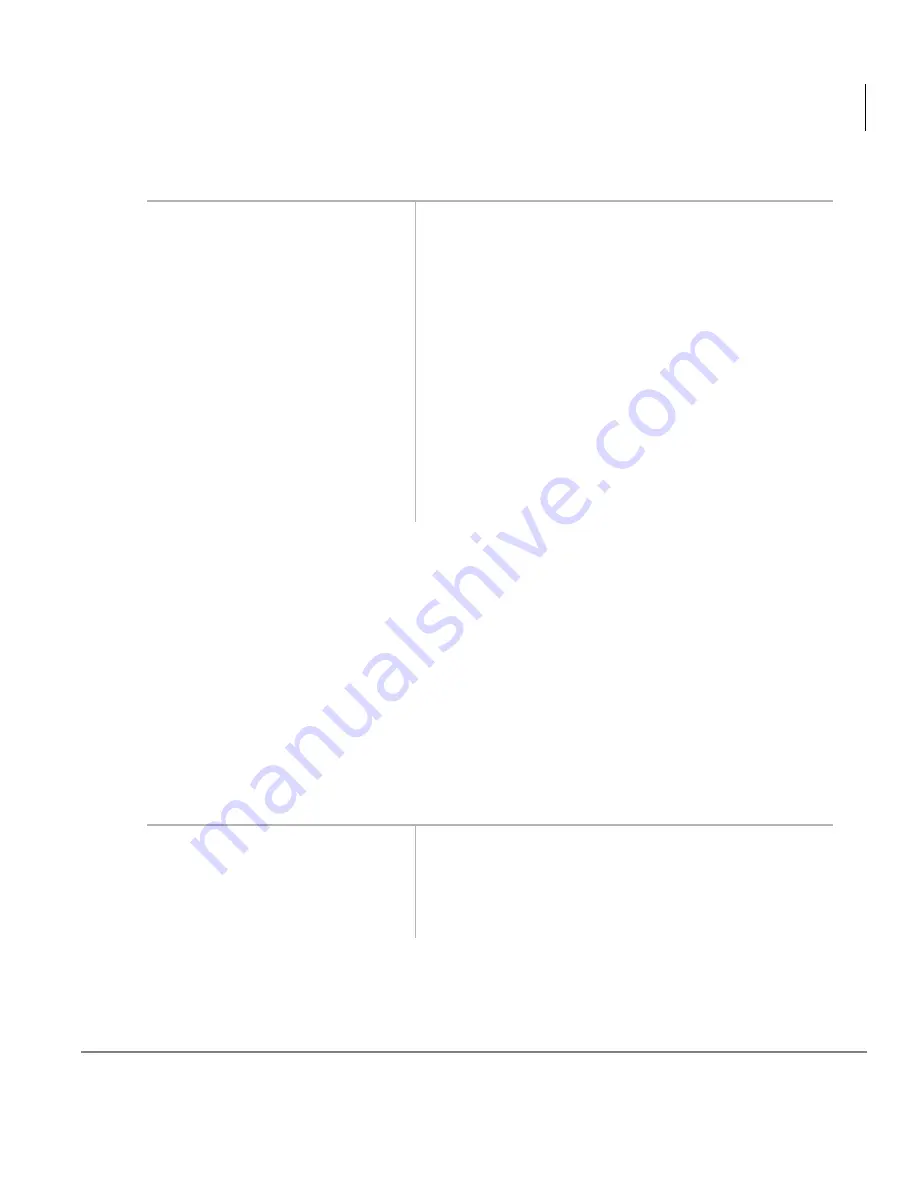
Features
Call Pickup
Strata DKT2004-CT Cordless Digital Telephone 9/00
55
➤
To pick up a ringing CO Line in a tenant system
Group Pickup
Stations can be assigned in system programming to Pickup Groups. As many as 20
groups can be created to enable you to easily pickup incoming (new or transferred) or
internal calls that are ringing stations that are in your group or in other groups. See
your System Administrator for group assignments.
Calls Within Your Group
You can pick up calls ringing stations within your pickup group. You can belong to
more than one group.
➤
To pick up a call ringing a station in your group
➤
Press
'LUHFWHG
3LFNXS
~
After you press a particular button, you are
connected to a new incoming call for that
particular Tenant Group.
'LUHFWHG
3LFNXSa
buttons correspond to Tenant
Groups 1~4. You are connected to a new
incoming ringing call (in any Tenant Group) after
dialing the access code.
...or press a [DN] +
.
In non-tenant systems, the
'LUHFWHG3LFNXS
button picks up any ringing CO Line.
This feature does not pick up transferred CO
Lines that are ringing; see “Directed Call Pickup”
that follows for instructions on how to pick up
transferred lines.
➤
Press
*URXS3LFNXS
You are connected to the call after pressing
*URXS3LFNXS
or entering the access code.
...or press a [DN] +
.
















































