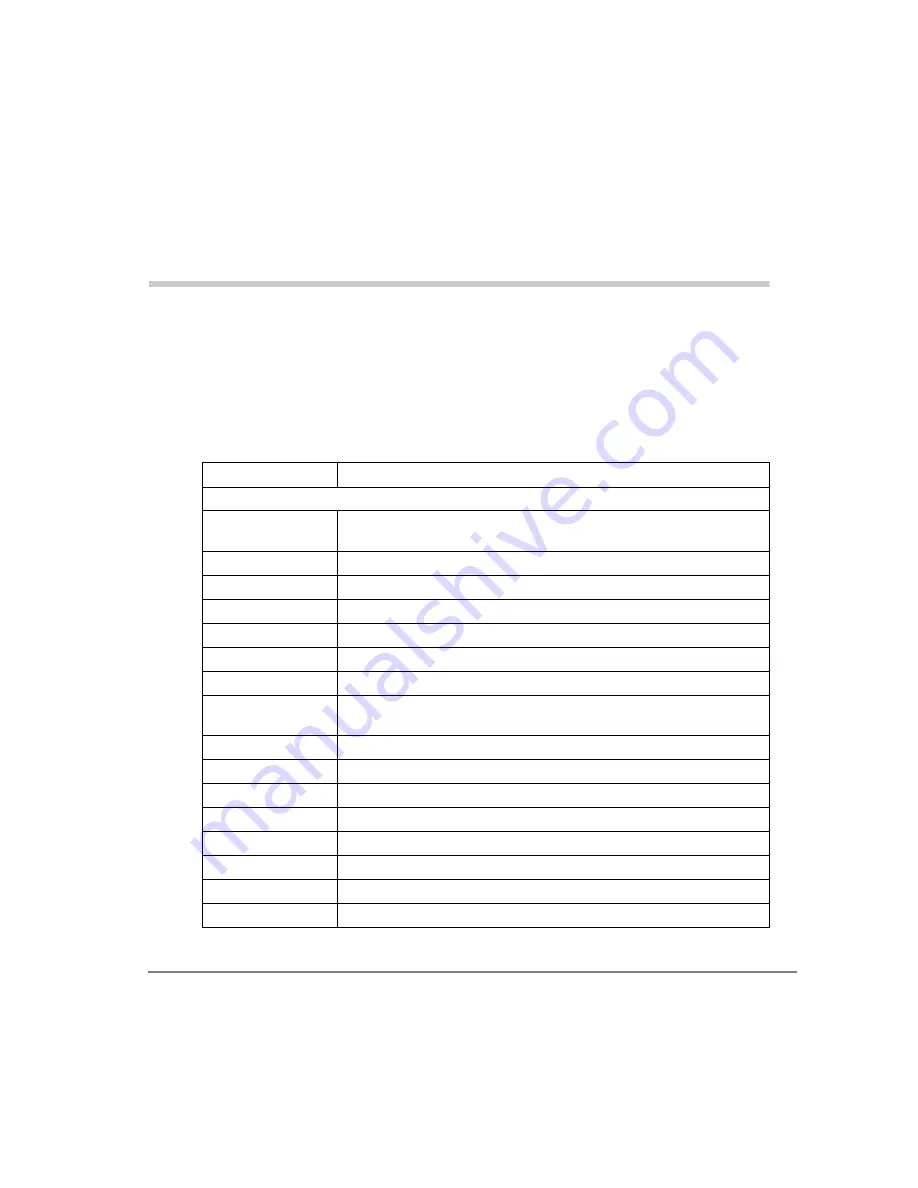
Strata CIX IP Attendant Console 11/07
57
Appendix – Call List
The call list view provides a list of calls and related information. The following
attributes of a call are displayed in the columns of the call list view:
Call Attribute
Description
Status:
Incoming
The call is offered to the station and indicates a new call (Ring or
NoRing).
Dialing
The call is in the process of dialing.
RingBack
The call is receiving ringback tone
Announcing
The call is in announcing mode.
Busy
The call is receiving busy tone.
Active
The call is connected.
Conferenced
The call is conferenced.
On Hold
The call is on hold, on hold pending conference, or on hold pending
transfer.
ConsultHold
Consultation Hold call.
Disconnected
The call is disconnected.
ParkPage
The call is Park Page Connected.
PageBusy
The call is Park Page Busy.
InConference
When a Station adds the Console to conference.
InDoorPhone
The call is in doorphone.
Message
Station sent a Message Waiting to Console.
LineBusy
The trunk line is busy.
Summary of Contents for STRATA CIX IP Attendant Console
Page 1: ...Telecommunication Systems Division November 2007 CIX IP Attendant Console User Guide ...
Page 8: ...This page in intentionally left blank ...
Page 12: ...Introduction Related Documents Media viii Strata CIX IP Attendant Console 02 06 ...
Page 44: ...Call Processing Contacts Tab 32 Strata CIX IP Attendant Console 11 07 ...
Page 58: ...Call Statistics Call Statistics View 46 Strata CIX IP Attendant Console 11 07 ...
Page 68: ...Administration Backup Log Files 56 Strata CIX IP Attendant Console 11 07 ...






















