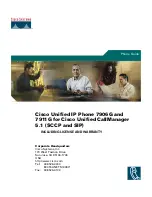Introduction
iii
Introduction
This guide describes the features and operation of the Strata AirLink External
Wireless handset. If you are a new user, you should read this entire guide. It
introduces you to all the features and enables you to start working with the
wireless handset quickly.
The wireless handset is supported by Strata® DK systems and many non-
Toshiba systems.
Organization
♦
Chapter 1 –
The Grand Tour
describes the wireless handset, including
buttons, icons, and the Charger Base.
♦
Chapter 2 –
Installation
covers proper handset location, charging the
batteries, and verifying the assigned system and handset IDs.
♦
Chapter 3 –
Features
describes the basic features of the handset,
including menu options and Speed Dial calling by number or name.
♦
Appendix
covers troubleshooting techniques, range and performance,
radio interference, and specifications.
Summary of Contents for Strata AirLink
Page 1: ...High Quality Original Manuals for you Visit us on the Internet sales manuals for you com ...
Page 2: ...Telecommunication Systems Division May 1999 External Wireless Handset User Guide TM ...
Page 9: ...Related Documents vi Strata AirLink External Wireless Handset ...
Page 15: ...Charger Base 6 Strata AirLink External Wireless Handset ...
Page 21: ...Verify the System Handset IDs 12 Strata AirLink External Wireless Handset ...
Page 41: ...Speed Dial 32 Strata AirLink External Wireless Handset ...