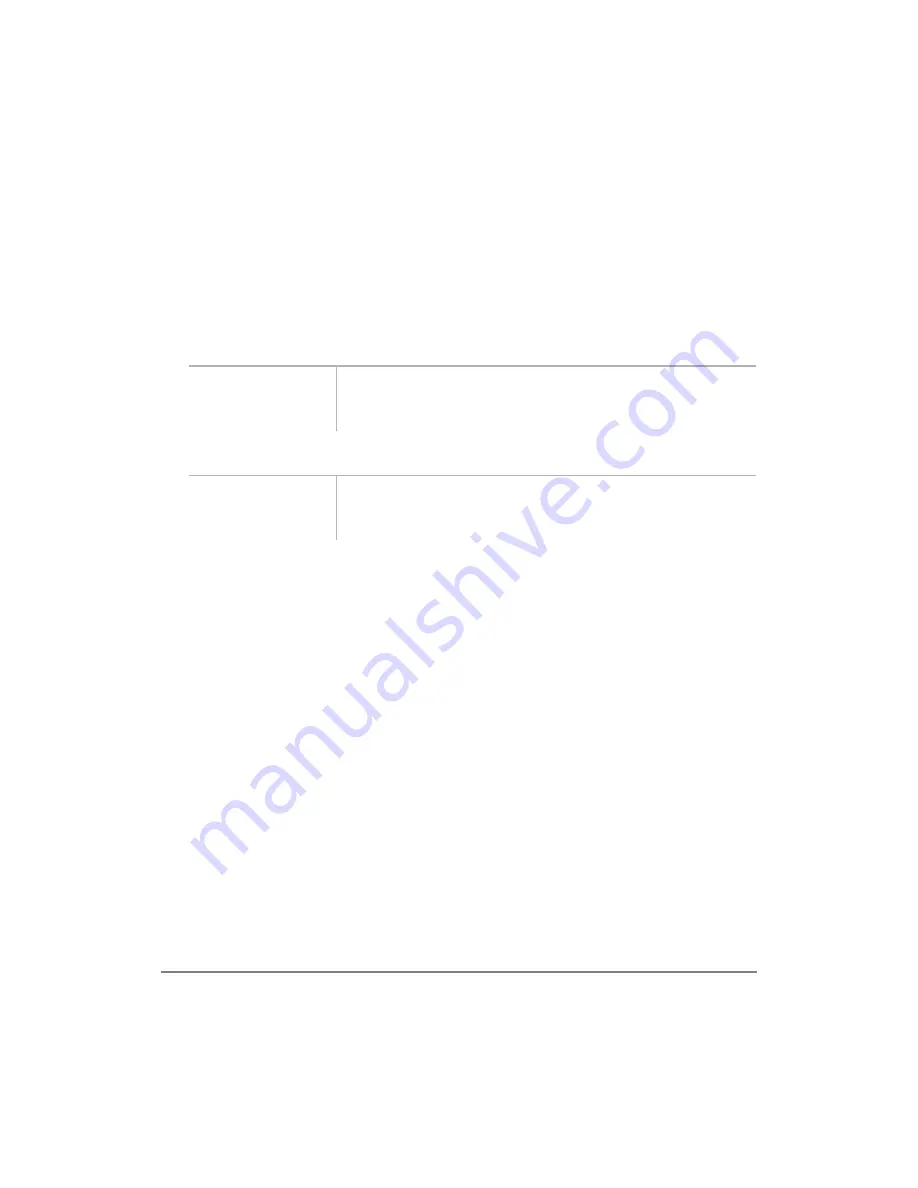
————————————————————————————————————
Adjusting Volume
Features
23
Adjusting Volume
You have 13 volume settings in your handset to make adjustments to the calling
party’s voice level.
➤
To raise the volume
➤
To lower the volume
Mute
There are two types of mute:
♦
Voice – the handset microphone temporarily disconnects, so the other party cannot
hear you.
♦
Ring – the ringer temporarily disconnects during an incoming call without
affecting the call.
➤
To mute your voice while in conversation
➤
Press and hold
▼
.
➤
To mute the ringer when you receive an incoming call
➤
Press
&/5
.
➤
To cancel the mute feature
➤
Press
▼
.
➤
Press
▲
until
you reach the
level you want.
The selected volume setting briefly displays as VL01~12.
➤
Press
▼
until
you reach the
level you want.
The selected volume setting briefly displays as VL01~12.
Summary of Contents for Strata AirLink
Page 1: ...High Quality Original Manuals for you Visit us on the Internet sales manuals for you com ...
Page 2: ...Telecommunication Systems Division May 1999 External Wireless Handset User Guide TM ...
Page 9: ...Related Documents vi Strata AirLink External Wireless Handset ...
Page 15: ...Charger Base 6 Strata AirLink External Wireless Handset ...
Page 21: ...Verify the System Handset IDs 12 Strata AirLink External Wireless Handset ...
Page 41: ...Speed Dial 32 Strata AirLink External Wireless Handset ...






























