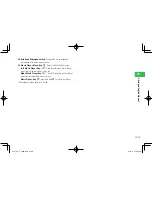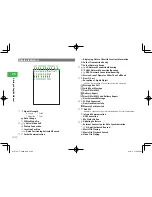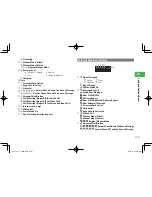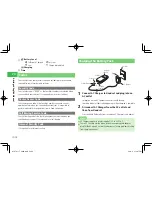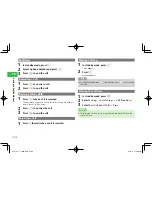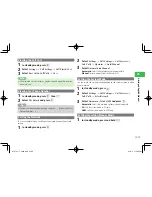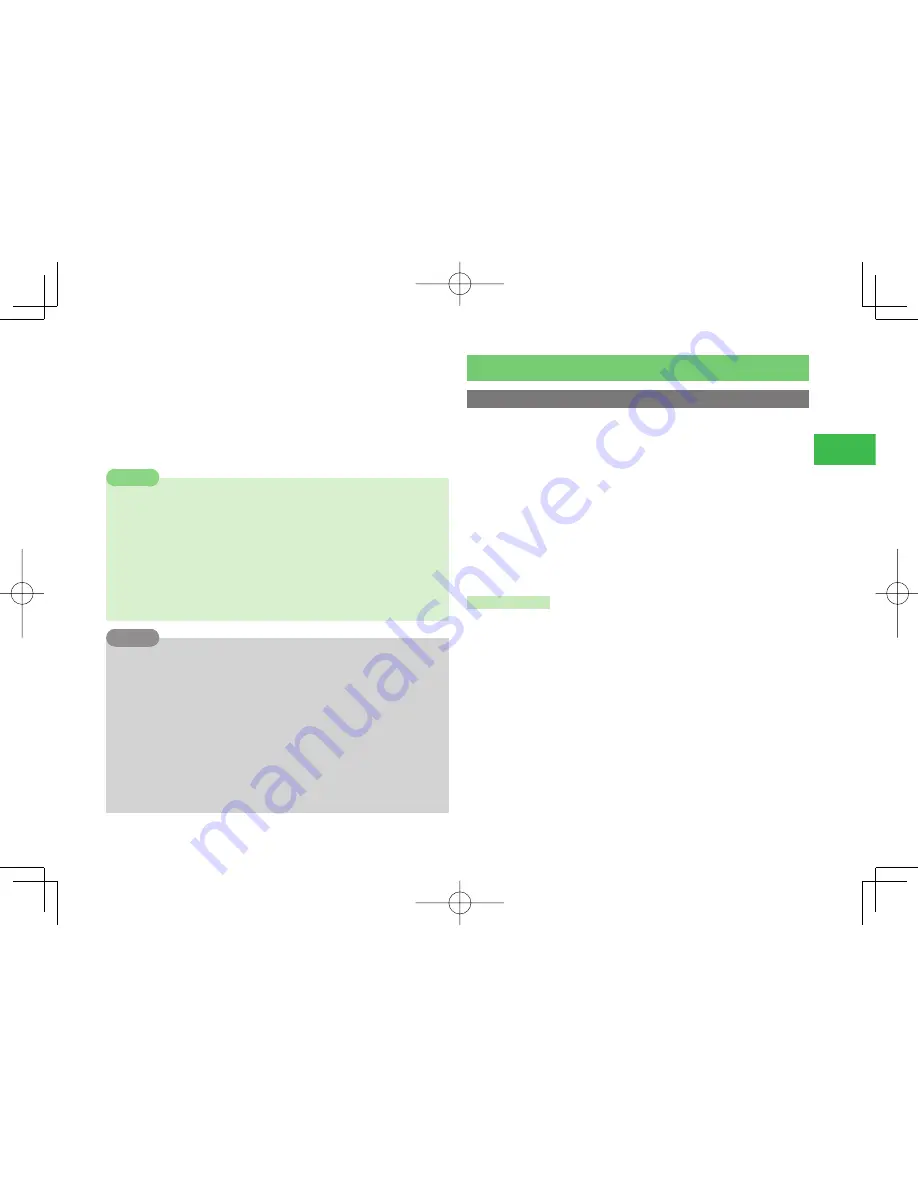
23-43
23
Abridged English Manual
*1: Folders can be created in each folder.
*2: Only Data Folder on the memory card can be viewed. Files that do not
comply with the DCF standard cannot be displayed.
*3: Downloaded frames and stamps are saved in PNG (.PNG) format.
*4: Playback of some fi les may not be possible.
*5: Only Chaku-Uta
®
fi les are saved.
*6: The fi les cannot be displayed/played on your handset.
Note
7
Chaku Uta
®
, S! Appli, video and other fi les saved to the handset or
memory card may become inaccessible after handset repairs, handset
upgrades or the USIM card is replaced.
・
Chaku Uta
®
is a registered trademark of Sony Music Entertainment
Inc.
7
You may not be able to open a fi le on a PC, PDA, or other device if: You
change the fi le name on your handset or the fi le name includes a "
〜
"
or "
ー
."
Tip
7
DCF is an abbreviation for "Design rule for Camera File system," a
standard developed by the Japan Electronic Industry Development
Association (JEIDA) for the purpose of facilitating the transfer of digital
camera images among various devices.
7
Whether a fi le can be sent via infrared communication or moved to the
memory card depends on the forwarding and memory card forwarding
permission properties. However, the fi les in the “My Pictograms” folder
can be sent via infrared communication even if the forwarding property
is not permission.
7
Flash
®
is an animation technology that combines images and sound.
Connectivity
Using Infrared
Use the Infrared feature to transfer fi les between your phone and other
infrared compatible devices.
7
Bring the Infrared Port of your phone to within 20 cm of the Infrared Port
of the destination device and align both ports. Make sure no objects are
placed between them.
7
Do not move the devices until the fi le transfer is complete.
7
Direct sunlight or fl uorescent light may interfere with infrared
communication.
7
A dirty Infrared Port may cause an infrared communication failure. If the
Infrared Port is dirty, gently wipe it with a soft cloth while making sure
not to scratch the port.
Sending Data
1
Select a file from a function that supports infrared
2
Press
K
(Menu)
3
Select
Send
or
Send vCard
and press
@
4
Select
Via Infrared
and press
@
810T̲811T̲0608.indb 23-43
810T̲811T̲0608.indb 23-43
06.9.4 4:14:44 PM
06.9.4 4:14:44 PM