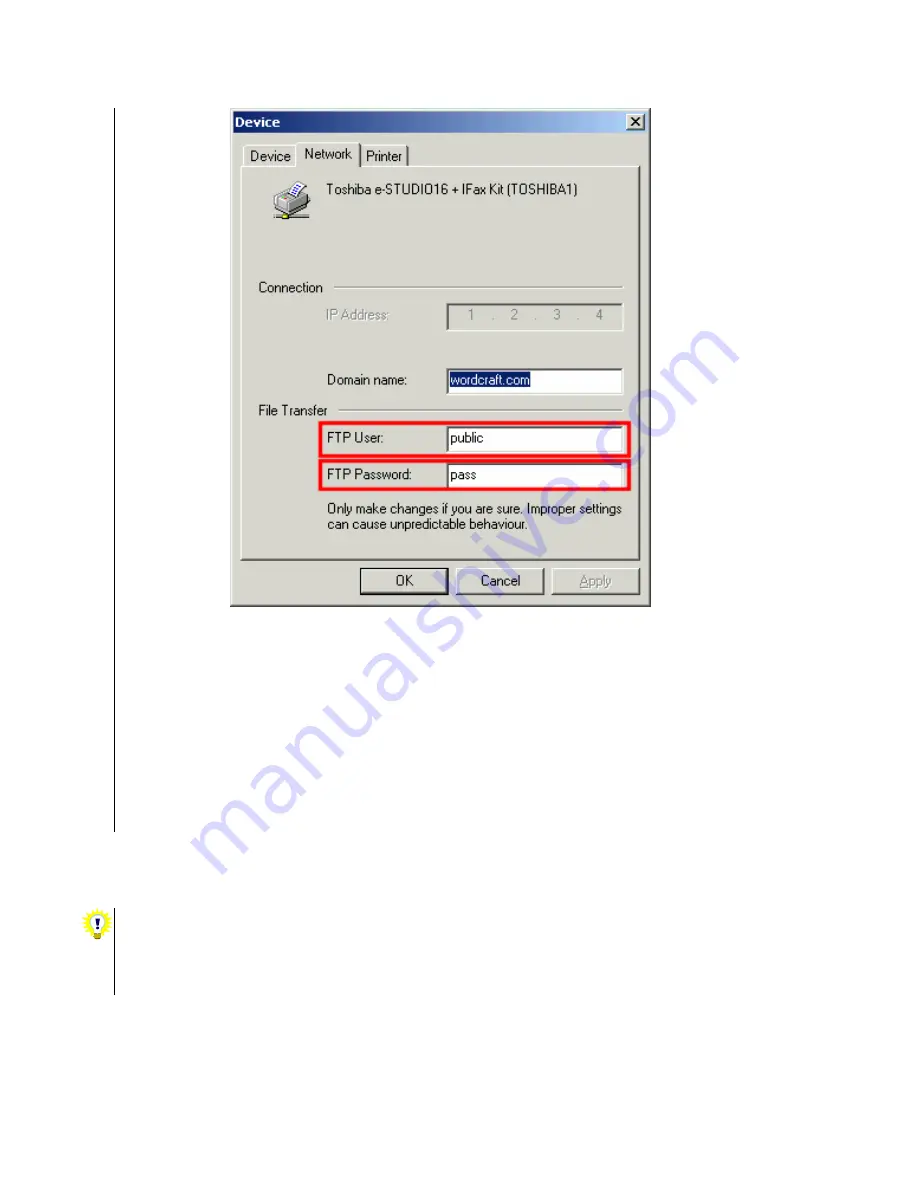
6
match the FTP SERVER LOGIN NAME and FTP SERVER LOGIN PASSWORD settings on
the MFP using the MFP’s front panel:
•
Program|Menu
Æ
INITIAL SETUP
Æ
NETWORK
Æ
FTP
Æ
FTP SERVER LOGIN
NAME
•
Program|Menu
Æ
INITIAL SETUP
Æ
NETWORK
Æ
FTP
Æ
FTP SERVER LOGIN
PASSWORD
•
If you change the FTP SERVER LOGIN NAME or FTP SERVER LOGIN PASSWORD
settings on the MFP via the Device Settings function in Network Viewer, ImageVision2000 or
SmartLink2000 then the “FTP User” and “FTP Password” settings associated with the device
driver are automatically updated to match.
1.1.4.
LAN FAX
1.1.4.1.
LAN FAX SERVER ADDRESS = IP of PC running the device driver for this MFP
The Toshiba MFP only accepts messages for transmission to fax numbers from a PC with this IP.
•
If the IP of the PC where ImageVision2000/SmartLink2000’s device driver for this Toshiba
MFP doesn’t match the IP defined for the LAN FAX SERVER ADDRESS on the Toshiba
MFP then fax transmissions from ImageVision2000/SmartLink2000 will fail immediately,
with errors such as “Remote fax abandoned”.














