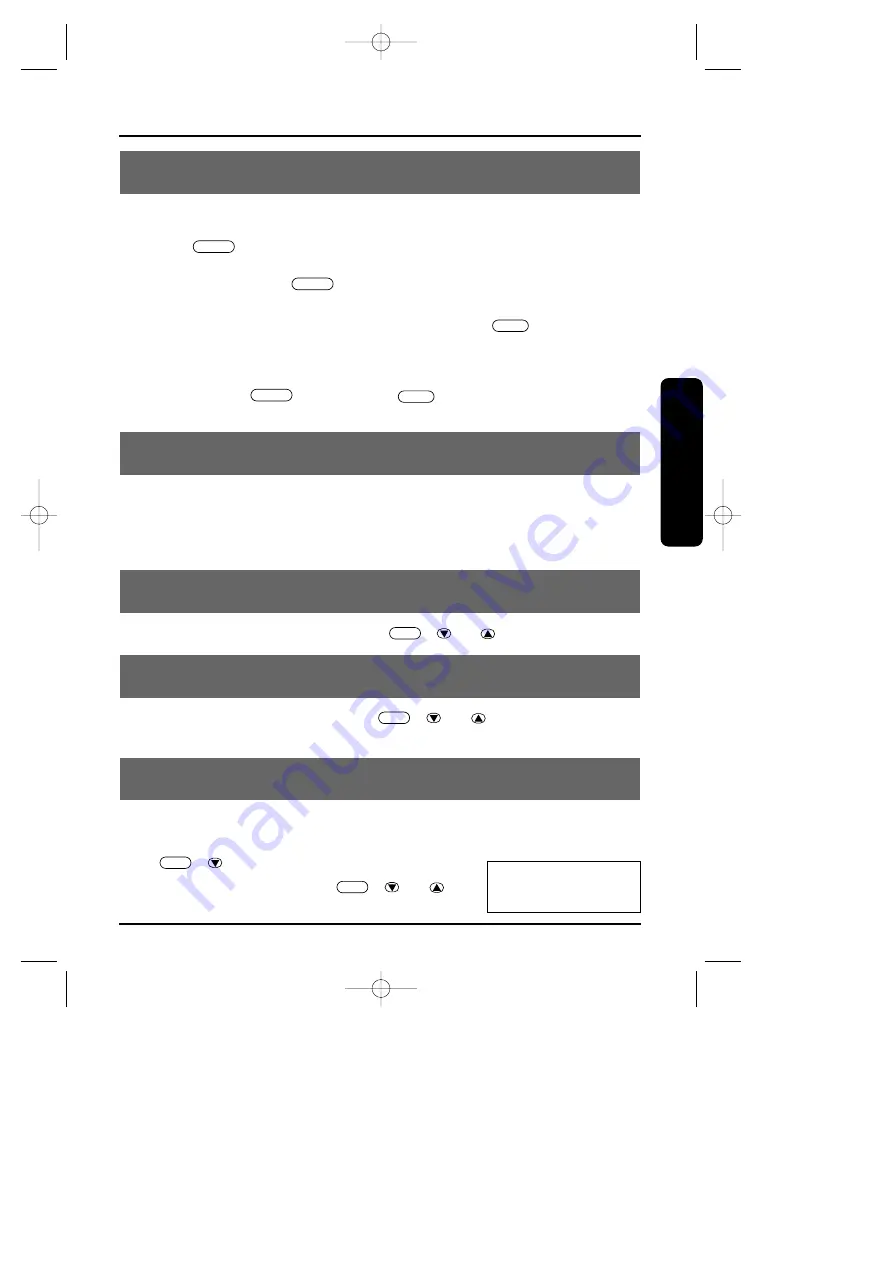
BASIC OPERATION
19
Basics
3-NUMBER REDIAL
You can redial any of the last three numbers dialed from the
handset
:
1
Press
in standby mode. The last dialed number (Redial 1)
appears.
Each time you press
, the LCD displays one of the three last
dialed numbers (Redial 1 to Redial 3).
2
After the desired number has been selected, press
. The call will be
connected.
NOTES:
• The handset redials only up to 32 digits even for a number that exceeds this limit.
• When you press
after pressing
, the latest dialed number will
be dialed automatically.
OUT OF RANGE
During a call, as you begin to move too far from the base unit, the
noise increases. Then, you should move close to the base unit. If you
travel out-of-range, your call terminates.(See page 20 “Interference or
static”).
HANDSET EARPIECE VOLUME SETTING
To adjust the earpiece volume, press
(
or
) during a call.
HANDSET RINGER VOLUME SETTING
To adjust the ringer volume, press
(
or
) during standby
mode.
RINGER OFF
You can turn off the handset ringer volume.
During standby mode or when you set the ringer volume, press and
hold (
)
till
“Ringer Off” appears.
To resume the Ringer, press
(
or
).
VOL
VOL
VOL
VOL
TALK
RDL/P
TALK
RDL/P
RDL/P
Ringer Off
SG-1801.qxd 4/19/1 9:12 AM Page 19
















































