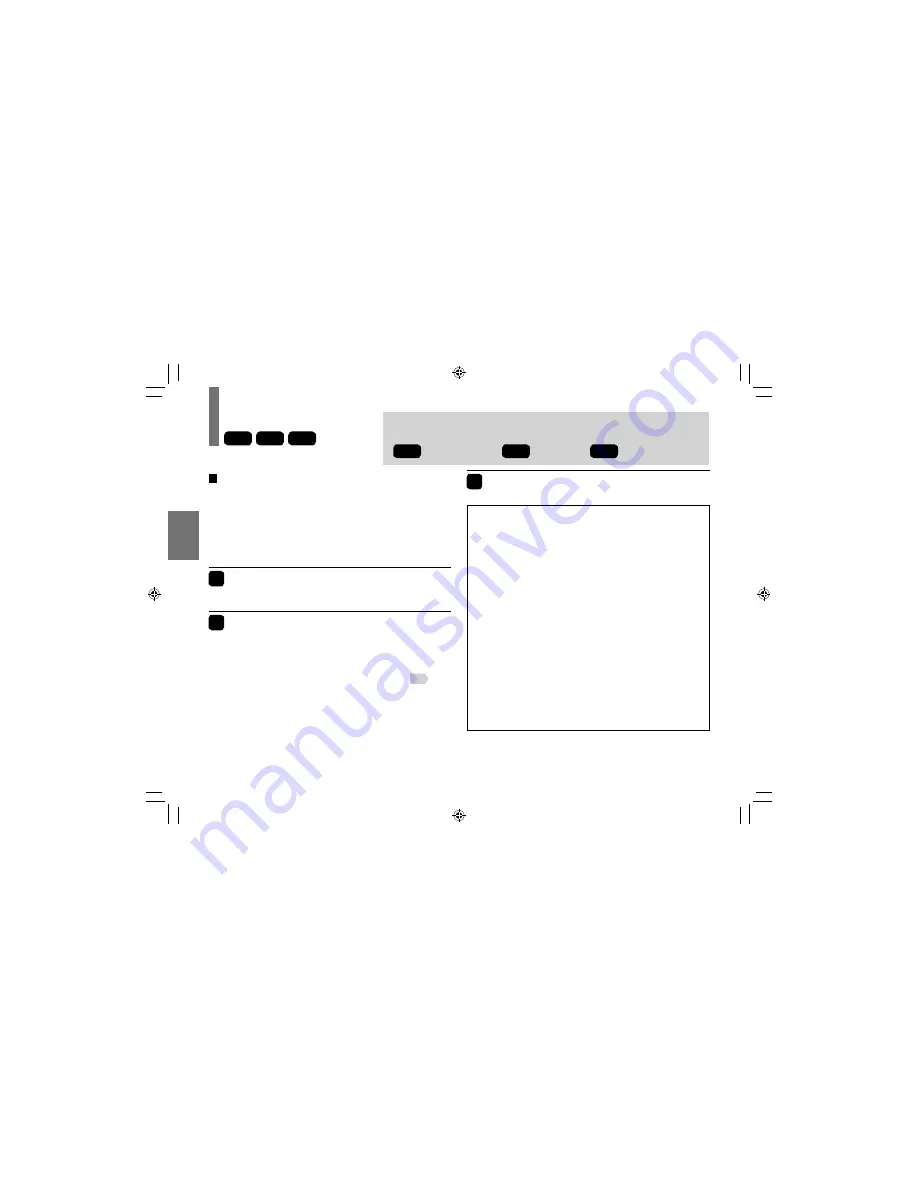
34
Pla
ybac
k
Playing a disc
Preparations
•
Turn on the power of the player.
•
Place a disc to the player.
Caution
Never operate the player in a moving vehicle.
Vibration may prevent proper playback of the player or cause
damage to the disc.
1
Press MODE repeatedly to select
DVD/CD
.
2
Press PLAY.
Playback starts.
•
If you select a DVD video disc that contains a top menu, or
select a PBC (Playback Control)-featured VIDEO CD,
a menu may appear. See “Using the top menu”
35
.
•
You may need to press the TOP MENU or MENU button to
display the disc menu (depending on the actual DVD video
disc.)
•
When you play an audio CD, “menu” screen appears.
See “Playing audio/picture files” about the operation.
DVD-V
VCD
CD
3
Press STOP to stop playback.
About Resume playback function
The player memorizes the location where playback is
stopped and resumes playback from the location where
you stopped.
If you press PLAY after stopping playback, playback
starts from the location where you stopped.
• The player memorizes the information for resume
playback up to 5 discs. The oldest memory is deleted if
6th disc is inserted.
• If you want to return to the beginning of a DVD video
disc, press STOP twice.
Notes
•
The player’s memory is cleared when you use a PBC-
featured VIDEO CD while “PBC” is set to “On”. (Refer to
“Function Settings”.)
•
There may be a difference in the location where playback
resumes depending on the disc.
The following icons are used in this manual to indicate features and/or
functions that are applicable to each disc.
DVD-V
: DVD Video disc
VCD
: VIDEO CD
CD
: Audio CD
SDP72SKN̲E̲02-52.indd 34
SDP72SKN̲E̲02-52.indd 34
2009/01/13 10:01:36
2009/01/13 10:01:36
















































