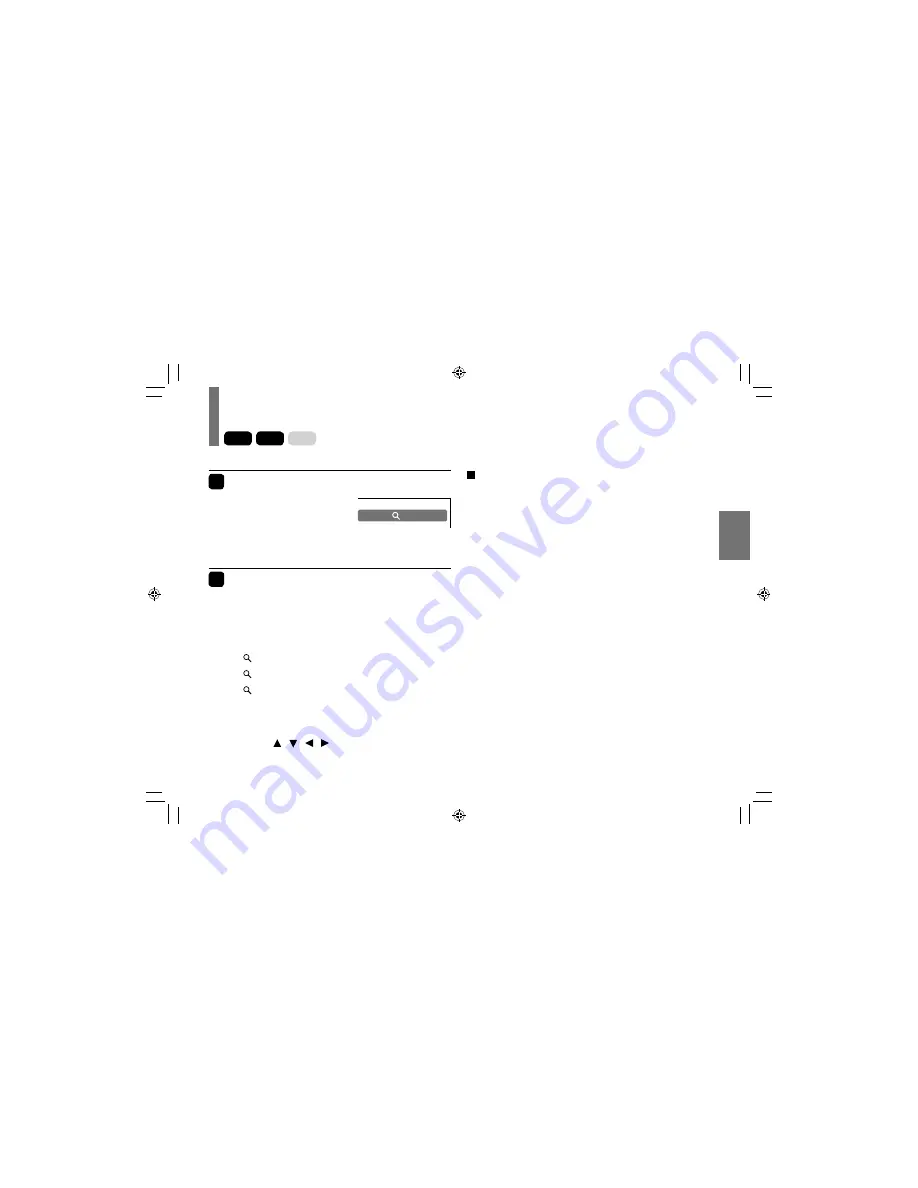
43
Pla
ybac
k
Zooming a picture
1
Press ZOOM during playback.
The zoom icon appears.
This operation is available
also during slow, still, fast
forward or fast reverse
playback.
x2
2
Select the zoom point and magnification
level.
• Magnification level:
Press ZOOM repeatedly.
The magnification level changes as follows:
“ X2” (Twice the size)
“ X3” (Three times the size)
“ X4” (Four times the size)
“Off” (Normal size)
• Zoom point:
Press
/ / /
repeatedly.
To resume normal playback
Press
ZOOM
repeatedly until “Off” appears.
Notes
• Some discs may not respond to zoom feature.
• Depending on scenes, the buttons may not work as
described.
• Zooming does not work on characters selected on menus.
• Zoom playback will be canceled when you:
– turn off the power.
– open the disc cover.
DVD-V
VCD
CD
SDP72SKN̲E̲02-52.indd 43
SDP72SKN̲E̲02-52.indd 43
2009/01/13 10:01:37
2009/01/13 10:01:37
















































