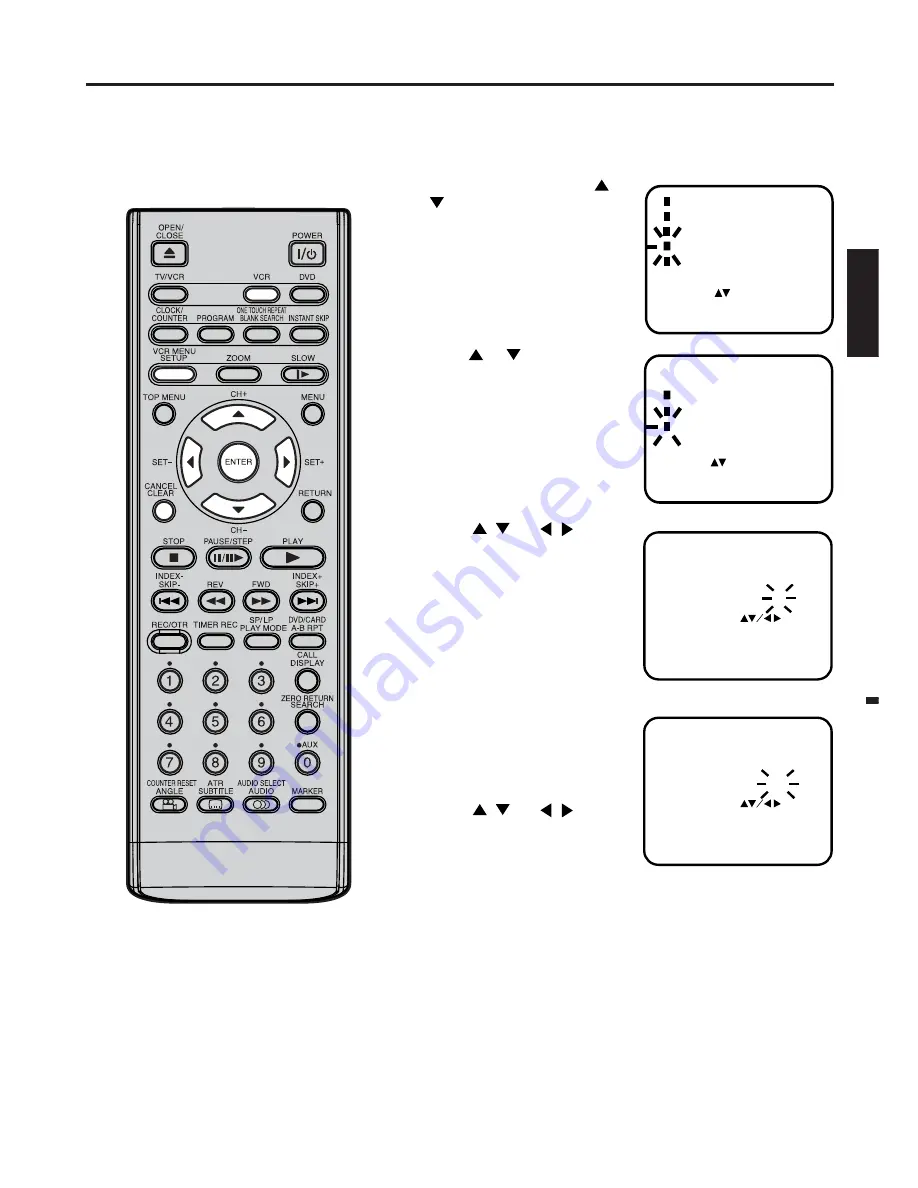
21
ENGLISH
CHANGE NAME
CHANNEL MAPPING
1
2
6
9
[12]
3
4
5
7
8
10
11
SELECT
SKIP
EXIT
MOVE
:
:
:
:
:
CANCEL
1
2
MENU
CH TUNING
AUTO TUNING
CHANNEL SETUP
CHANNEL MAPPING
SELECT :
ENTER :
EXIT
:
ENTER
MENU
4
5
1
2
3
CHANGE NAME
CHANNEL MAPPING
1
2
6
9
12
3
4
5
7
8
10
11
SELECT
SKIP
EXIT
MOVE
:
:
:
:
:
CANCEL
1
2
MENU
Mapping TV stations
Preparation:
• Turn ON the TV and set to the AV input mode.
• Press
VCR
to select the VCR mode. (The VCR indicator will light.)
Press
VCR MENU
. Press
or
to select CHANNEL SETUP.
Then press
ENTER
.
Press
or
to select CHAN-
NEL MAPPING. Then press
ENTER
.
Press
/
or
/
repeat-
edly until the TV station to be
skipped blinks.
Then press
CANCEL
.
The number to be cancelled (e.g.
12) will be bracketed.
Canceling the skip function:
Press
/
or
/
repeat-
edly until the skipped TV station
blinks, then press
CANCEL
.The
brackets will disappear.
Press
VCR MENU
repeatedly until the TV picture appears on
the screen.
TIMER REC SET
AUTO REPEAT
CHANNEL SETUP
SYSTEM SETUP
SELECT :
ENTER : ENTER
[OFF]
MENU
EXIT
:
VCR SETUP
Skipping unwanted TV stations
(Skip those TV stations that are not
wanted to be selected by pressing the
CH+/–
)
















































