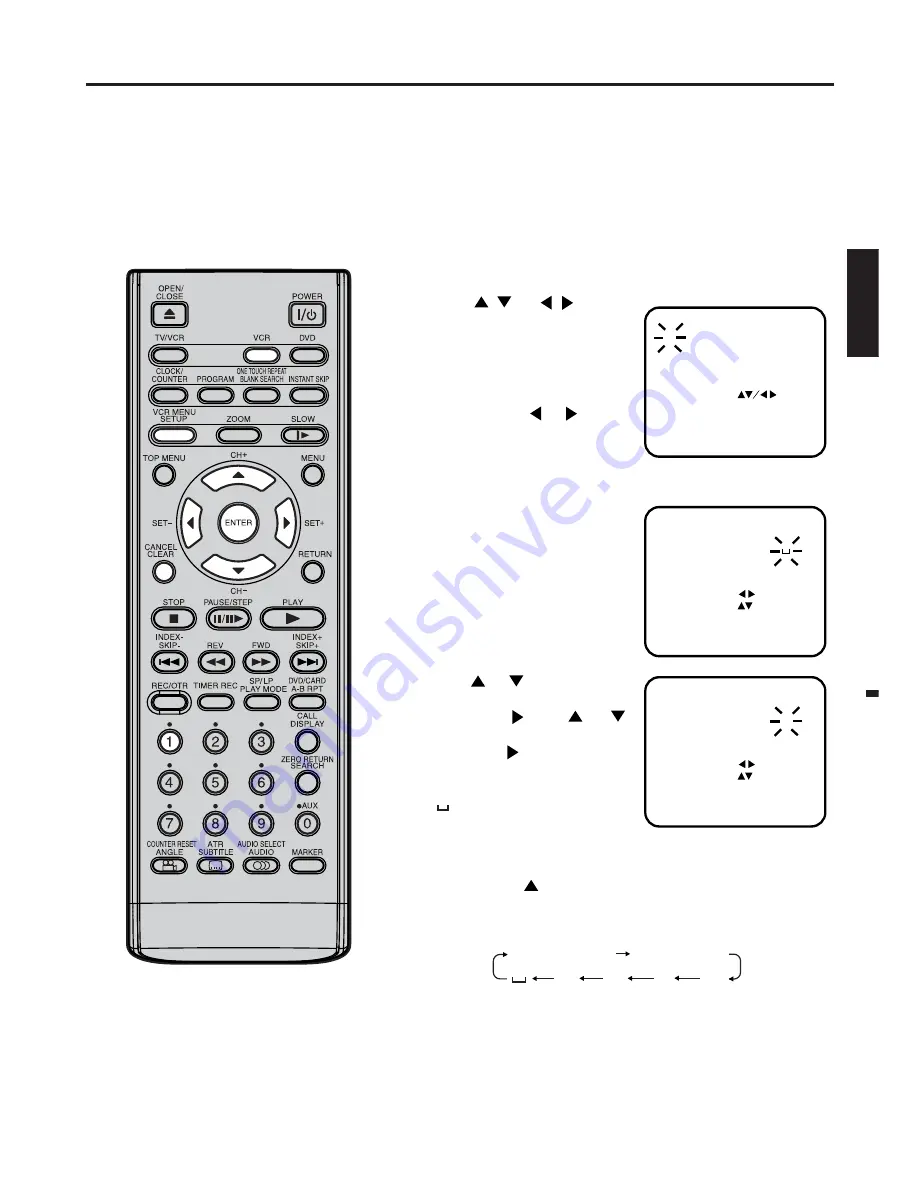
19
ENGLISH
12
10
11
OK
SELECT
:
NAME
CANCEL
EXIT
: MENU
CLEAR
:
:
: ENTER
CHANGE BROADCAST NAME
1
2
6
9
3
4
5
7
8
OK
12
10 M
11
SELECT
:
NAME
CANCEL
EXIT
: MENU
CLEAR
:
:
: ENTER
CHANGE BROADCAST NAME
1
2
6
9
3
4
5
7
8
CHANGE NAME
CHANNEL MAPPING
1
2
6
9
12
3
4
5
7
8
10
11
SELECT
SKIP
EXIT
MOVE
:
:
:
:
:
CANCEL
1
2
MENU
A, B, C, ... X, Y, Z 0, 1, 2, ... 7, 8, 9
– + / •
1
2
3
4
5
Mapping TV stations
Preparation:
• Turn ON the TV and set to the AV input mode.
• Press
VCR
to select the VCR mode. (The VCR indicator will
light.)
Example:
MTV is assigned to station No. 10, but the code “MTV” will
not be displayed and will also not appear in the table.
Select the “CHANNEL MAPPING” in Menu-screen in the same
way as the step
1 ~ 2
on page 18. Then press
ENTER
.
Press
/
or
/
repeat-
edly until the station number
position to be named blink.
• If you want to turn over the
page when the blinking spot is
in the left or right edge of on-
screen, press
or
repeat-
edly until the next page's 12
stations appears.
Press
number button
“
1
”.
The first display line will change
to “CHANGE BROADCAST
NAME”.
Press
or
repeatedly until
the desired character appears.
Then press
. Use
or
to select the next character.
Then press
. Up to four char-
acters can be used to create a
station name. The character
“ ” stands for a space.Then
press
ENTER
.
Each press of
will change the screen display as follows.
Press
VCR MENU
repeatedly until the TV picture appears on
the screen.
Changing TV station names
For a number of TV stations (such as
MTV) no name code will be displayed
because these TV stations do not
provide the necessary information.
You can enter the respective names
yourself. Moreover, unwanted station
codes can be changed by the user.
Note:
When a wrong character is entered,
press
CANCEL
and enter the correct
character.
















































