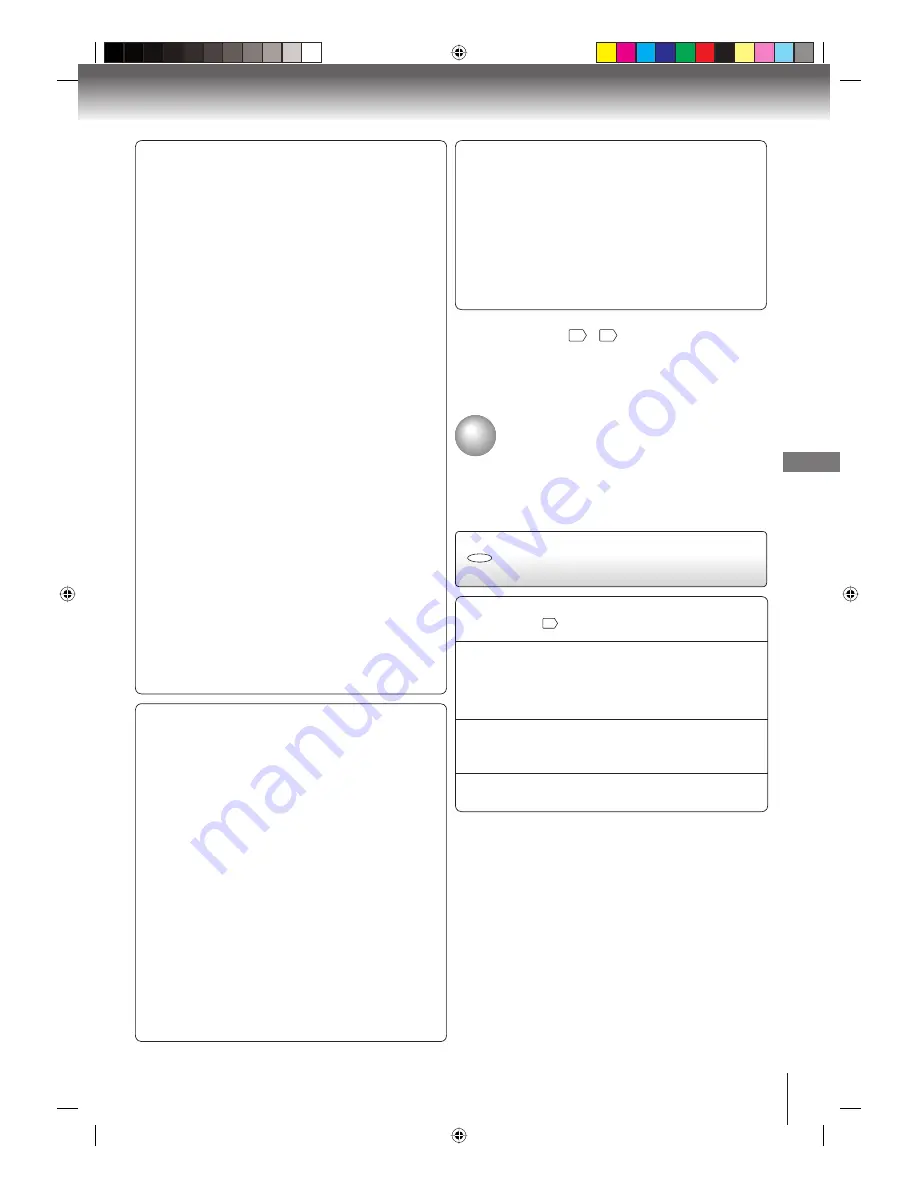
43
Function setup (D
VD)
Notes:
The parental control level is equivalent to the following
USA movie ratings.
Level 1:
G
Level 5:
Level 2:
Level 6:
R
Level 3:
PG
Level 7:
NC-17
Level 4:
PG-13
Level 8:
The parental control levels for other countries/area than
U.S. are included for future use. Check the appropriate
parental control level when you buy a DVD video disc
equipped with the parental control feature in the future.
Depending on the discs, the unit cannot limit playback.
Some discs may not be encoded with specific rating level
information though its disc jacket says “adult.” For those
discs, the age restriction will not work.
The password is required every time when you change the
parental level.
If you input a wrong number, press
CLEAR
.
•
•
•
•
•
■
Set the new password
1) Press
▲
or
▼
to select “Password”, then press
ENTER
.
“Enter Current Password” screen will appear.
2) Press
Number buttons (0–9)
to input the current
password (If the password has not been set yet after
you purchase this unit, it is “0000”).
3) Then press
ENTER
. “Enter New Password” screen
will appear. Press
Number buttons (0–9)
to input the
new password.
4) Press
ENTER
. Now your new password has been set.
Be sure to remember this number!
If you forget the password.
1) Press
OPEN/CLOSE
to open the disc tray.
2) Remove the disc.
3) Press
OPEN/CLOSE
again to close the disc tray.
“No Disc” appears on the screen.
4) While holding
7
down on the remote control and at the
same time press
STOP
on the front panel. “Password
Clear” appears on the screen. Now the password has
been returned to the initial value (“0000”).
■
DivX(R) VOD
In order to play DivX
®
VOD (Video On Demand) content
on this unit, you first need to register the unit with your
DivX
®
VOD content provider. You do this by generating a
DivX
®
VOD registration code, which you submit to your
provider.
Press
▲
or
▼
to select “DivX(R) VOD”. Then press
ENTER
. Your 8-character registration code is
displayed. Make a note of the code as you will need
it when you register with a DivX
®
VOD provider. Then
press
ENTER
.
Note:
If each setup (pages
41
~
43
) has completed, the unit
can always work under the same condition (especially
with DVD discs).
Each setup will be retained in the memory even if you
turn the power off.
Note:
This temporary cancellation of rating level will be kept until the
disc is ejected.
When the disc is ejected, the original rating level will be set
again automatically.
DVD
Temporary cancel the rating
level by DVD disc
1
Load a DVD disc and press
PLAY
or
OPEN/CLOSE
on the unit
32
.
2
If the DVD disc has been designed to temporarily
cancel the Rating level, the screen which follows the
“Reading” screen will change, depending on which
disc is played. If you select “Yes” with the
ENTER
key,
password input screen will then appear.
3
Enter the password with
Number buttons (0–9)
.
Then press
ENTER
.
To exit from the entry, press
RETURN
.
4
Playback will commence if the entered password was
correct.
Temporary cancel the rating
level by DVD disc
Depending on the DVD disc, the disc may try to temporarily
cancel the rating level that you have set.
It is up to you to decide whether to cancel the rating level or not.
■
Output
You can select the video output signal of the DVD video
player to the TV from “Interlace” or “Progressive”.
Interlace:
Select when connecting to a composite TV or a
TV equipped with component video inputs but
progressive scan is not compatible.
Progressive:
Select when connecting to a TV equipped with
component video inputs and progressive scan
compatible.
Warning:
Once “Progressive” is selected when connecting to a TV
progressive scan incompatible, no image will be seen on
the video display.
In this case, you must reset the unit by pressing
STOP
,
on the front panel for five seconds. The video output will
be restored to “Interlace” setting, and a picture will once
again be seen on a conventional analog display.
Notes:
Some discs may not be played back with the progressive
scanning mode correctly because of the disc
characteristics or recording condition.
Once Progressive scan on, S-video output is disabled.
•
•
2K60121A.indb 43
2K60121A.indb 43
1/12/2007 3:50:20 PM
1/12/2007 3:50:20 PM





















