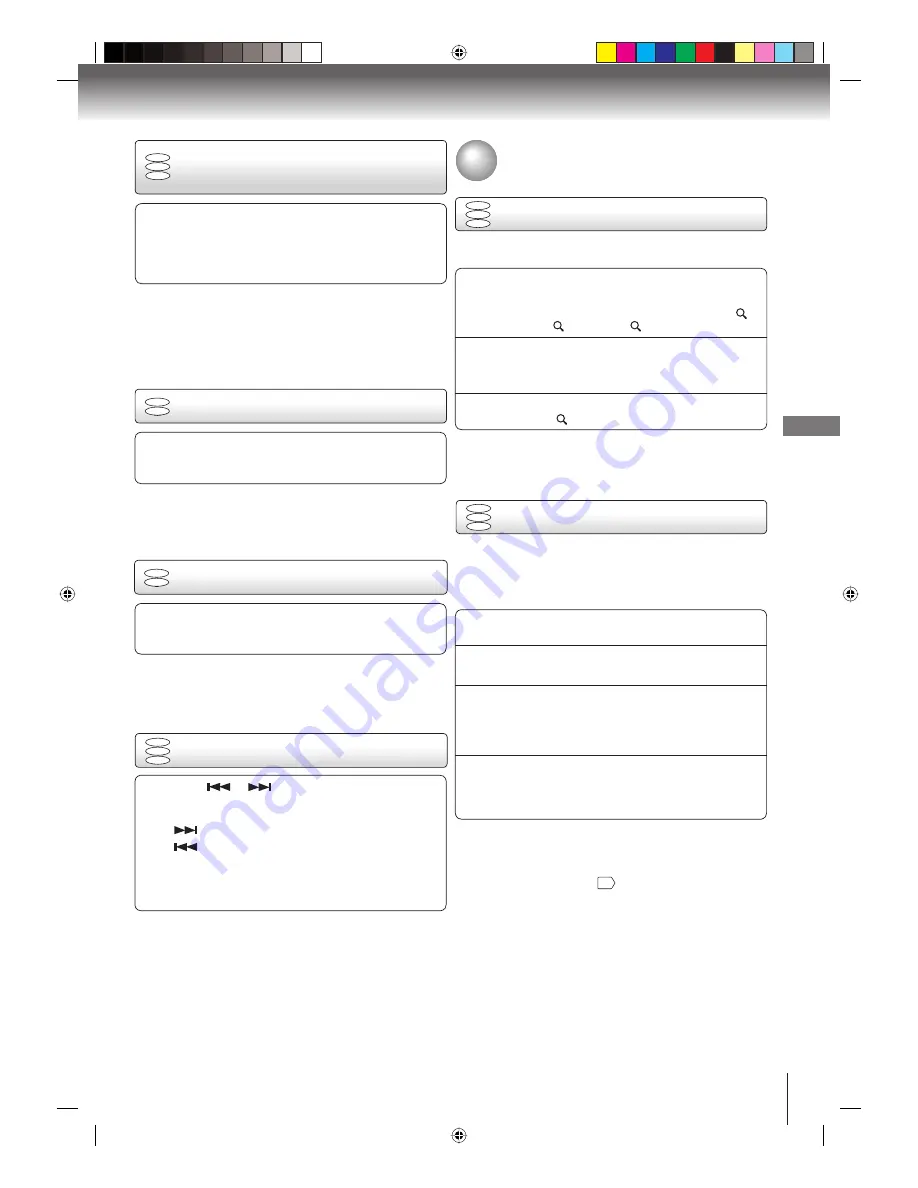
33
Pla
yback (D
VD)
Press
REV
or
FWD
during playback.
REV:
Fast reverse playback
FWD:
Fast forward playback
Each time you press
REV
or
FWD
, the playback
speed changes.
•
■
To resume normal playback
Press
PLAY
.
Notes:
The DVD/VCR mutes sound and subtitles during reverse and
forward scan of DVD/VCD/Audio CD discs.
The playback speed may differ depending on the disc.
•
•
DVD
VCD
CD
Playing in fast reverse or fast
forward
directions
DVD
VCD
Playing frame by frame
■
To resume normal playback
Press
PLAY
.
Note:
The sound is muted during frame by frame playback.
DVD
VCD
Playing in slow-motion
Press
SLOW
during playback.
Each time you press the button, the slow-motion
speed changes.
•
■
To resume normal playback
Press
PLAY
.
Note:
The sound is muted during slow-motion playback.
Press
PAUSE/STEP
during still playback.
Each time you press
PAUSE/STEP
, the picture
advances one frame.
•
Press
SKIP
or
repeatedly to display the
chapter or track number you want.
Playback starts from the selected chapter or track.
•
SKIP
:To locate succeeding chapters or tracks.
SKIP
:Playback starts from the beginning of
the current chapter or track.
When you press twice in quick successions,
playback starts from the beginning of the
preceding chapter or track.
DVD
VCD
CD
Locating a chapter or track
Notes:
A prohibition symbol may appear at the upper right of the
screen. This symbol means either the feature you tried is not
available on the disc, or the DVD/VCR cannot access the
feature at this time. This does not indicate a problem with the
DVD/VCR.
The unit is capable of holding a still video image or On
screen display image on your television screen indefinitely.
If you leave the still video image or On screen display image
displayed on your TV for an extended period of time, you
risk permanent damage to your television screen. Projection
televisions are very susceptible.
•
•
1
Press
ZOOM
during playback.
The center part of the image will be zoomed in.
Each press of
ZOOM
will change the ZOOM 1
(x 1.3), 2 (x 1.5) and 3 (x 2.0).
•
2
Press
▲
/
▼
/
◀
/
▶
to view a different part of the frame.
You may move the frame from the center position
to UP, DOWN, LEFT or RIGHT direction.
•
3
In the zoom mode, press
ZOOM
repeatedly to return
to a 1:1 view ( Off).
This unit will allow you to zoom in on the frame image. You can
then make selections by switching the position of the frame.
Notes:
You can select the Pause, Slow or Search playback in the
zoom mode.
Some discs may not respond to zoom feature.
•
•
Use the title, chapter and time recorded on the DVD disc to
locate the desired point to playback. In the case of VCD/AUDIO
CD discs, time and track are used to locate the desired point
to playback. To check the title, chapter/track and time, press
DISPLAY
.
1
Press
JUMP
during playback or resume stop mode.
2
Press
▲
or
▼
to select the “Title/Track”, “Chapter” or
“Time”.
3
Press
Number buttons (0–9)
to input the number.
If you input a wrong number, press
CLEAR
.
Refer to the package supplied with the disc to
check the numbers.
•
•
4
Press
ENTER
. Playback starts.
When you change the title, playback starts from
Chapter 1 of the selected title.
Some discs may not work in the above operation.
•
•
Advanced playback
Notes:
In case of the Audio CD and Video-CD, only Track and Time
can be selected.
In case of the Video-CD playback with PBC, the JUMP does
not work. Turn off the PBC
36
.
•
•
DVD
VCD
CD
Zooming
DVD
VCD
CD
Locating desired scene
2K60121A.indb 33
2K60121A.indb 33
1/12/2007 3:50:14 PM
1/12/2007 3:50:14 PM






























