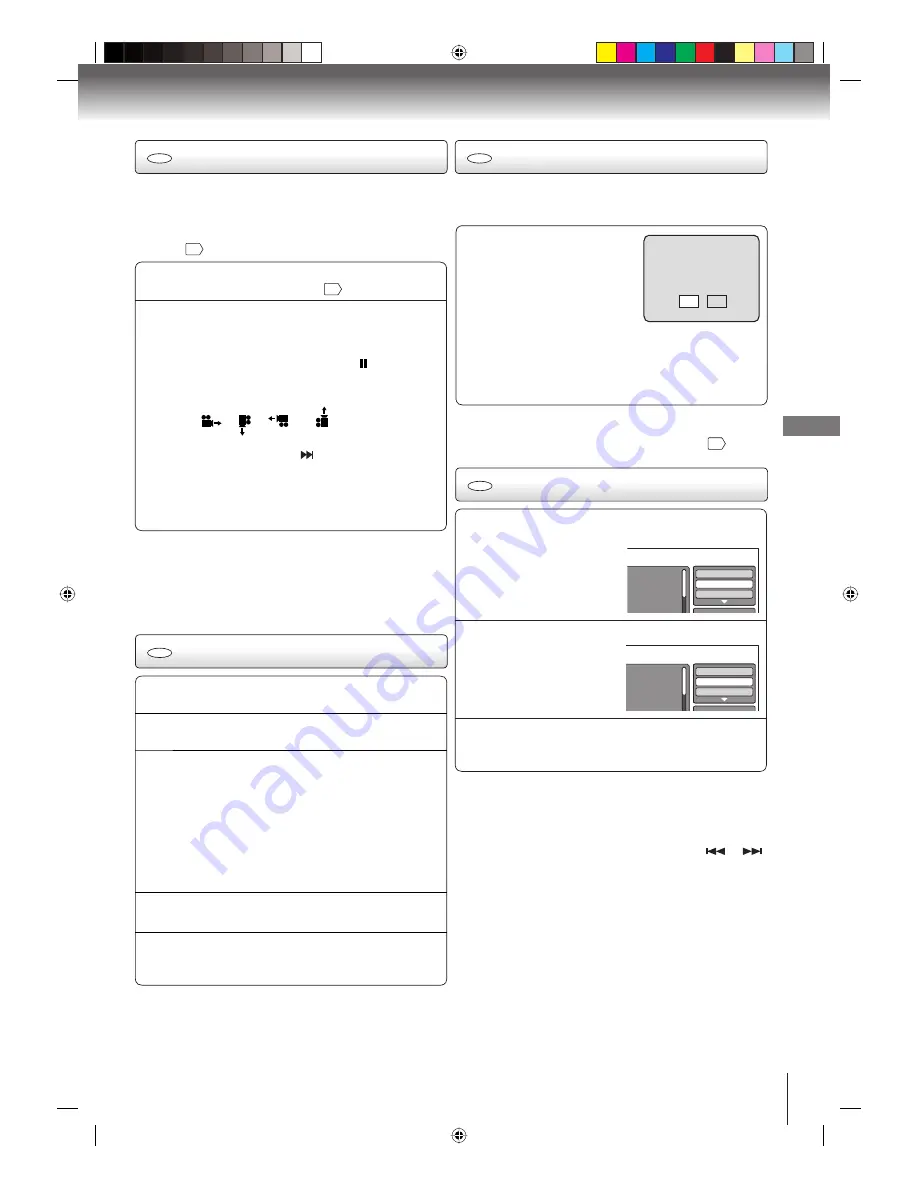
39
Pla
yback (D
VD)
1
In the file browser, press
◀
/
▶
/
▲
/
▼
to select “Repeat”
in stop mode.
Folder-1
Folder-2
MP3-1
MP3-2
MP3-3
Select Files
Repeat :Off
Mode :Off
2
Press
ENTER
repeatedly to select “Track” or “All”.
Folder-1
Folder-2
MP3-1
MP3-2
MP3 3
Select Files
Repeat :Track
Mode :Off
3
Press
PLAY
.
The unit automatically starts repeat playback after
finishing the current track.
■
To resume normal playback
Select Repeat : “Off” in step 2.
Notes:
The repeat or random function is canceled when you open
the disc tray or turn the power off.
Track repeat function is canceled whenever
SKIP
or
is pressed.
•
•
CD
Slide show playback
The slide show enables you to view pictures (files) one after
another automatically.
Preparation:
Set “JPEG Interval” setting to “5 Seconds”, “10 Seconds” or “15
Seconds”
42
.
1
Select your desired starting file for the slide show in
step 3 on “JPEG CD playback”
38
.
2
Press
ENTER
or
PLAY
to start slide show from the
selected file.
If you press
PAUSE/STEP
during the slide show,
the slide show stops temporary. “ ” appears
briefly on the screen.
If the picture appears upside down or sideways,
press
ANGLE
repeatedly until it’s right side up.
“
”, “
”, “
” or “
” appears on the
screen.
Press
PLAY
or
SKIP
again to resume the slide
show.
When the slide show playback finished, the file list
appears.
To stop the slide show, press
STOP
. The file list
appears.
•
•
•
•
•
Notes:
During JPEG playback, you cannot use Jump and A-B
Repeat functions.
When an image exceeds 5760 x 3840 pixels, the entire
image may not be displayed on a screen, preview window
or thumbnail list.
•
•
CD
DivX
®
CD playback
DivX
®
VOD content is protected by DRM (Digital Rights
Management) system. This restricts playback of content to
specific registered devices.
If the incorrect DRM file is loaded,
“Authorization Error This player is
not authorized to play this video.”
will appear on the screen.
When you attempt to play DivX
®
VOD, the number of plays is limited
and the right message will appear
on the screen. If you wish to play it,
select “Yes”.
If the number of plays goes over the limit, then
“Rental Expired” will be displayed. In this case,
the file will not be played.
•
View DivX(R) VOD Rental
This rental has 5 views left.
Do you want to use one
of your 5 views now?
No
Yes
Note:
In order to play DivX
®
VOD content on this unit, you first need
to register the unit with registration code. See page
43
.
1
Place a disc on which DivX
®
files have been recorded
onto the disc tray.
2
A file browser screen will appear on the screen.
3
Press
▲
/
▼
to select file.
When
PLAY
has been pressed after the file
browser displayed, playback begins automatically
starting from the first file. In this case, if the first file
is a JPEG file, the first JPEG file is played back.
If the first file is a DivX
®
file, the first DivX
®
file is
played back. If the first file is an MP3/WMA file,
only MP3/WMA file are played back in order. If
there is no file at a root directory, playback does
not begin automatically.
•
4
Press
ENTER
or
PLAY
. The selected DivX
®
movie
will be played back on the screen.
5
Press
STOP
to end playback.
The file browser appears on the screen. If you
want to watch the other file, repeat steps 3 ~ 4.
•
CD
Playing DivX
®
VOD content
CD
Repeat playback (CD)
2K60121A_En_P38-49.indd 39
2K60121A_En_P38-49.indd 39
1/12/2007 7:59:55 PM
1/12/2007 7:59:55 PM

























