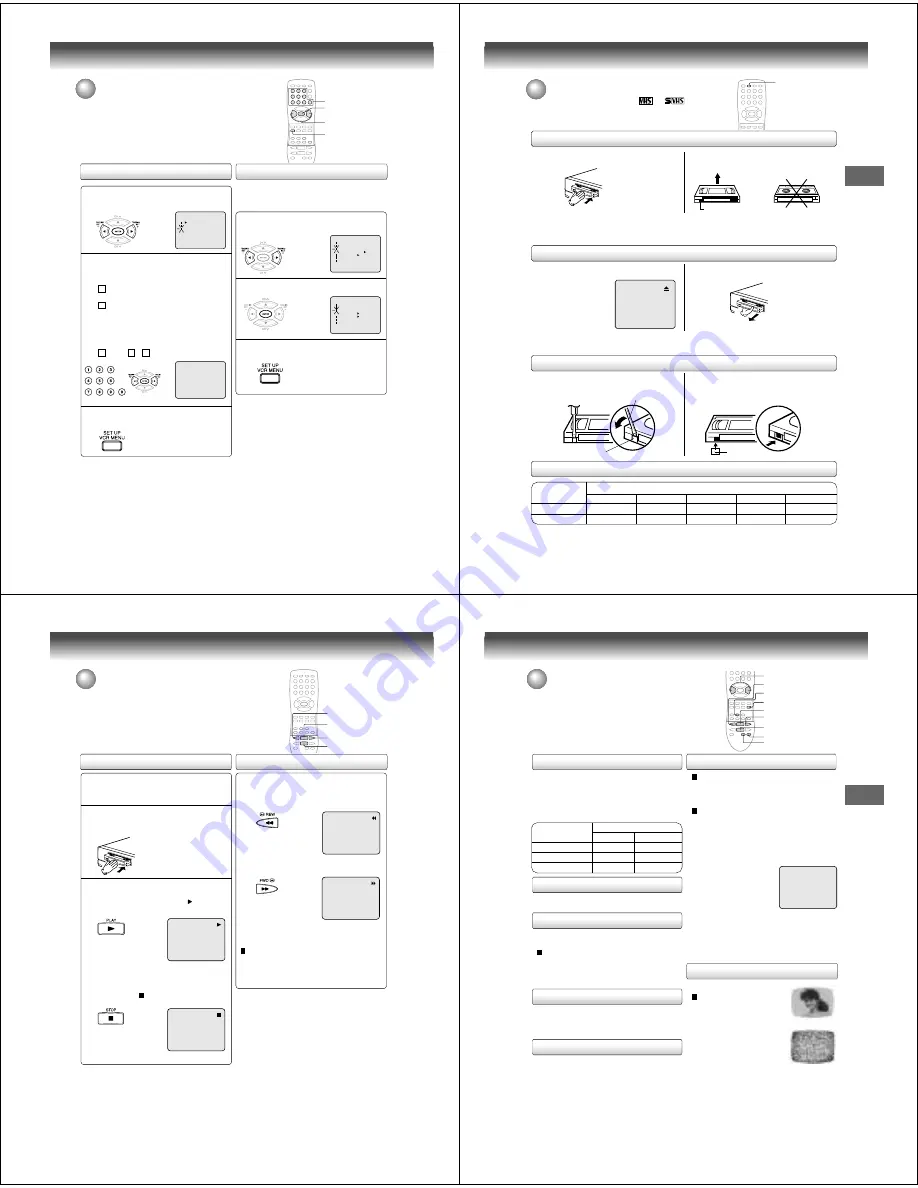
28
Basic setup
Repeat the step 1 on page 27. Then press SET +
or – to select the “ADD/DELETE” and press
ENTER.
1
To ADD/DELETE channels
Press VCR MENU until the menu screen is
cleared.
3
To Add or Delete desired channels
Press Number buttons or SET + or – to select a
channel number you want to add or delete.
2
〈
+/—/ENTER/MENU
〉
CH SET UP
TV CATV
AUTO CH MEMORY
ADD/DELETE
〈
+/—/0—9/ENTER/MENU
〉
ADD
CH 003
Press Number buttons or SET + or – to select
a channel number you want to add or delete.
To add channels
Press ENTER until “ADD” appears on the screen
to set to add the unmemorized channel.
To delete channels
Press ENTER until “DELETE” appears on the
screen to set to delete the channel from
memory. The channel number will blink.
1
2
Repeat to to add or delete other channel.
3
1
2
Tuner setting (continued)
Noise elimination
When you don't want to receive a weak signal broadcast, the
Blue back screen can be obtained by selecting the NO NOISE
BACKGROUND "ON". When the unit is shipped from the fac-
tory, the NO NOISE BACKGROUND is set to "ON".
Repeat the steps 1~2 on page 26 and press
SET + or – to select “NO NOISE BACKGROUND”.
1
Press ENTER to select “ON” position.
2
〈
+/-/ENTER/MENU
〉
SYSTEM SET UP
CLOCK SET
LANGUAGE/IDIOMA/LANGUE
NO NOISE BACKGROUND
ON
OFF
AUTO CLOCK
STANDARD TIME
DAYLIGHT SAVING TIME
ON
OFF
Press VCR MENU until the menu screen is
cleared.
3
NUMBER BUTTONS
1, 2
3
1, 2
〈
+/-/ENTER/MENU
〉
SYSTEM SET UP
CLOCK SET
LANGUAGE/IDIOMA/LANGUE
NO NOISE BACKGROUND
ON
OFF
AUTO CLOCK
STANDARD TIME
DAYLIGHT SAVING TIME
ON
OFF
29
Basic setup
Loading and unloading a cassette tape
Use only video cassette tapes marked
and
.
Loading
Remove the erase prevention tab with a screwdriver.
Cover the hole with a piece of adhesive tape.
To record again
Screwdriver
Automatic tape eject
This DVD/VCR will automatically rewind the tape when the tape has ended. And when the tape is rewinded to its
beginning, the cassette tape will be ejected automatically.
Press EJECT on the front panel or TAPE EJECT
on the Remote.
Push the center of the tape until it is automatically
inserted.
Insert the cassette tape with its labeled side facing up
and the erase prevention tab positioned at your left. An
inverted cassette tape cannot be inserted.
Automatic playback
When loading a cassette tape without an erase prevention tab, playback will start automatically.
Automatic power ON
When you insert a cassette tape the DVD/VCR power will turn ON automatically.
1
2
Erase prevention tab
Adhesive tape
Remove the cassette tape.
Erase prevention tab
Unloading
To prevent accidental erasure
To prevent accidental erasure
Tape speed and maximum recording time
Video cassette tape
Tape Speed
SLP (Super Long Play)
T-160
T-120
T-90
T-60
T-30
2-2/3 hours
2 hours
1-1/2 hours
1 hour
30 minutes
8 hours
6 hours
4-1/2 hours
3 hours
1-1/2 hours
SP (Standard Play)
Playback (VCR)
Pla
ybac
k
(VCR)
TAPE EJECT
30
Playback (VCR)
Cassette tape playback
To play a prerecorded tape.
Load a prerecorded tape
(When loading a cassette tape without the erase
prevention tab, playback will start automatically).
Preparation:
• Turn ON the TV and set to the video input mode.
• Press DVD/VCR to select the VCR mode. (The VCR
indicator will light).
1
Press PLAY.
Playback will start. "
" will appear
on the screen for about 4 seconds.
Press STOP once.
The tape will stop but remain fully
loaded and ready to play.
" " will appear on the screen for
about 4 seconds.
To stop playback
Stop the playback or recording with STOP.
To stop the tape-winding, press STOP. To switch to play-
back directly (without STOP), press PLAY.
Notes:
• This VCR selects the playback tape speed SP, LP or SLP au-
tomatically.
• The Cassette tape and DVD disc can be played back simulta-
neously. If you press DVD/VCR, the tape playback and DVD
playback alternate with each other on the screen.
• When you select the VCR mode during DVD playback, DVD
playback will stop automatically after approx. 5 minutes.
2
To start playback
Playback
Rewind or forward the tape
To rewind the tape:
Press REW.
To forward the tape:
Press FWD.
Forward/Reverse picture search mode
When the tape is being winded, you can switch to picture
search mode (see next page). To do this, press REW or
FWD and hold it down. The unit will resume the tape
winding as soon as the button is released.
PLAY
STOP
FWD
REW
31
Pla
ybac
k (VCR)
Special playback
Picture search
Reverse picture search function
Press REW once or twice during the playback.
Forward picture search function
Press FWD once or twice during the playback.
To return to playback, press PLAY.
Press PAUSE during playback.
To resume normal playback, press PLAY or PAUSE/STILL.
During playback press SLOW.
To return to playback, press PLAY or SLOW.
Whenever you insert a tape and start playback, automatic
tracking starts working and continuously analyzes the
signal to enable optimum picture quality during playback.
Press PAUSE/STILL during playback.
Press SLOW one by one: The picture advances frame by
frame.
To return to playback, press PLAY or PAUSE/STILL.
Slow tracking and vertical lock adjustment
If noise bars appear in the picture during slow motion,
press the TR / – to reduce the noise bars.
If the still picture jitters excessively, press TRACKING
+ / – to stabilize the still picture.
Automatic tracking adjustment
If automatic tracking cannot eliminate noises well during
playback, press TR/– to eliminate the noises.
“MANUAL TR.” will appear on the screen. Press it briefly
for a fine adjustment, or press and hold for a coarse
adjustment.
Manual tracking adjustment
SPEED SEARCH TIMES
Adjusting tracking condition
Still picture
Slow motion
Frame by frame picture
Notes:
• The audio output is muted during SPEED SEARCH, STILL,
FRAME ADVANCE and SLOW MOTION.
• During picture search mode there will be noise bars which are
caused by the system.
• The Special Playback will automatically change to playback
after approx. 5 minutes to protect the video tape against
excessive wear.
Press ATR to reactivate automatic tracking again.
“AUTO TR.” will appear on the screen.
ALGN AUTO
PICTURE SEARCH SPEED
PRESS TWICE
TAPE SPEED
PRESS ONCE
SP (Standard Play)
LP (Long Play)
SLP (Super Long Play)
5 X
9 X
15 X
3 X
7 X
9 X
REW
PLAY
FWD
STOP
SLOW
ATR
TR/–
PAUSE/STILL
Video head cleaning
Video head clogging
The video heads are the means by
which the DVD/VCR reads the picture
from the tape during playback. In the
unlikely event that the heads become
dirty enough to be clogged, no picture
will be played back. This can easily be
determined if, during playback of a
known good tape, there is good sound,
but no picture (picture is extremely
snowy). If this is the case, have the
DVD/VCR checked by qualified serv-
ice personnel.
Notes:
• DO NOT ATTEMPT TO CLEAN THE VIDEO HEADS OR
SERVICE THE UNIT BY REMOVING THE REAR COVER.
• Video heads may eventually wear out and should be re-
placed when they fail to produce clear pictures.
• To help prevent video head clogging, use only good qual-
ity VHS tapes. Discard worn out tapes.
Good Picture
Snowy Picture
CM skip
Press CM SKIP during playback. The DVD/VCR will search
forward through approximately 30 seconds of the tape (e.g.
unwanted commercial time) for each press of CM SKIP
(maximum six presses) and then resume normal playback.
For example : 1 press: 30 seconds of tape
2 press: 60 seconds of tape
3 press: 90 seconds of tape
CM SKIP
























