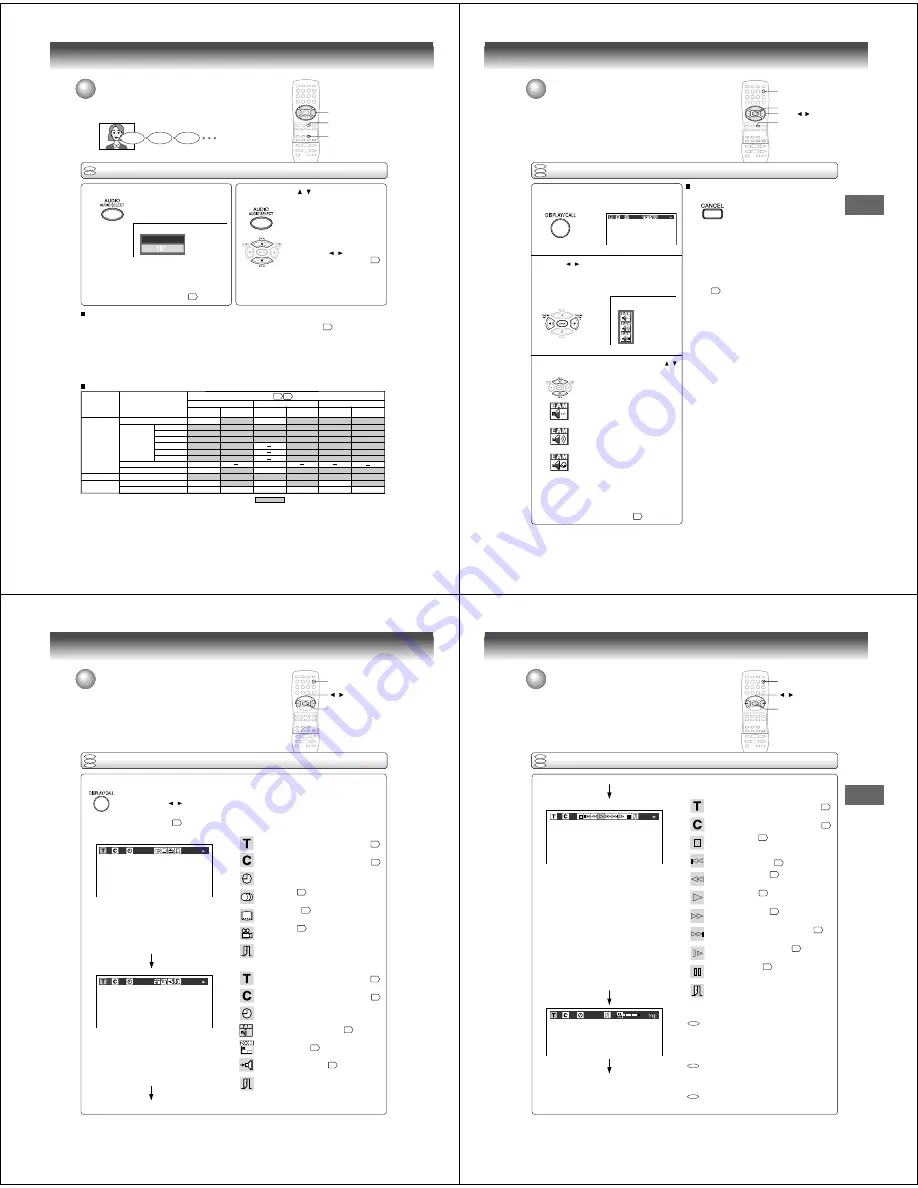
52
Advanced playback (DVD)
Selecting a language
You can select a preferred language and sound recording system from those
included on the DVD video disc.
Selecting a playback audio setting
Press AUDIO during playback.
The current audio setting is
displayed.
The abbreviation of the language appears instead
of the language name. Refer to the list of
languages and their abbreviations.
64
Output sound conversion table (sampling frequency/quantization bit)
1
2
DVD
VCD
Good morning!
¡Buenos días!
Bonjour!
Press AUDIO or / while the audio setting is
displayed on the TV screen.
Each time you press the AUDIO
button, the audio settings included
on the DVD video disc change.
If you press the / buttons, you
can select output sound format.
58
To turn off the audio setting display, press the
CANCEL button.
Selecting sound channels of VIDEO CDs
You can switch left and right channels by pressing the
AUDIO button repeatedly during playback.
Notes:
• When you turn on the DVD/VCR or replace a disc, player
returns to the initial default setting
60
.
If you select a sound track which is not included on the disc,
the DVD/VCR plays a prior sound track programmed on the
disc.
• Some discs allow you to change audio selections only via
the disc menu. If this is the case, press the MENU button
and choose the appropriate language from the selections on
the disc menu.
ENG2 D 2CH
ENG1 PCM 2CH
e.g.
BITSTREAM/PCM
jack
ANALOG AUDIO
OUT jacks
BITSTREAM/PCM
jack
ANALOG AUDIO
OUT jacks
BITSTREAM/PCM
jack
ANALOG AUDIO
OUT jacks
“Bitstream”
“Analog 2ch”
“PCM”
Audio selection from the menu
and output jacks on the rear panel
Recording system
Discs
DVD video
discs
Audio CDs
VIDEO CDs
Linear PCM
Dolby Digital
DTS
MPEG1, MPEG2
Linear PCM 44.1 kHz/16 bit
48 kHz/20 bit
48 kHz/16 bit
48 kHz/16 bit
48 kHz/16 bit
48 kHz/20 bit
48 kHz/24 bit
96 kHz/16 bit
96 kHz/20 bit
96 kHz/24 bit
48 kHz/16 bit
48 kHz/16 bit
48 kHz/16 bit
48 kHz/16 bit
48 kHz/16 bit
48 kHz/16 bit
48 kHz/16 bit
48 kHz/20 bit
48 kHz/24 bit
48 kHz/16 bit
48 kHz/20 bit
48 kHz/24 bit
Bitstream
Bitstream
Bitstream
Bitstream
44.1 kHz/16 bit
44.1 kHz/16 bit
Bitstream
Bitstream
48 kHz/16 bit
48 kHz/20 bit
48 kHz/16 bit
48 kHz/20 bit
48 kHz/24 bit
96 kHz/16 bit
96 kHz/20 bit
96 kHz/24 bit
48 kHz/16 bit
48 kHz/20 bit
48 kHz/24 bit
48 kHz/16 bit
48 kHz/20 bit
48 kHz/24 bit
48 kHz/16 bit
48 kHz/16 bit
48 kHz/16 bit
48 kHz/16 bit
48 kHz/16 bit
48 kHz/16 bit
44.1 kHz/16 bit
44.1 kHz/16 bit
48 kHz/20 bit
44.1 kHz/16 bit
44.1 kHz/16 bit
48 kHz/16 bit
48 kHz/16 bit
48 kHz/16 bit
MPEG1
44.1 kHz/16 bit
44.1 kHz/16 bit 44.1 kHz/16 bit
44.1 kHz/16 bit
44.1 kHz/16 bit 44.1 kHz/16 bit
58
56
: 3D sound enhancement can function.
DTS
(Noise)
Bitstream
(Noise)
Bitstream
(Noise)
Bitstream
48 kHz/16 bit
48 kHz/16 bit
2
1, 2
CANCEL
53
Advanced playback (DVD)
Select the sound enhancement by pressing / .
Each time you press the button, the
sound enhancement changes.
3
Normal:
Normal sound.
3D:
To obtain expansive virtual surround
sound effects from just two speakers.
Dialogue:
To control critical center channel
information to make dialogue more
intelligible (only when playing a DVD
video disc recorded on the Dolby
Digital recording system).
• To use this enhancement on sounds
output from the BITSTREAM/PCM
jack, be sure to set “Audio Out
Select” to “PCM.”
58
Selecting the sound enhancement (E.A.M.*)
You can easily switch a preferred audio enhancement.
*E.A.M.: Enhanced Audio Mode
Selecting the sound enhancement
Press / to select the E.A.M icon, then
press ENTER.
The sound enhancement menu
appears.
To exit the audio enhancement selection
Press CANCEL.
Notes:
• Actual effects to sounds may vary depending on the speaker
system. Make selection according to your preference.
• Actual effects to sounds may vary depending on the disc.
• When the DVD/VCR is connected to an amplifier equipped
with Dolby Pro Logic Surround, select “Normal”.
Otherwise, Dolby Pro Logic Surround may function
differently than usual.
• Selecting “Dialogue” disables “Dynamic Range Control”
function
58
.
• During MP3 playback, the sound enhancement is not
effective.
Spatializer
®
3-Dimensional Sound Processing provided by Desper
Products. Inc.
Certain audio features of this product manufactured under a license
from Desper Products, Inc., Spatializer
®
and the circle-in-square
device are trademarks owned by Desper Products, Inc.
2
CANCEL
▲
/
▼
/
/
Press DISPLAY twice.
The folling display appears.
1
3
-0:21:28
2
DVD
VCD
CD
2
1
54
Advanced playback (DVD)
On-screen display operation
When you turn on the on-screen display, you can view information on operational
status and access features and settings.
Press DISPLAY
.
The following display appears.
Each time you press the DISPLAY button, the on-screen display changes as follows.
If you press the / buttons to select an icon, then press the ENTER button, you can access the
specific feature.
When you select an icon (
*
), there is no need to press the ENTER button.
See the pages in
for details on the features.
Press DISPLAY again.
Press DISPLAY again.
: Title number (Track number)
Locate a title or track using the number buttons.
46
: Chapter number
Locate a chapter using the number buttons.
46
: Elapsed time of the current title
To enter the time to locate a desired location.
: Audio setting
52
: Subtitle setting
51
: Angle setting
50
: To turn off the display.
: Title number (Track number)
Locate a title or track using the number buttons.
46
: Chapter number
Locate a chapter using the number buttons.
46
: Remaining time of the current title
To enter the time to locate a desired location.
: E.A.M. (Enhanced Audio Mode).
53
: To zoom a picture.
49
: “Audio Out Select” setting
58
BST: Bitstream
2CH: Analog 2ch
PCM: PCM
: To turn off the display.
e.g. When playing a DVD video disc
(continued)
On-screen display operation
*
*
*
*
*
*
DISPLAY
/
ENTER
DVD
VCD
CD
3
0:08:16
2
3
-0:21:28
2
55
Advanced playback (DVD)
On-screen display operation (continued)
DVD
VCD
CD
Press DISPLAY again.
The on-screen display will vary depending on the disc.
: Data transfer rate (Mbit/s)
= Amount of picture, sound and subtitle data in the
DVD video disc transferred per second.
The larger the value is, the more data processed,
but this does not necessarily insure better picture
quality.
: CD-Text
Displays CD-Text data if included on the audio
CDs. (Some letters may not be displayed properly
depending on the disc.)
: The on-screen display turns off.
: Title number (Track number)
Locate a title or track using the number buttons.
46
: Chapter number
Locate a chapter using the number buttons.
46
: To stop playback.
43
: Playback starts from the beginning of the
current chapter or track.
46
: Fast reverse playback
44
: To start playback.
42
: Fast forward playback
44
: To locate succeeding chapters or tracks.
46
: To begin slow motion playback.
45
: To pause playback.
43
: To turn off the display.
2
3
2
3
0:08:16
9.6
OFF
To turn off the on-screen display, press
DISPLAY again.
CD
DVD
VCD
*
*
On-screen display operation (continued)
DISPLAY
/
ENTER






























