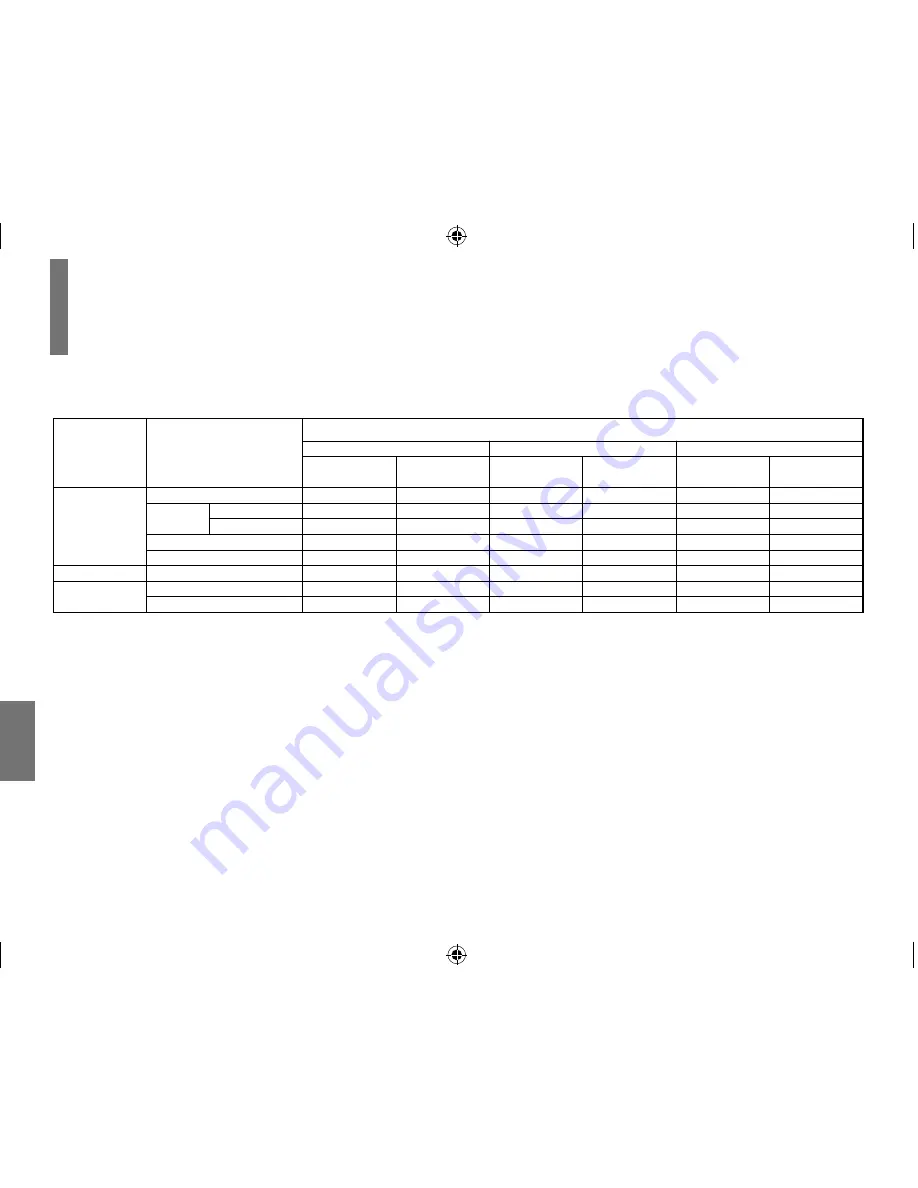
74
Other
s
Output sound conversion table
*PCM: down sampling PCM
• Signals of 88.2 kHz or higher from the BITSTREAM/PCM jack are down converted to 44.1 kHz or 48 kHz when:
– “3D On” is selected.
– a copyright protected disc is played.
• Quantization will be limited to 16 bits in a copyright protected disc.
48 kHz
96 kHz
PCM
PCM*
Yes
Yes
PCM
PCM*
Sound recording system
Discs
DVD
video discs
Linear
PCM
Dolby Digital
Bitstream
PCM
Yes
Bitstream
Bitstream
Bitstream
Bitstream
No
PCM
Bitstream
PCM
Yes
No
Bitstream
PCM
Yes
PCM
Yes
No
No
Yes
Yes
Bitstream
Yes
Bitstream
No
Bitstream
Yes
No
Bitstream
Bitstream
Yes
PCM
Yes
VIDEO CDs
AUDIO CDs
DTS
MPEG1
MPEG1, MPEG2
Linear PCM 44.1 kHz
DTS
BITSTREAM/PCM
jack
Speakers/AV OUT jack/
Headphone jacks
BITSTREAM/PCM
jack
Yes
Yes
Yes
No
Yes
Yes
No
Yes
Speakers/AV OUT jack/
Headphone jacks
“Bitstream”
BITSTREAM/PCM
jack
Speakers/AV OUT jack/
Headphone jacks
“Analog 2ch”
“PCM”
Audio selection and outputs
01̲SD-P91SKY̲Eng̲55-80.indd 74
01̲SD-P91SKY̲Eng̲55-80.indd 74
2008/06/05 15:23:46
2008/06/05 15:23:46







































