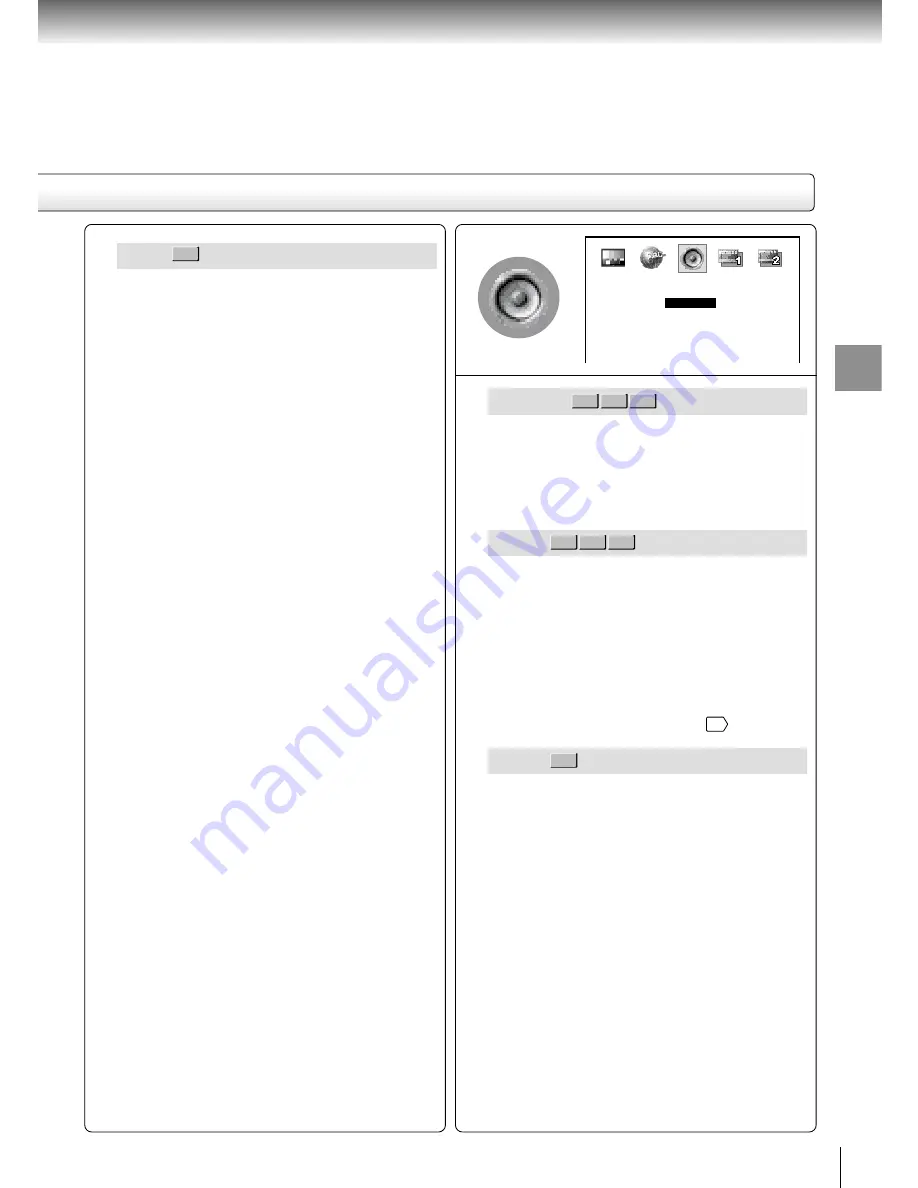
49
Function setup
EQ Mode
VCD
DVD-V
CD
You can select a preferred equalizer mode.
None
: Equalizer is not used.
Jazz
: Equalizer mode for Jazz.
Hall
: Equalizer mode for Hall.
Stadium : Equalizer mode for Stadium.
E.A.M.
VCD
DVD-V
CD
You can obtain expansive virtual surround sound
effects from just two speakers.
Normal: Normal sound.
3D:
To obtain expansive virtual surround sound
effects from just two speakers.
Note
Pressing the E.A.M. button on the remote control also
allows you to achieve the same setup.
36
D.R.C.
DVD-V
Turn on or off a function that makes faint sounds
easier to hear even if you lower the volume during
late hours playback.
D.R.C. = Dynamic Range Control
On : Dynamic range is reduced.
Off : Full dynamic range is maintained.
Notes
• This function works only during playback of Dolby
Digital recorded discs.
• The level of Dynamic Range Control may differ
depending on the DVD disc.
AUDIO MENU
D.R.C.
On
3D
Digital Out
Analog 2ch
E.A.M.
Normal
Normal
EQ Mode
None
DivX
WesternEurope:
To display subtitles in west
European language.
CentralEuropea:
To display subtitles in Central
European language.
SlavonicCyrillic:
To display subtitles in
Slavonic Cyrillic language.
Notes
• Some DVD video discs may be set to display subtitles
in a different language than you selected. A prior
subtitle language may be programmed on the disc.
• Some DVD video discs allow you to change subtitle
selections only via the disc menu. If this is the case,
press the MENU button and choose the appropriate
subtitle language from the selection on the disc menu.
DVD-V
Summary of Contents for SD-P1880SE
Page 30: ......
Page 44: ......
Page 52: ......
Page 64: ......
Page 65: ...Others Before Calling Service Personnel Specifications Customer Helpline ...
Page 70: ...70 Others Memo ...
Page 71: ...Memo ...
Page 72: ...Printed in China ...
















































