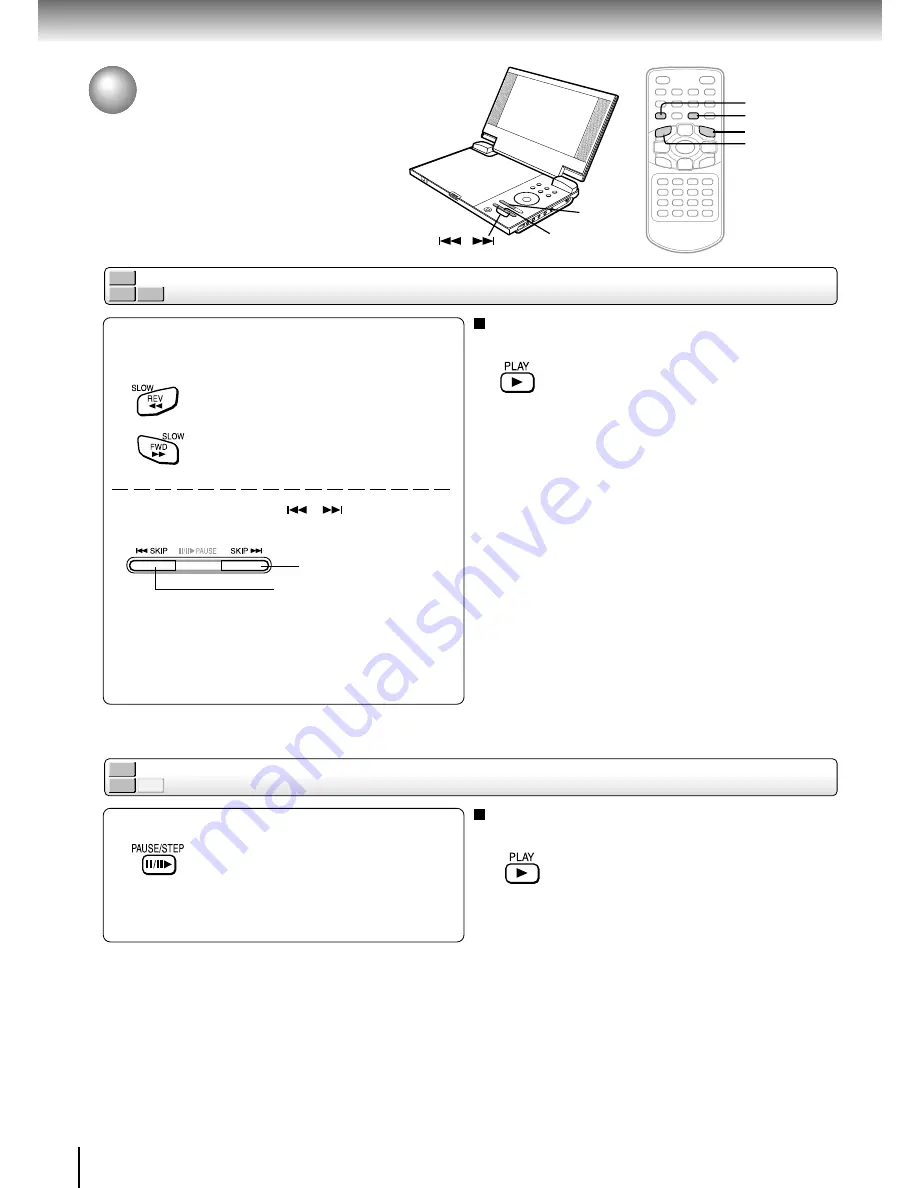
22
Basic playback
DVD-V
VCD
CD
Playing frame by frame
Press REV or FWD on the remote control
during playback.
REV: Fast reverse playback
FWD: Fast forward playback
Each time you press the REV or FWD
button, the playback speed changes.
Press and hold SKIP (
/
) on the main
unit during playback.
During the fast forward or fast reverse playback, you
can vary the speed by holding down the button.
DVD-V
VCD
CD
Playing in fast reverse or fast forward directions
Variable Speed Playback
You can play discs at various speeds, and
resume playback from the location where
you stopped playback.
To resume normal playback
Press
PLAY
.
Notes
• The player mutes sound and omits subtitles during reverse
and forward scan of DVD video discs.
• The playback speed may differ depending on the disc.
Press PAUSE/STEP during still playback.
Each time you press the PAUSE/STEP
button, the picture advances one frame.
To resume normal playback
Press
PLAY
.
Note
The sound is muted during frame by frame playback.
Fast forward playback
Fast reverse playback
PLAY
PAUSE
SKIP ( / )
PLAY
REV
PAUSE/STEP
FWD
Summary of Contents for SD-P1880SE
Page 30: ......
Page 44: ......
Page 52: ......
Page 64: ......
Page 65: ...Others Before Calling Service Personnel Specifications Customer Helpline ...
Page 70: ...70 Others Memo ...
Page 71: ...Memo ...
Page 72: ...Printed in China ...






























