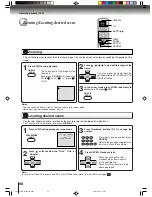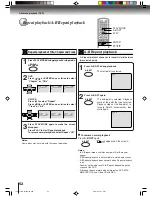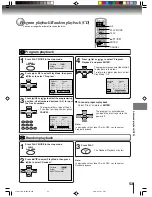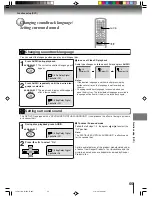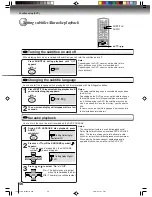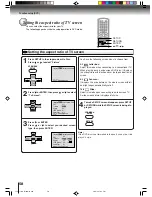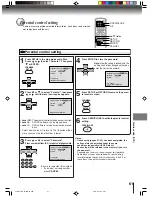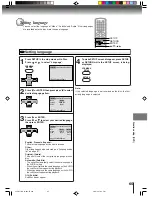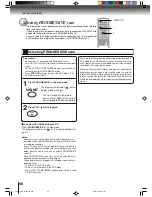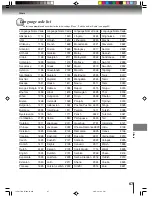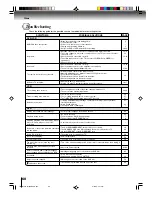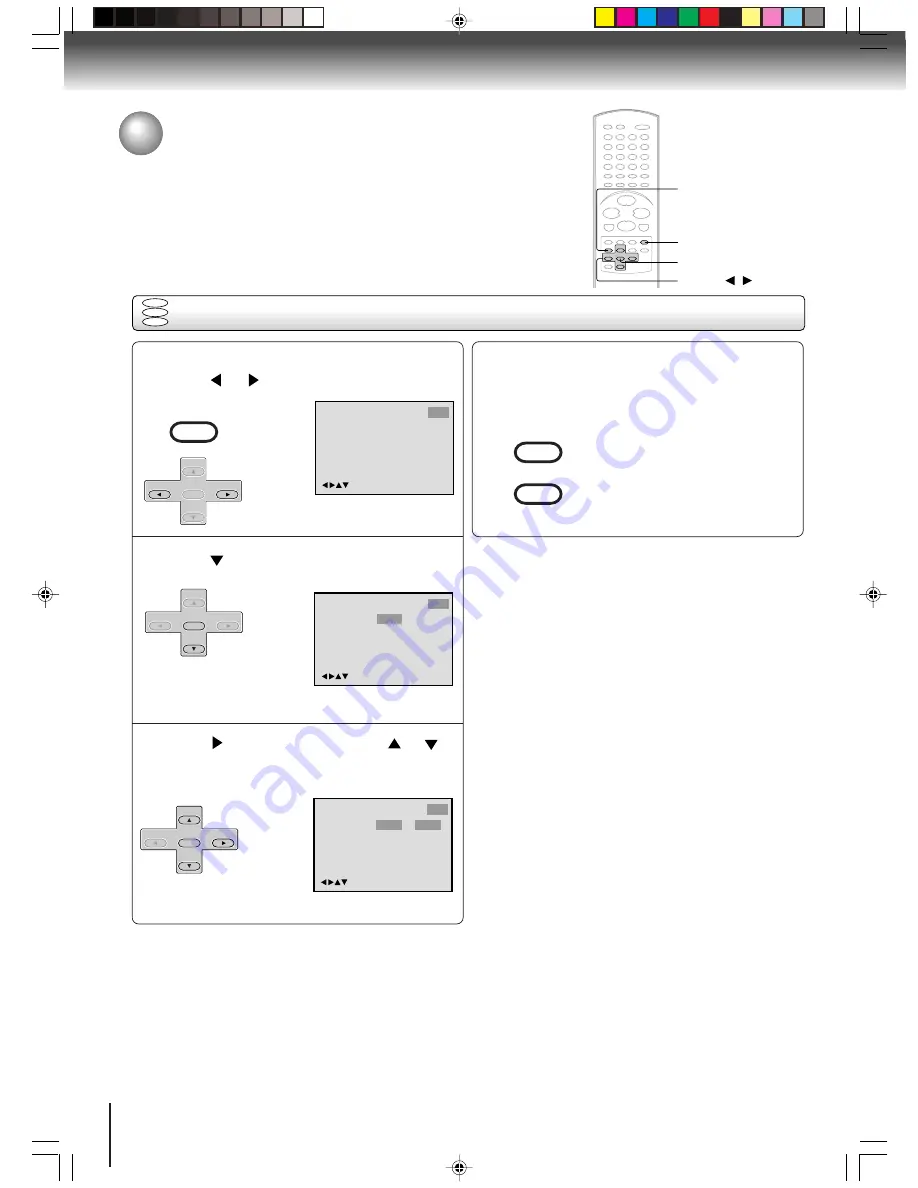
64
Function setup (DVD)
Setting OSD language
Press SETUP in the stop mode or NO DISC.
Press
or
to select “Other”.
Press
or ENTER to select “OSD Language”.
DVD
VCD
CD
Language
Other
/Enter/Setup/Return
Picture
Parental
Sound
1
2
Language
OSD Language English
Other
/Enter/Setup/Return
Picture
Parental
Sound
To make SETUP screen disappear, press SETUP
or RETURN while the SETUP screen is being
displayed.
4
If the unit does not operate properly:
Static electricity,
etc., may affect the player's operation. Disconnect the
AC power cord once, then connect it again.
ENTER
▲
/
▼
/
/
RETURN
SETUP
Setting OSD language
The setup language can be selected.
VCR MENU
SETUP
SET +
SET –
CH –
CH +
ENTER
SET +
SET –
CH –
CH +
ENTER
VCR MENU
SETUP
RETURN
Press
or ENTER and then press
or
to
select desired language (e.g. English), then
press ENTER.
3
Language
OSD Language English
English
Francais
Espanol
Other
/Enter/Setup/Return
Picture
Parental
Sound
SET +
SET –
CH –
CH +
ENTER
J2D8
1
701A (E)p62-67.p65 28/5/04, 1:42 PM
64