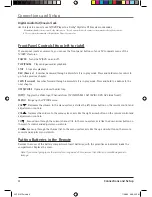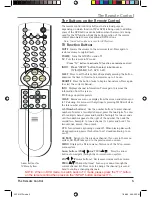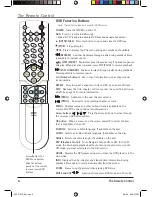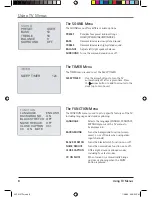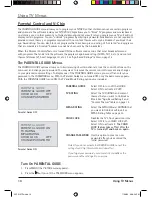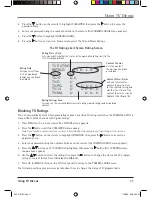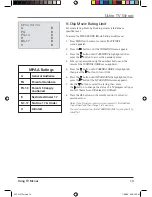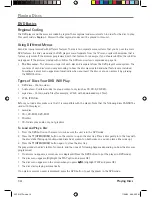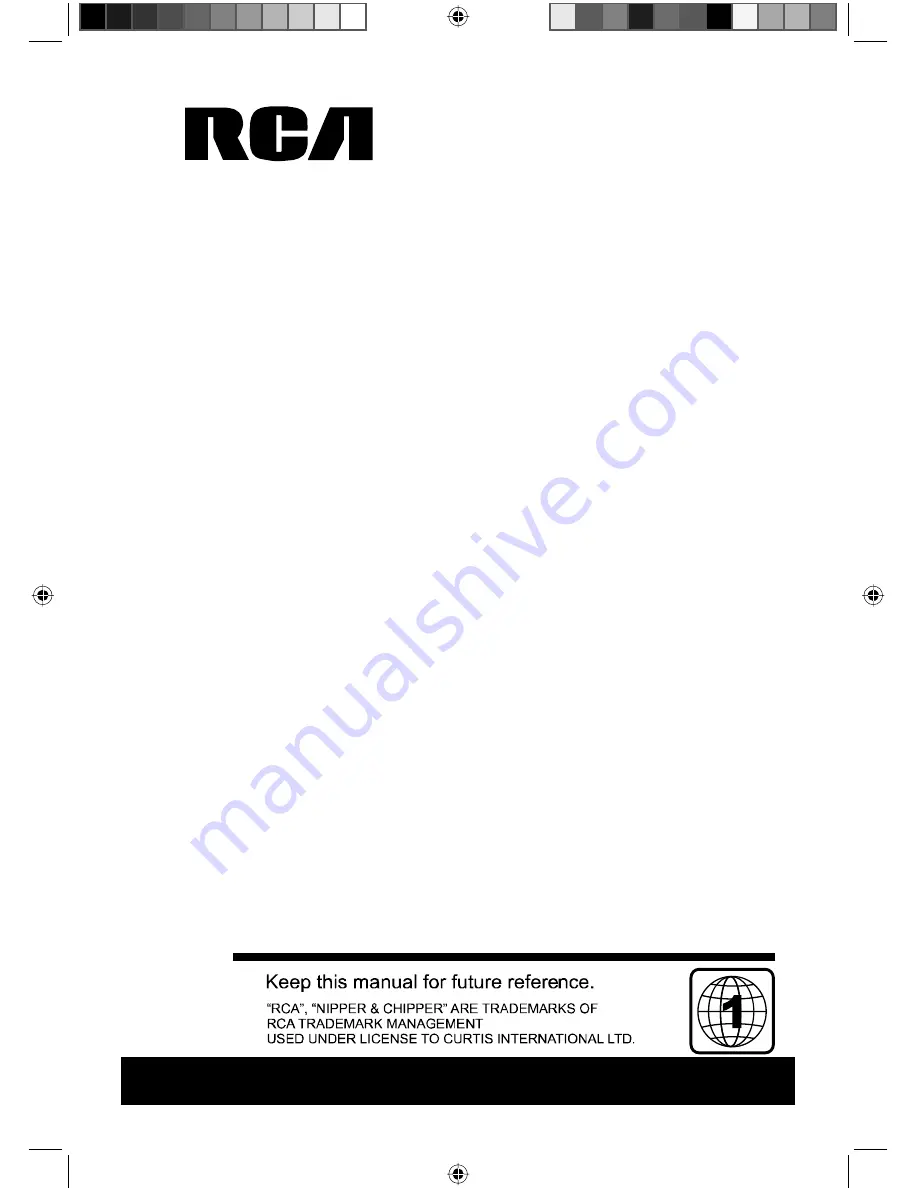Reviews:
No comments
Related manuals for RCRVD2022

TFD-2370DVBT
Brand: Denver Pages: 32

PY840G
Brand: Pye Video Pages: 28

MSDV2611-O3-D0
Brand: AWA Pages: 34

iBOX flipscreen
Brand: iCEBOX Pages: 72

L19/33B-GB-TCDI-UK
Brand: UMC Pages: 46

GDV228MG9
Brand: Magnavox Pages: 28

6620 LDF
Brand: Sylvania Pages: 71

SLEDVD226
Brand: Sansui Pages: 39

CCX193AT
Brand: Philips/Magnavox Pages: 56

P13132 (MD 21009)
Brand: Medion Pages: 37

DVT-2201
Brand: LENCO Pages: 45

ALED3209TWE
Brand: Akai Pages: 20

ALED2609TWE
Brand: Akai Pages: 20

ALED2809TWE
Brand: Akai Pages: 20

ALED2202
Brand: Akai Pages: 38

ALED2606TBK
Brand: Akai Pages: 41

AK22FLEDCG
Brand: Akai Pages: 56

ACLTDVD1921W
Brand: Akura Pages: 15