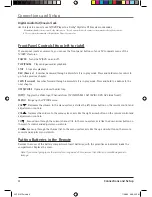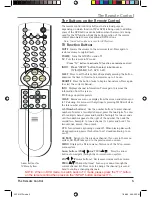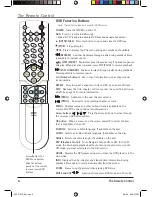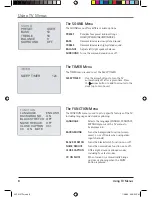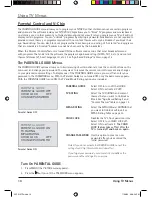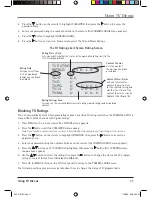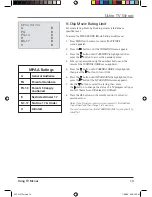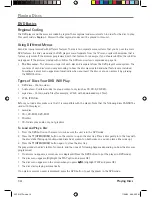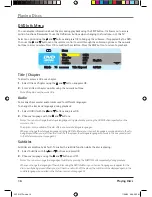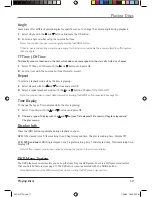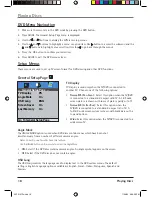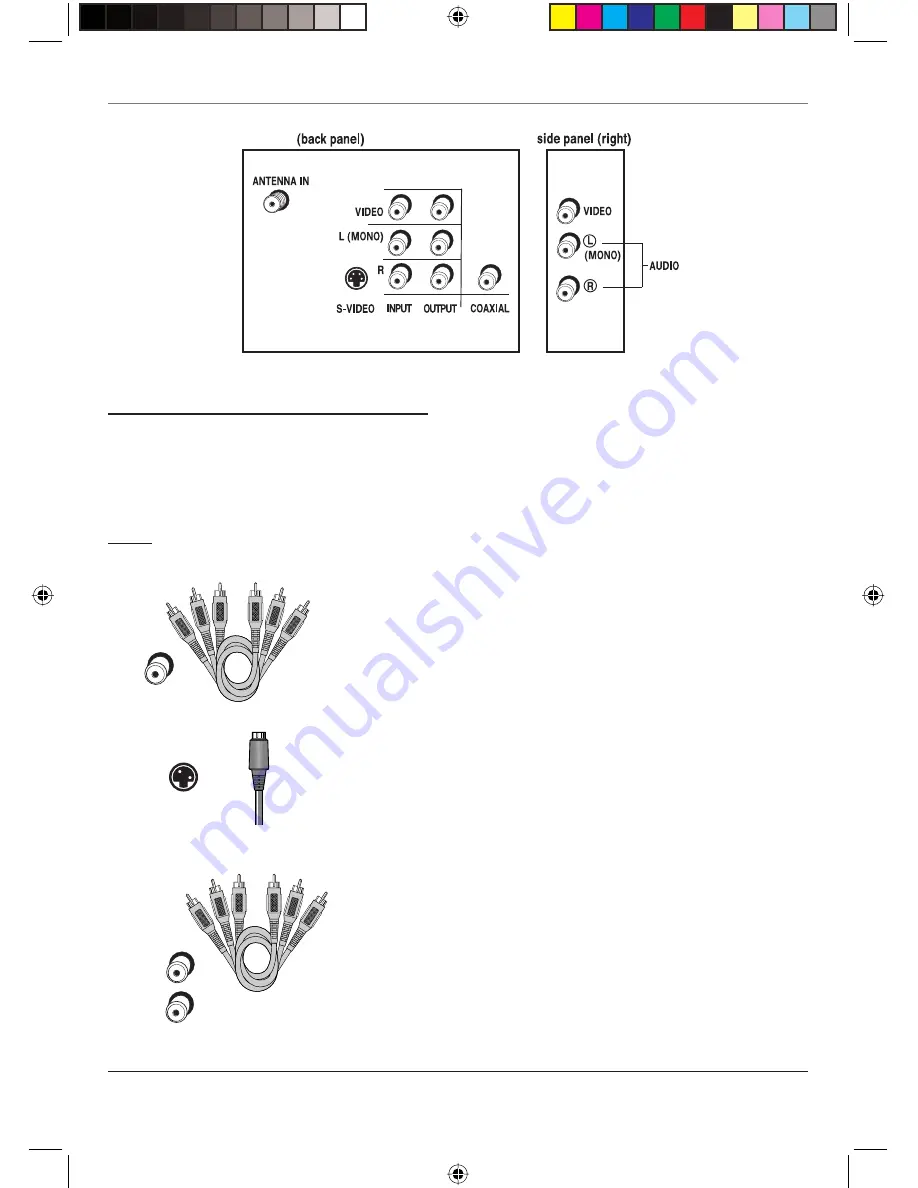
Connections and Setup
Connections and Setup
3
Explanation of Jacks and Cables
You can connect other components to your TV/DVD player such as a VCR, video camera, or audio receiver.
There are several ways to connect your other components to your TV/DVD player depending upon the cables
you have and the jacks that are on the back of the components. Different jacks and cables provide a different
level of performance. The jacks on the back of your TV/DVD Player and the cables used to connect them are
explained below.
Note:
If you do not connect a cable, antenna, or another component to your TV, the TV will automatically
shut off after 15 minutes to save power.
VIDEO Jack and Cable
The basic Video jack (usually color-coded yellow) is also referred to as
composite video. Composite video is better than the video quality you get
from an RF coaxial cable (the type used to plug the cable feed into a TV).
Usually the video cable is bundled with the audio cables (white and red).
VIDEO
S-VIDEO
L (MONO)
R
AUDIO L (left) and R (right) Jacks and Cables
These jacks are used for audio connections of other components to
the TV. The audio jacks and cables are often color-coded (red for right
audio, and white for left audio). You must connect audio cables to the
AUDIO L and R jacks on the TV/DVD player and the corresponding jacks
on the component no matter which Video jack [AV1 (SVID), DVD, AV3
(side front)] you connect.
Note: If your component has only one audio output for audio (mono),
connect it to the left (white L/Mono) audio jack on the TV and don’t connect
the right audio part of the cable.
S-VIDEO Jack and Cable
The S-VIDEO (separate video) jack provides better picture quality than
composite video (the VIDEO jack) because the color is kept separate from
the black and white part of the video signal.
Note: Remember to connect the audio cables because the S-Video cable carries
only the picture signal, not the sound.
TV/DVD
20F510TDr.indd 3
20F510TDr.indd 3
7/28/05 2:06:51 PM
7/28/05 2:06:51 PM
( cables not included )