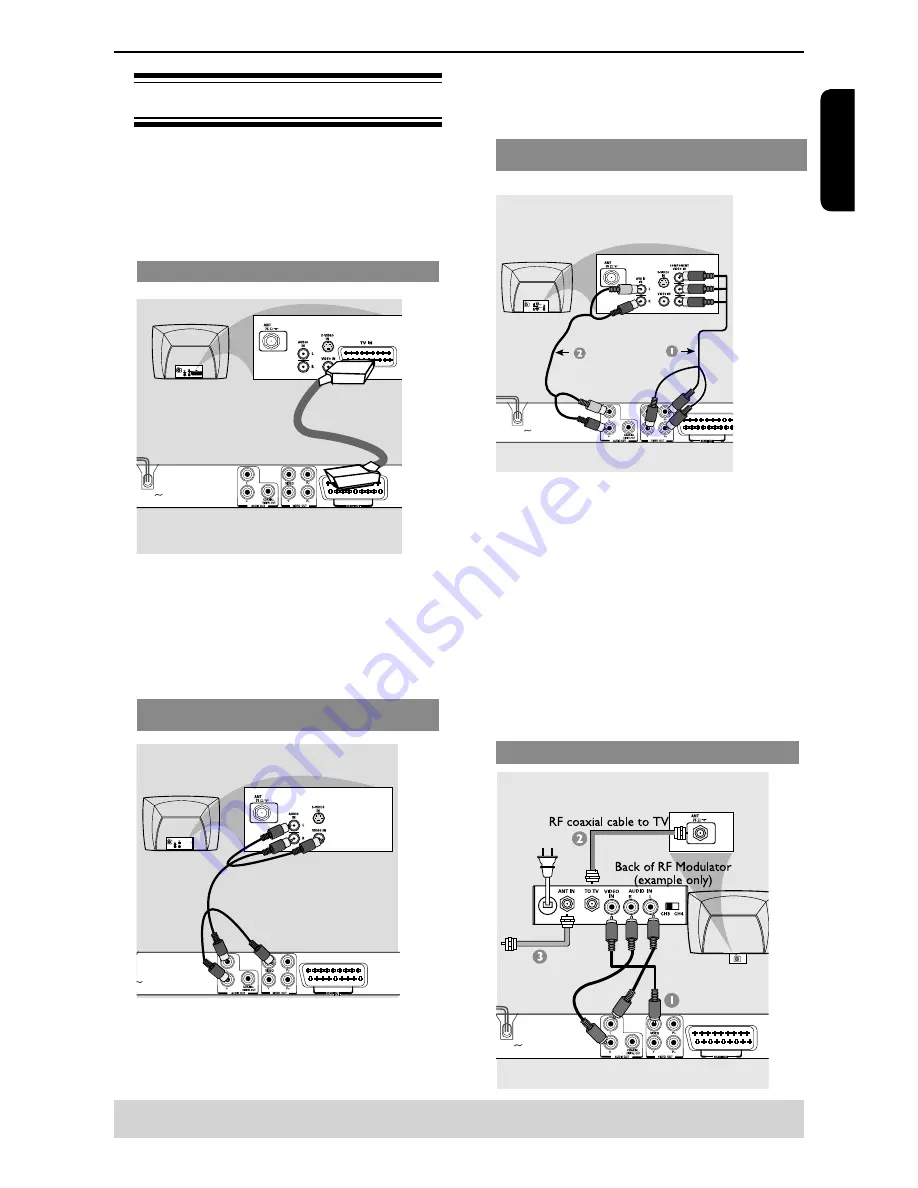
E
ng
lis
h
Connecting to television
I
MPORTANT!
– You only need to make one video connection
from the following options, depending on the
capabilities of your television.
– Connect the DVD player directly to the
television.
Using SCART socket
MAINS
A
Use the scart cable to connect the DVD SCART OUT
to the corresponding scart input socket on the TV
(
cable not supplied).
If your DVD player will not be connected to a Stereo
System or AV Receiver to hear better sound, scart is
enough for both audio and video connections.
Using Composite Video Jack(CVBS)
MAINS
A
Use the composite video cable (yellow) to connect
the DVD player
'
s VIDEO(CVBS) jack to the video
input jack(or labelled as A/V in, Video In or
Composite) on the TV(cable supplied).
To hear the sound of this DVD player through your
TV, use the audio cables(white/red)to connect
AUDIO OUT(L/R)jacks of the DVD player to
corresponding AUDIO IN jacks on the TV(cable
supplied).
Using Component Video Jacks(Y, P
B
, P
R
)
MAINS
IMPORTANT!
-The progressive scan video quality is only
possible when using Y, P
B,
P
R
and a progressive
scan TV is required.
A
Use the component video cables (green/blue/red) to
connect the DVD player
'
s Y, P
B,
P
R
jacks to the
corresponding Component video input jacks (or
labelled as Y, P
b,
P
r
) on the TV (cable not supplied).
B
Use the audio cables (white/red) to connect AUDIO
OUT (L/R) jacks of the DVD player to the
corresponding AUDIO IN jacks on the TV(cable not
supplied).
C
Proceed to page 11 for detailed Progressive Scan set
up.
Using a RF modulator
MAINS
Connections
Helpful hint:
Before making or changing any connections, make sure that all the devices are
disconnected from the power outlet.
Summary of Contents for SD-690KR
Page 1: ...SD 690KR ...








































