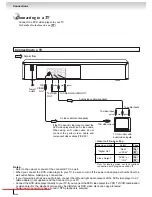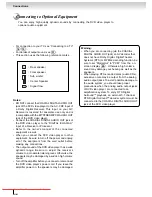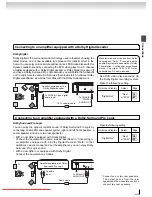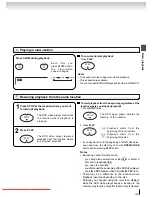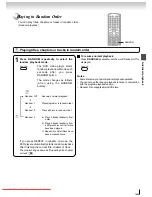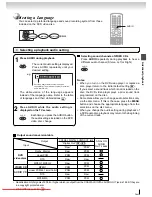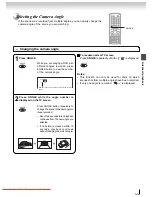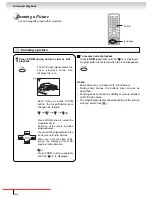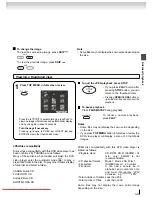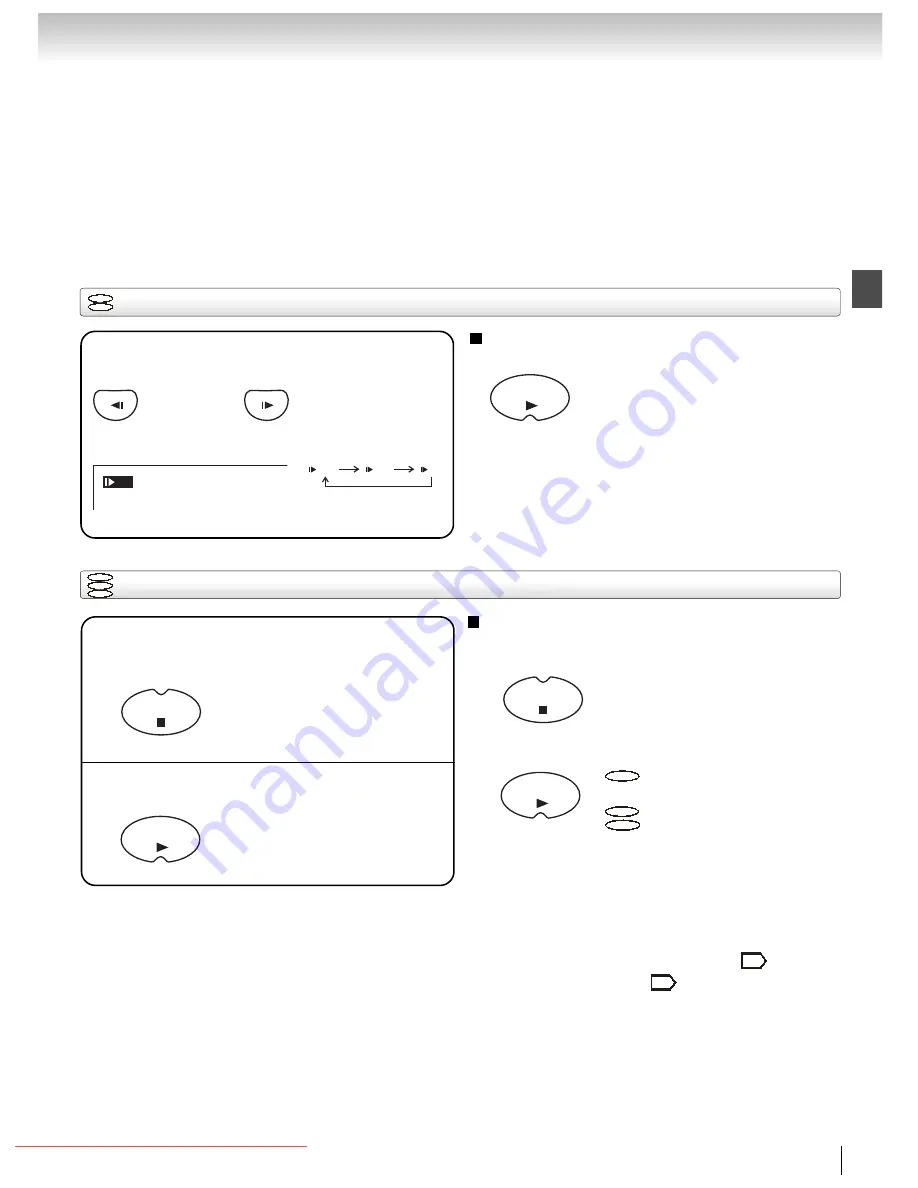
23
Basic playback
Playing in slow-motion
DVD
VCD
Press SLOW during playback.
To resume normal playback
Press PLAY.
Notes
• The sound is muted during slow-motion playback.
• Three speeds are available.
• You cannot use REW SLOW playback function in VIDEO CD.
Each time you
press SLOW button,
the slow-motion
speed changes.
PLAY
SLOW
SLOW
1/2
Resuming playback from the same location
DVD
VCD
CD
1
Press STOP at the location where you want
to interrupt playback.
The DVD video player resumes
playback from the lcoation where
you stopped playback.
2
Press PLAY.
The DVD video player memorizes
the location where playback is
stopped.
STOP
PLAY
To start playback from the beginning regardless of the
location where you stopped playback
1 Press STOP twice.
• If you want to return to the beginning of a DVD video disc,
open and close the disc tray once with OPEN/CLOSE
button before pressing PLAY button.
The DVD video player deletes the
memory of the location.
2 Press PLAY.
STOP
PLAY
Notes
• Resuming cannot function when:
- you change the parental lock setting
or select a
disc menu language
.
- you open the disc tray.
- you disconnect the power plug of the DVD video player.
- you play a PBC-feature video CD while the PBC is on.
• There may be a difference in the location where
playback resumes depending on the disc.
• Settings you changed using the on-screen displays
while the DVD video player keeps a location in the
memory may function only after the memory is cleared.
DVD
Playback starts from the
beginning of the current title.
VCD
Playback starts from the
beginning of the disc.
CD
44
41
1/2
1/4
1/8
Downloaded from
www.Manualslib.com
manuals search engine
Downloaded From Disc-Player.com Toshiba Manuals