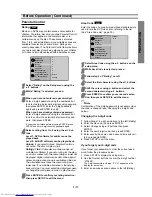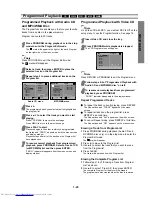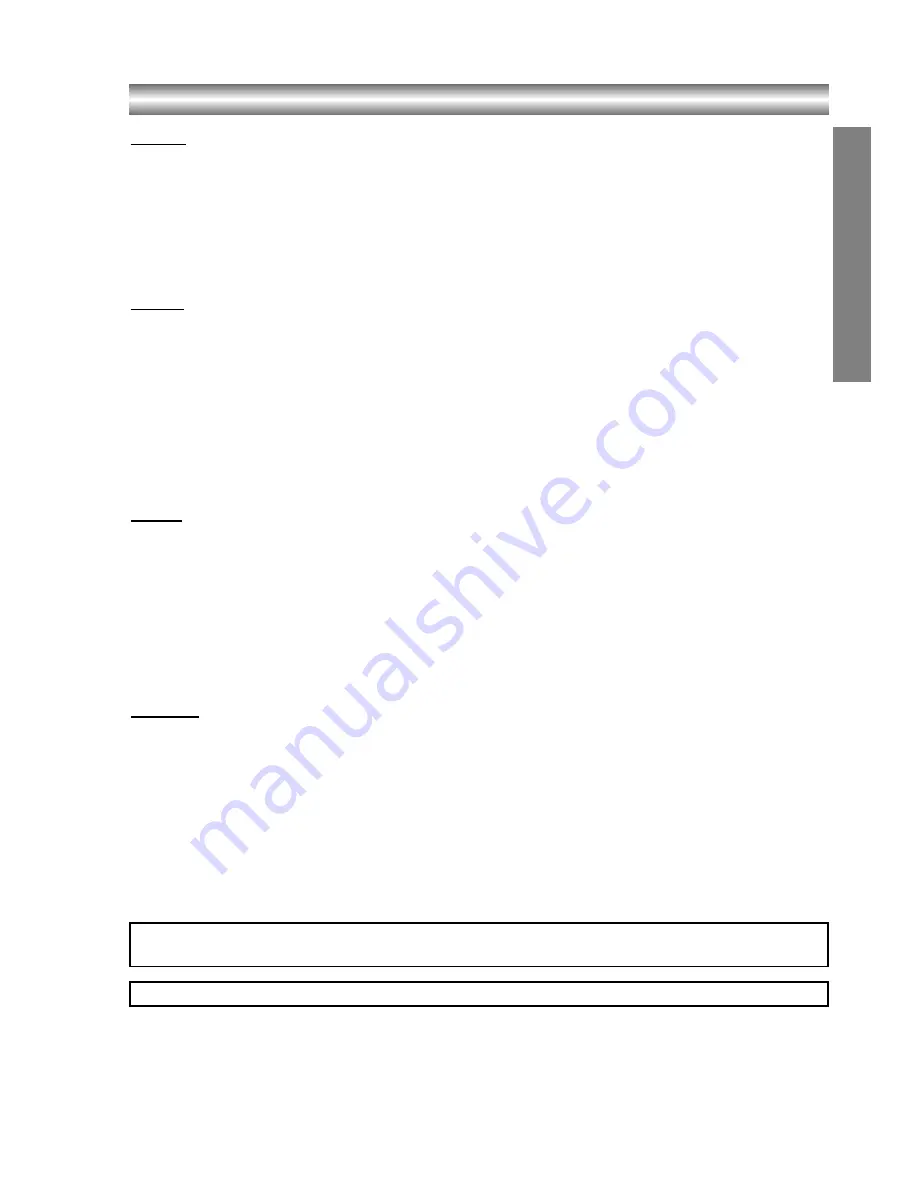
1-31
REFERENCE
Specifications
General
Power requirements
AC 110-240V, 50/60 Hz
Power consumption
14W
Dimensions (approx.)
430 X 60 X 242 mm (16.9 x 2.4 x 9.5 inches) (w x h x d)
Mass (approx.)
2.45 kg (5.4 lbs)
Operating temperature
5˚C to 35˚C (41˚F to 95˚F)
Operating humidity
5 % to 90 %
System
Laser
Semiconductor laser, wavelength 650 nm
Signal system
PAL/NTSC
Frequency response
DVD (PCM 96 kHz): 8 Hz to 44 kHz
DVD (PCM 48 kHz): 8 Hz to 22 kHz
CD: 8 Hz to 20 kHz
Signal-to-noise ratio
More than 100dB (ANALOG OUT connectors only)
Harmonic distortion
Less than 0.008%
Dynamic range
More than 100 dB (DVD)
More than 95 dB (CD)
Outputs
VIDEO OUT
1 Vp-p 75
Ω
, negative sync, RCA jack x 1/ SCART(AV)
S-VIDEO OUT
(Y) 1.0 V (p-p), 75
Ω
, negative sync, Mini DIN 4-pin x 1
(C) 0.3 V (p-p) 75
Ω
COMPONENT VIDEO OUT
(Y) 1.0 V (p-p), 75
Ω
, negative sync, RCA jack x 1
(Pb)/(Pr) 0.7 V (p-p), 75
Ω
, RCA jack x 2
Audio output (digital audio)
0.5 V (p-p), 75
Ω
, RCA jack x 1
Audio output (optical audio)
5 V (p-p), 75
Ω
, Optical connector x 1
Audio output (analog audio)
2.0 Vrms (1 KHz, 0 dB), 600
Ω
, RCA jack (L, R) x 1/ SCART(AV)
Accessory
Video cable . . . . . . . . . . . . . . . . . . . . . . .1
Audio cable . . . . . . . . . . . . . . . . . . . . . . .1
Remote control . . . . . . . . . . . . . . . . . . . .1
Batteries . . . . . . . . . . . . . . . . . . . . . . . . .2
z
z
Design and specifications are subject to change without notice.
Manufactured under license from Dolby Laboratories. Dolby, MLP Lossless and the double-D symbol are trademarks of Dolby
Laboratories. Confidential unpublished works. Copyright 1992-1997 Dolby Laboratories. All rights reserved.
DTS and DTS Digital Out are trademarks of Digital Theater Systems, Inc.