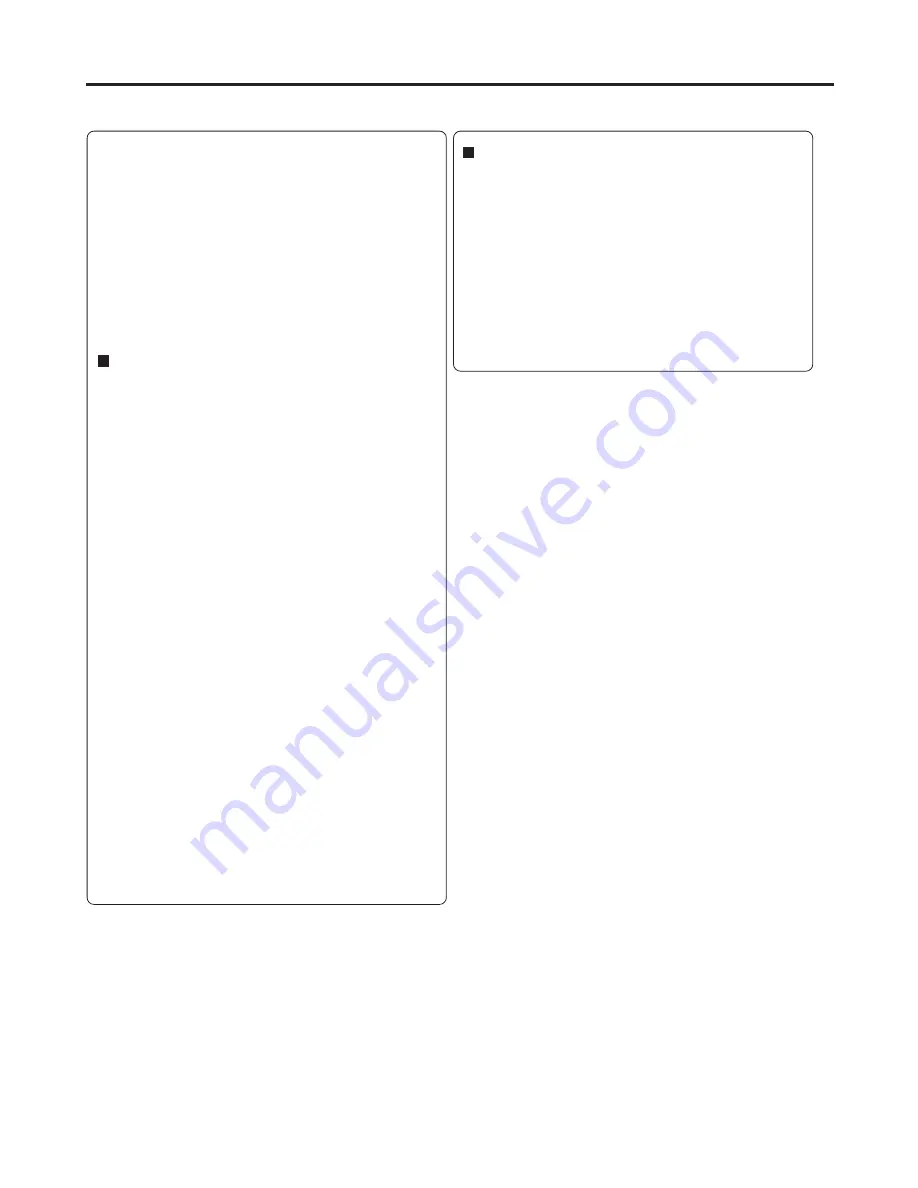
58
Output
You can select the video output signal of the DVD
video player to the TV from “RGB”, “Component” or
“Progressive”.
RGB:
Select when connecting to a composite TV.
Component:
Select when connecting to a TV equipped
with component video inputs but progressive
scan is not compatible.
Progressive:
Select when connecting to a TV equipped
with component video inputs and progressive
scan compatible.
Warning:
Once “Progressive” is selected when connecting to a
TV progressive scan incompatible, no image will be
seen on the video display.
In this case, you must reset the unit by pressing
STOP
on the front panel for five seconds. The video output
will be restored to “RGB” setting, and a picture will
once again be seen on a conventional analogue
display.
Notes:
• Some discs may not be played back with the progressive
scanning mode correctly because of the disc characteris-
tics or recording condition.
• Once Progressive scan on, RGB output is disabled.
Note:
If each setup (pages 55~58) has completed, the unit can
always work under the same condition (especially with DVD
discs).
Each setup will be retained in the memory even if you turn
the power off.
If you forget the password.
1) Press
OPEN/CLOSE
to open the disc tray.
2) Remove the disc.
3) Press
OPEN/CLOSE
again to close the disc tray.
“No Disc” appears on the screen.
4) While holding
7
down on the remote control and
at the same time press
STOP
on the front panel.
“Password Clear” appears on the screen. Now the
password has been returned to the initial value
(“0000”).
DivX
®
VOD
In order to play DivX
®
VOD (Video On Demand)
content on this unit, you first need to register the unit
with your DivX
®
VOD content provider. You do this by
generating a DivX
®
VOD registration code, which you
submit to your provider.
Press
C
or
D
to select “DivX(R) VOD”. Then press
ENTER
. Your 8-character registration code is
displayed. Make a note of the code as you will need
it when you register with a DivX
®
VOD provider.
Then press
ENTER
to select Done.
Customizing the function settings
Setting details







































