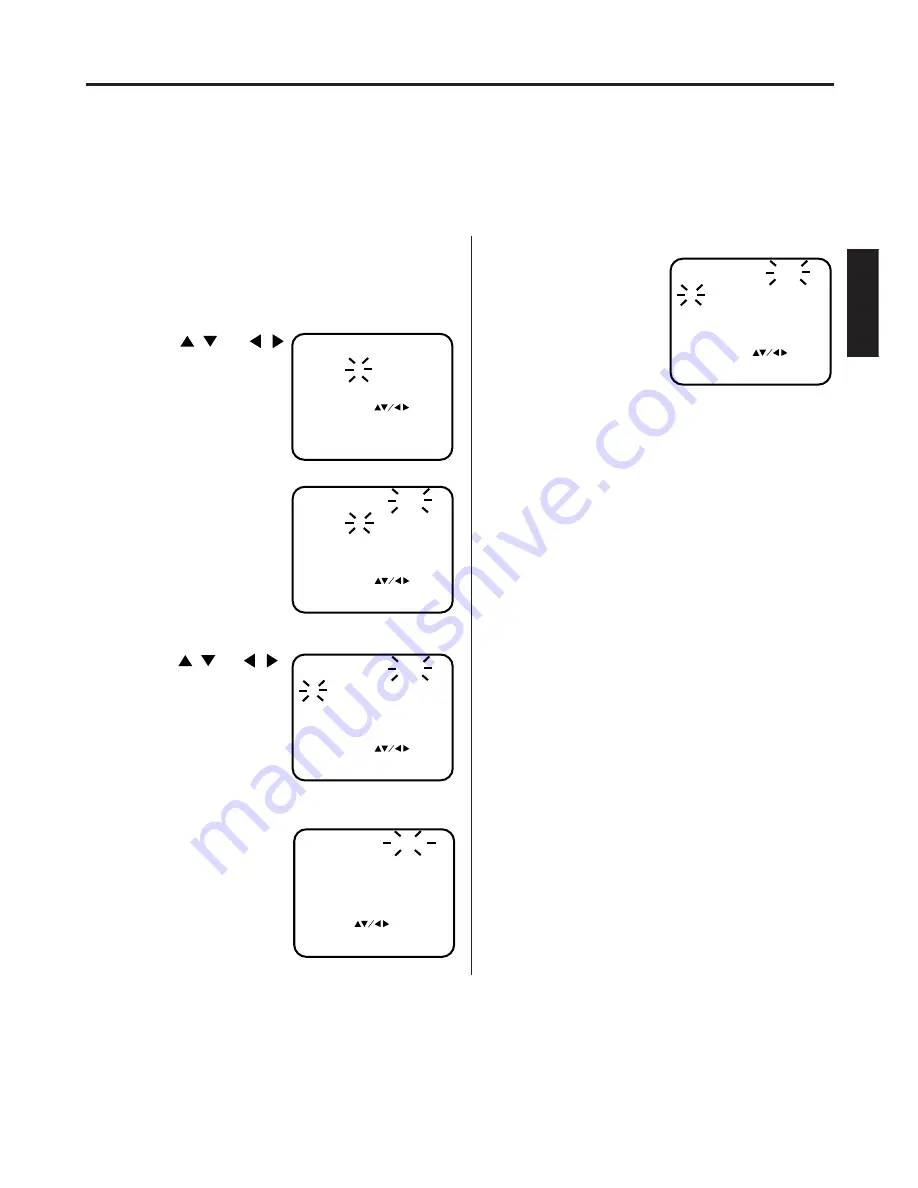
19
ENGLISH
3
1
2
4
6
MOVE CHANNEL
POSITION :
MOVE
: ENTER
EXIT
: MENU
1
2
6
9
12
3
4
ARD
HR3
WDR3
MDR3
TM3
ZDF
RTL
SAT1
PRO 7
SW3
N3
5
7
8
10
11
WAIT
Mapping TV stations
5
CHANGE NAME
CHANNEL MAPPING
1 ARD
2 ZDF
6 BR3
9 HR3
12 TM3
3 RTL
4 SAT1
5 PRO 7
7 SW3
8 N3
10 WDR3
11 MDR3
SELECT
SKIP
EXIT
MOVE
:
:
:
:
:
CANCEL
1
2
MENU
6 BR3
POSITION
1 ARD
2 ZDF
6
9 HR3
12 TM3
3 RTL
4 SAT1
5 PRO 7
7 SW3
8 N3
10 WDR3
11 MDR3
EXIT
MOVE
:
:
: ENTER
MENU
MOVE CHANNEL
6 BR3
POSITION
1 ARD
2 ZDF
6
9 HR3
12 TM3
3 RTL
4 SAT1
5 PRO 7
7 SW3
8 N3
10 WDR3
11 MDR3
EXIT
MOVE
:
:
: ENTER
MENU
MOVE CHANNEL
6 ZDF
POSITION
1 ARD
2 BR3
6
9 HR3
12 TM3
3 RTL
4 SAT1
5 PRO 7
7 SW3
8 N3
10 WDR3
11 MDR3
EXIT
MOVE
:
:
: ENTER
MENU
MOVE CHANNEL
Reassigning TV station positions
Preparation:
• Turn ON the TV and set to the video input mode.
• Press
VCR
to select the VCR mode. (The VCR indicator will light.)
Example:
Reassign the TV station under No. 6 to position No. 2.
Select the “CHANNEL MAPPING” in Menu-screen
in the same way as the step
1~2
on page 17. Then
press
ENTER
.
Press
/
or
/
repeatedly until the TV
station to be reassigned
blinks.
Press the
number
button 2
. Then, the TV
station will be moved to
the first display line.
Press
/
or
/
repeatedly until the po-
sition number blinks to
which the selected TV
station is to be moved,
then press
ENTER
.
WAIT blinks.
The data will be ordered
in the table newly.
After approx. 12 seconds
the station BR3 is set in
new position 2. The ZDF
will be extracted to the
first line.
Now to finish this procedure and at the same time set
the protruded station (ZDF) to the blank position 6,
press
VCR MENU
repeatedly until TV-station appears.
Or you can of course select another station to set in
the protruded station(ZDF) in step
4
.
Press
VCR MENU
repeatedly until the TV picture
appears on the screen.
• A position number(6) will indicate near the protruded
station(ZDF) at the first line.
If any button is not pressed for more than 60 seconds,
this station(ZDF) will be set to this position number(6)
automatically.






























