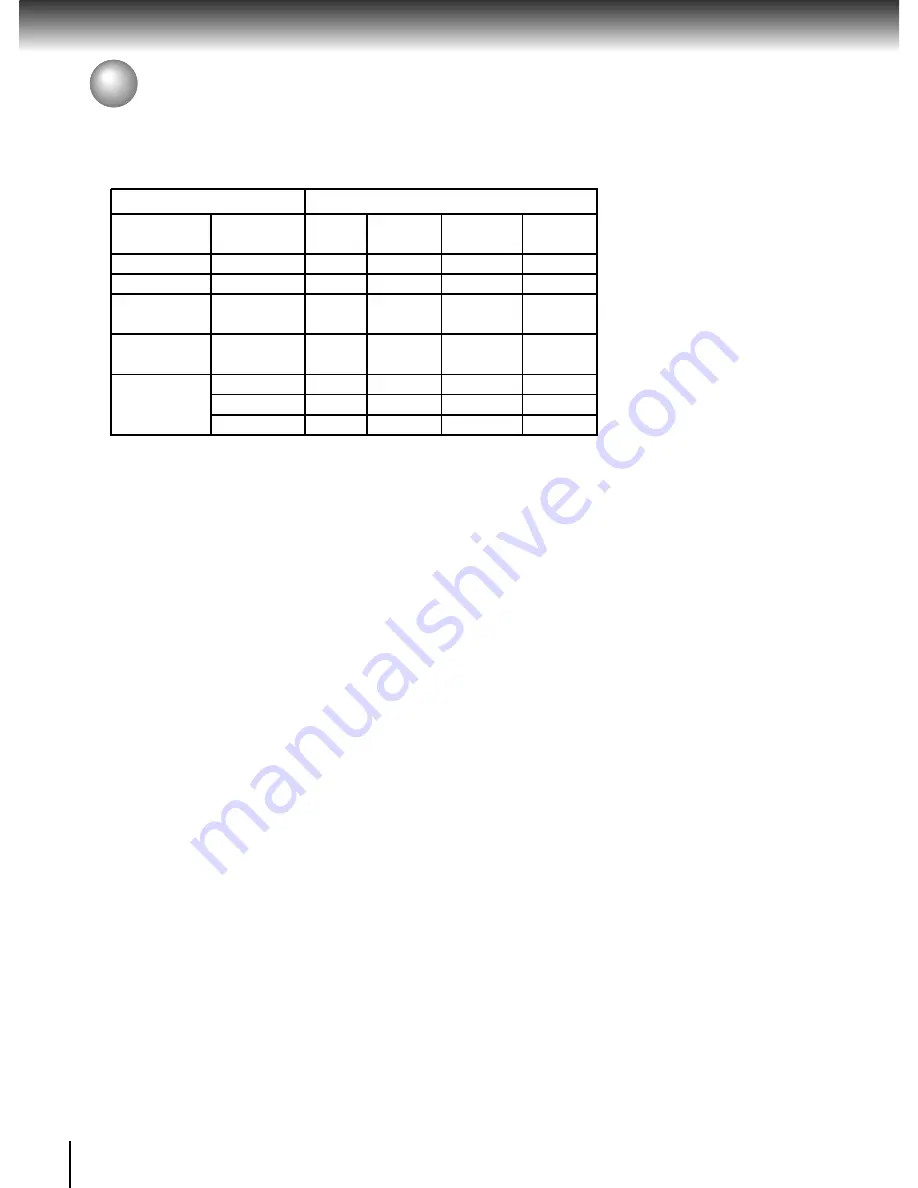
24
Connections
Notes
• Refer to the owner’s manual of the connected TV as well.
• When you connect the DVD video player to your TV, be sure
to turn off the power and unplug both units from the wall outlet
before making any connections.
• If you have a HDMI (with HDCP) equipped monitor or display,
you can connect it to this player using a HDMI cable.
• The HDMI connector outputs uncompressed digital video, as
well as almost every kind of digital audio that the player is
compatible with, including DVD-Video, Video CD/Super VCD,
CD and MP3.
• This unit has been designed to be compliant with HDMI (High
Definition Multimedia Interface) Version 1.1 depending on the
component you have connected. Using a HDMI connection
may result in unreliable signal transfers.
• When using HDMI cable, do not connect to other analogue video
• Because HDMI is an evolving technology, it is possible that some
devices with an HDMI input may not operate properly with this DVD
player.
outputs.
• No sound will be output from the HDMI cable if the digital out
is not set to PCM, see page 32.
• HDMI output is only available when the Video Output is set to
• If the TV with HDMI doesn't support DTS output decoding, when playing
DTS CD discs,there will be noise during HDMI output.
“HDMI”. Otherwise the HDMI button is invalid, see page 31.
Content of the output for each output jack is shown in the following table and
differ depending on user setting/operation:
* Settings for HDMI output format are performed using the
HDMI
button
on the remote control or
HDMI SELECT
button on the front panel.
"Video Output" HDMI Output
HDMI
Video
Component
AV
Setting
Setting *
Output
Output
Output
Output
RGB
Invalid
-
Composite
-
RGB
Composite
Invalid
-
Composite
-
Composite
Component
Invalid
-
Composite
576i
Composite
(Interlaced)
P-Scan
Invalid
-
Composite
576p
Composite
(Progressive)
576p
576p
Composite
576p
Composite
HDMI
720p
720p
-
-
-
1080i
1080i
-
-
-
Content of output for each output jack
On-Screen Display Setting
Connecting to a TV (continued)















































