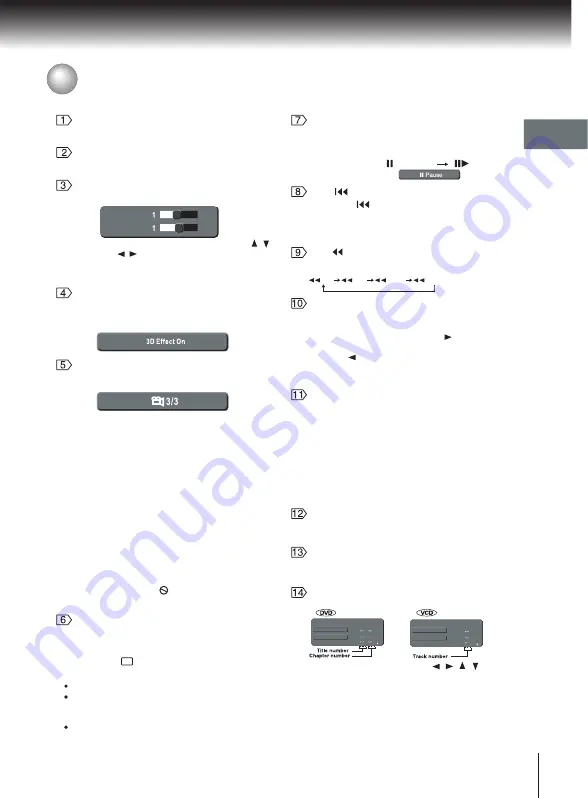
OPEN/CLOSE button
Press to OPEN/CLOSE the disc tray.
Press number buttons to play relevant chapter/track.
Number buttons
Use to toggle the sound enhancement on or off
when DVD discs is Dolby Digital 5.1Ch and “Digital
Output” is PCM or Off.
E.A.M. button
For DVD discs, press this button to change the
language of the subtitle.
To turn off the subtitle, press SUBTITLE several
times until “ .... Off ” appears on the screen.
SUBTITLE button
Notes
The numbers of languages vary with the DVD discs.
When you select a subtitle language which is not
included on the disc, the DVD video player plays a
prior language programmed on the disc.
During some scenes, the subtiltes may not appear
immediately after you change the subtitle language.
Press SKIP once within 5 seconds of playback
to skip to the previous chapter/track. If you press the
button after 5 seconds, it will start playback from the
beginning of the current chapter/track.
SKIP button
Select the picture enhancement by pressing / ,
then press / to make your selections.
To exit the picture enhancement selection, press
E.P.M. again.
Use to select the picture enhancement.
E.P.M. button
8
8
Brightness
Sharpness
While playing a scene recorded with multiple angles,
press the ANGLE button.
ANGLE button is also use to change the picture
transition mode of JPEG playback.
ANGLE button
Number changes to show the number of the
current angle. (The maximum number of
possible angles is 9.)
e.g.
During slide show playback and when loading is in
progress, ANGLE button is not allowed to operate.
The prohibited sign “ Not allowed at the moment ”
will be displayed on the TV screen.
Press ANGLE button during JPEG playback will
change the picture transition mode as follows:
Wipe Down
Wipe Up
Center In
Center Out
Blind Down
Blind Up
Random
None
Press PAUSE/STEP to freeze playback.
During still playbacks, each time you press the
PAUSE/STEP button, the picture advances one
frame.
PAUSE/STEP button
Pause
Step
The instructions in this manual describe the functions on the remote control. Please see below:
Identification of Controls (continued)
15
Introduction
Display the title menu on DVD Disc.
If you display the top menu during playback and
press the TOP MENU button again without selecting
any title, the DVD video player may resume playback
from the point where you first pressed the TOP
MENU button(depending on the actual DVD video
disc.).
When playing JPEG, if you press TOP MENU in
full-screen review, the DVD video player will display
a menu of 9 thumbnail images.
TOP MENU button
Bring up the on-screen display showing the
information of the current playing status.
DISPLAY button
Use CLEAR to delete the scheduled program or to
cancel input data in the setting mode.
CLEAR button
Use UP/DOWN/RIGHT/LEFT to select a function
in the setup menu.
During JPEG playback, press the repeatedly to
rotate the image clockwise by 90,180 or 270 degree.
Press the repeatedly to rotate the image counter
clockwise by 270, 180 or 90 degree. When in Zoom
mode, this function does not work.
Direction buttons
Play Memory
Clear All
Memory Input
1
2
3
Track
Play Memory
Clear All
Memory Input
1
2
3
Title/Chapter
Press this button, the OSD will show as below:
MEMORY button
You can use the cursor button( / / / ) and
number buttons to input your desired title/chapter
/track. You can program up to 12 selections into the
memory (Memory playback). When you have finished
programming, you can move the cursor to the Play
Memory, then press the ENTER button to start the
playback. The programmed selections will be cleared
when you open the disc tray or turn the power off.
REV button
X2 X8 X30 X100
Press to change the fast reverse playback speed.
















































