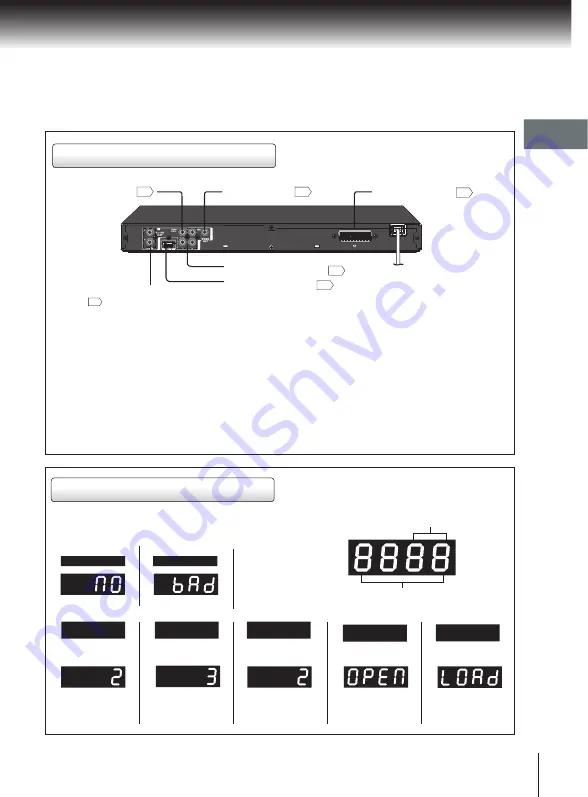
Introduction
13
Rear panel
DVD display
The indicators vary depending on the kinds of discs you play.
Bad disc
• During playback:
Example
• During playback:
Example
• During playback:
Example
Some discs may
only display chaper
numbers.
Some discs may
only display track
numbers.
Some discs may
only display track
numbers.
LOAD/CLOSE
Chapter/Track
number Indicator
Multifunctional indicator (indicates
operating status or messages, etc.)
No disc
Bad disc
OPEN
Audio CD
VIDEO CD
DVD video disc
Use Audio/Video cable supplied to connect to TV or
1.ANALOG AUDIO OUT (L/R) jacks
monitor with audio/video inputs.
3.VIDEO OUT jack
Connect the video output to TV or monitor with audio
/video inputs capability.
5.VIDEO OUT (Y/PB/PR)(Component video) jacks
If your TV or monitor or other similar devices has
component video inputs, you can produce a higher
quality picture on it by connecting its component
video cable to the Y/PB/PR jack on this unit.
4.COAXIAL DIGITAL AUDIO OUT jack
Use to output digital audio recorded on discs by
connecting to the coaxial digital audio input on an
AV amplifier or receiver with digital audio input
capability, but first you need to change the setting
to digital audio output on the SETUP MENU.
2.HDMI OUTPUT jack
Connect to a HDMI compatible port of a television or
other display equipment.
6.AV (SCART) socket
Connect to the scart socket on your TV.
4
COAXIAL DIGITAL
AUDIO OUT jack
5
VIDEO OUT (Y/PB/PR)
(Component video) jacks
2
HDMI OUTPUT jack
3
VIDEO OUT jack
6
AV (SCART) socket
1
ANALOG AUDIO OUT (L/R)
jacks














































