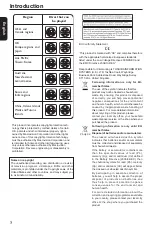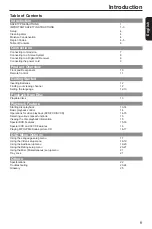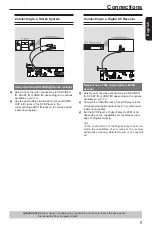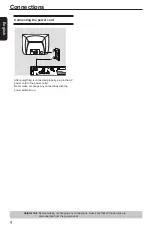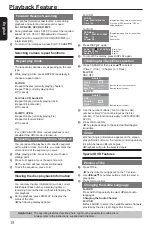E
ng
lis
h
Introduction
18. Do not use a cracked , deformed, or repaired disc. These discs are easily broken and may cause serious personal
injury and apparatus malfunction.
19. If the apparatus should smoke or smell, immediately disconnect the power cord from the wall outlet. Wait until the
smoke or smell stops, then ask your dealer for a check and repair. Neglecting to do so may cause fire.
20. While it is thundering, do not touch the connecting cables or the apparatus.
SOME DOS AND DON'TS ON THE SAFE USE OF EQUIPMENT
This equipment has been designed and manufactured to meet international safety standards but, like any electrical
equipment, care must be taken if you are to obtain the best results and safety is to be assured. So, please read the
points below for your own safety. They are of a general nature, intended to help you with all your electronic consumer
products and some points may not apply to the goods you have just purchased.
DO
read the operating instructions before you attempt to use the equipment.
DO
ensure that all electrical connections (including the mains plug, extension leads and inter- connections between
the pieces of equipment) are properly made and in accordance with the manufacturer's instructions. Switch off and
withdraw the mains plug before making or changing connections.
DO
consult your dealer if you are ever in doubt about the installation, operation or safety of your equipment.
DO
be careful with glass panels or doors on equipment.
DON'T
remove any fixed cover as this may expose dangerous voltages.
DON'T
obstruct the ventilation openings of the equipment with items such as newspapers, tablecloths, curtains, etc.
Overheating will cause damage and shorten the life of the equipment.
DON'T
allow electrical equipment to be exposed to dripping or splashing, or objects filled with liquids, such as vases,
to be placed on the equipment.
DON'T
place hot objects or naked flame sources such as lighted candles or nightlights on, or close to equipment. High
temperatures can melt plastic and lead to fires.
DON'T
use makeshift stands and NEVER fix legs with wood screws - to ensure complete safety always fit the
manufacturer's approved stand or legs with the fixings provided according to the instructions.
DON'T
listen to headphones at high volume, as such use can permanently damage your hearing.
DON'T
leave equipment switched on when it is unattended unless it is specifically stated that it is designed for
unattended operation or has a stand-by mode. Switch off using the switch on the equipment and make sure that
your family know how to do this. Special arrangements may need to be made for infirm or handicapped people.
DON'T
continue to operate the equipment if you are in any doubt about it working normally, or if it is damaged in any
way - switch off, withdraw the mains plug and consult your dealer.
ABOVE ALL
-NEVER let anyone especially children push anything into holes, slots or any other
opening in the case - this could result in a fatal electrical shock;
-NEVER guess or take chances with electrical equipment of any kind
-it is better to be safe than sorry!
The following information applies only to the model for U.K..
General Information
This appliance may be fitted with a non-rewireable plug. If it is necessary to change the fuse in a non-rewireable
plug the fuse cover must be refitted. If the fuse cover is lost or damaged, the plug must not be used until a
replacement available from the appliance manufacturer is obtained. If the plug has to be changed because it is not
suitable for your socket, or becomes damaged, it should be cut off and an appropriate plug fitted following the wiring
instructions below. The plug removed must be disposed of safely as it is hazardous if inserted into a live socket.
IMPORTANT
The wires in this mains lead are coloured in accordance with the following code:
BLUE: NEUTRAL
BROWN: LIVE
As the colours of the wires in the mains lead of this unit may not correspond with the coloured markings identifying
the terminals in your plug, proceed as follows:
The wire that is coloured blue must be connected to the terminal in the plug which is marked with the letter N or
coloured black.
The wire that is coloured brown must be connected to the terminal which is marked with the letter L or coloured red.
Do not connect either wire to the earth terminal which is marked by the letter E or by the safety earth symbol
or
coloured green or green-and-yellow.
Use a 5A BS1362 fuse which is approved by ASTA or BSI. Always replace the fuse cover after changing the fuse.
Summary of Contents for SD-3010
Page 1: ...SD3010KB ...