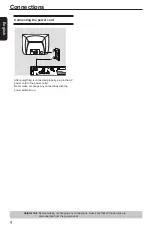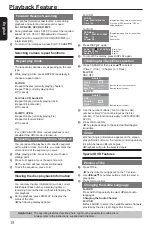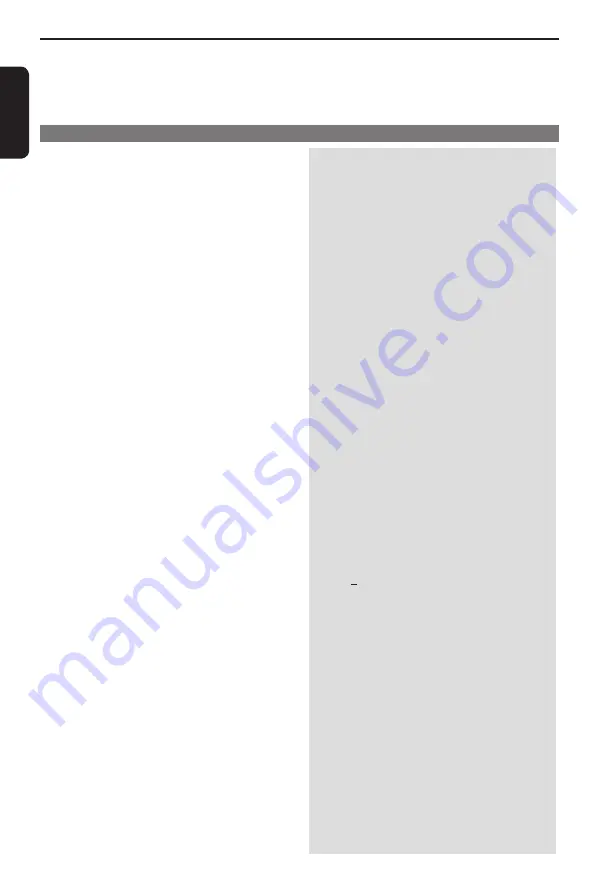
E
ng
lis
h
WARNING
Under no circumstances should you try to repair the DVD player yourself, as this will invalidate the
warranty. Do not open the DVD player as there is a risk of electric shock.
If a fault occurs, first check the points listed below before taking the DVD player for repair. If you are unable
to remedy a problem by following these guides, consult your dealer or TOSHIBA for help.
Troubleshooting
Problem Solution
No power
No picture
Distorted picture
Picture clipped
Completely distorted picture or
black /white picture with DVD.
No sound / distorted sound
No audio at digital output
No sound and picture
Disc cannot be played
Picture freezes momentarily during playback
No return to start-up screen when disc is removed
The player does not respond to the Remote Control
-Check if the AC power cord is properly connected.
-Press the
I/
2
ON/STANDBY on the front of the DVD
/STANDBY on the front of the DVD
STANDBY on the front of the DVD
player to turn on the power.
-Refer to your TV' s manual for correct Video In
' s manual for correct Video In
s manual for correct Video In
channel selection. Change the TV channel until you see
the DVD screen.
-Check if the TV is switched on.
-Sometimes a small amount of picture distortion may
appear depending on the disc being played back. This
is not malfunction.
-May be caused by View Mode Setting (see page 18).
Set to Original for normal viewing.
-Connect DVD Player directly to the TV.
-Make sure the disc is compatible with the DVD player.
-Ensure that the DVD Player's setting is set to match
's setting is set to match
s setting is set to match
that of the disc and your TV.
-Adjust the volume.
-Check that the speakers are connected correctly.
-Check the digital connections.
-Check if your receiver can decode MPEG-2 or DTS
and if not, please make sure the digital output is set to
PCM.
-Check if the audio format of the selected audio
language matches your receiver capabilities.
-Check that the cable is connected to the correct device
(See Connecting to television).
-The DVD
+
R/RW must be finalized and in Video mode
format.
-Ensure the disc label is facing up.
-Check if the disc is defective by trying another disc.
-Wrong region code.
-Check the disc for fingerprint/scratches and clean with
a soft cloth wiping from centre to edge.
-Reset the unit by switching the player off, then on
again.
-Aim the Remote Control directly at the sensor on the
front of the player.
-Reduce the distance to the player.
-Replace the batteries in Remote Control.
-Re-insert the batteries with their pola/- signs)as
indicated.
Summary of Contents for SD-3010
Page 1: ...SD3010KB ...