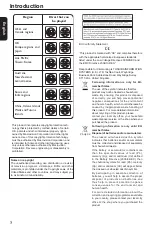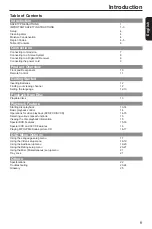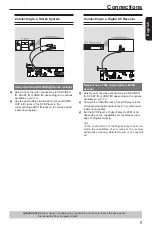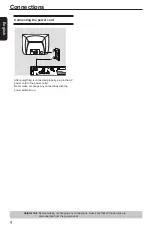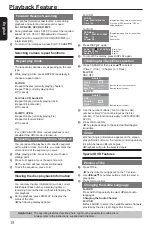E
ng
lis
h
Product Overview
Remote Control
[ 15 ]
DISPLAY
-Displays information on
TV screen during playback
[ 13 ]
OPEN/CLOSE
-Open/close the disc tray
[ 14, 15, 20 ]
Number Buttons
-Selects numbered items in a menu
-Press to enter track/chapter/title
numbers or password directly
[ 14 ]
+10 button
-Press to enter number greater than 9
-Press +10 button repeatedly to select
10,20,30...etc
[ 14, 16 ]
MENU
-Enters or exits the disc menu
-Switches on or off the Playback
Control (PBC) mode (for VCD 2.0 /
SVCD only)
[ 12 ]
OK
-Acknowledge menu selection
[ 16 ]
RETURN
-To go back to previous menu
[ 15, 17 ]
TITLE
-Show title menu
-Press to view a page of 9
thumbnail
images during JPEG playback
[ 15 ]
F.R & F.F
-Do a forward/reverse search
[ 14, 16, 17 ]
PREV & NEXT
-Skip to previous / next chapter /track
[ 15 ]
REPEAT
-Selects various repeat mode
[ 15 ]
A-B
-Repeats playback from point A to B on
a disc
[ 14 ]
SLOW
-Do a slow forward
[ 14 ]
CLEAR
-Delete the mistyped entries or cancel
some functions
REMOTE SIGNAL EMITTER
[ 12 ]
-Point remote control to the sensor on
the front panel
2
ON / STANDBY
[ 13 ]
-To switch the DVD player to ON or
standby mode
T - SEARCH
[ 15 ]
-Start playback from a designated
point
SETUP
[ 12, 17 ]
-Enters or exits the system setup
menu
[ 14, 16, 17 ]
-Cursor buttons for moving to the left
/ right / up / down
-To rotate the JPEG picture during
playback
STEP
-Play video frame by frame
PLAY/PAUSE
[ 13, 14 ]
-Starts or pauses playback
STOP
[ 14 ]
-Stops play
SUBTITLE
[ 16 ]
-To access subtitle language
ANGLE
[ 15 ]
-Switch the camera angle during
playback
AUDIO
[ 15 ]
-Selects an audio setting (DVD) or an
audio channel (VCD)
ZOOM
[ 14, 17 ]
-Enlarge a picture on the TV
RANDOM
[ 16 ]
-Toggles between Normal and
Random playback
PROG
[ 14 ]
-To program playback or cancel the
program playback
HDMI
[ 7 ]
- Set HDMI output, switches the
resolution to ‘Auto’, ‘480p/576p’,
‘720p’(50Hz/60Hz), ‘1080i’(50Hz/
60Hz) or 1080P
See the page in [ ] for details.
Summary of Contents for SD-3010
Page 1: ...SD3010KB ...