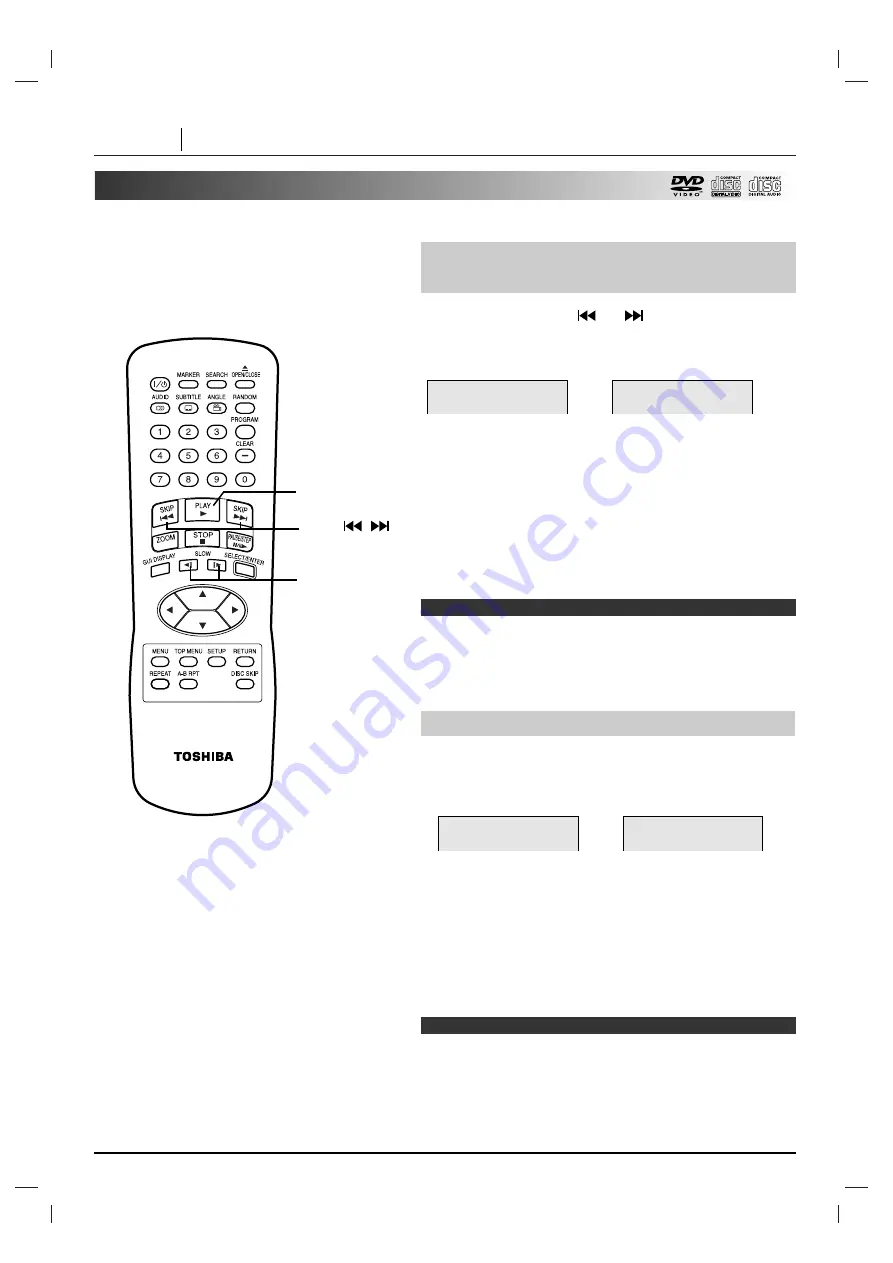
PAGE 22
BASIC OPERATION
Special Playback (Cont’d)
You can play back discs at various speeds.
Press and hold SKIP
or
button for about
two seconds during playback.
[TV screen]
●
The image advances (or reverses) is relatively slow at
first. When the button is pressed again, the speed
increases. (Each time the button is pressed, the speed
increases up to 4 steps (DVD) or 3 steps (CD/Video CD).)
●
The speed will be maintained even after the button is
released.
To return to normal playback, press PLAY.
❍
The DVD player does not play back sound during high speed
reverse and forward playback of DVD video discs.
However, the DVD player plays back sound during fast forward
or fast reverse playback of audio CDs.
❍
Subtitles do not appear on the screen during scan playback.
To Scan at Fast Forward or Fast
Reverse Playback.
Playing in Slow-Motion (DVD and Video CD only)
Note
Press SLOW
F V
or
V G
during playback.
The playback speed is reduced to 1/16 of the normal speed.
[TV screen]
●
The speed that the image advances (or reverses) is slow
at first. When the button is pressed again, the speed
increases. (Each time the button is pressed, the speed
increase up to 4 steps.)
●
The speed will be maintained even after the button is
released.
To return to normal playback, press PLAY.
❍
The sound is muted during slow-motion playback.
❍
The Slow-Motion playback in reverse is not applicable for
Video CDs.
❍
The SLOW buttons do not function with Audio CDs.
Notes
G
GG
G
X2
F
FF
F
X2
VV G
G
1/16
F
F VV
1/16
PLAY
SKIP
(
/
)
SLOW (
F V
/
V G
)
















































