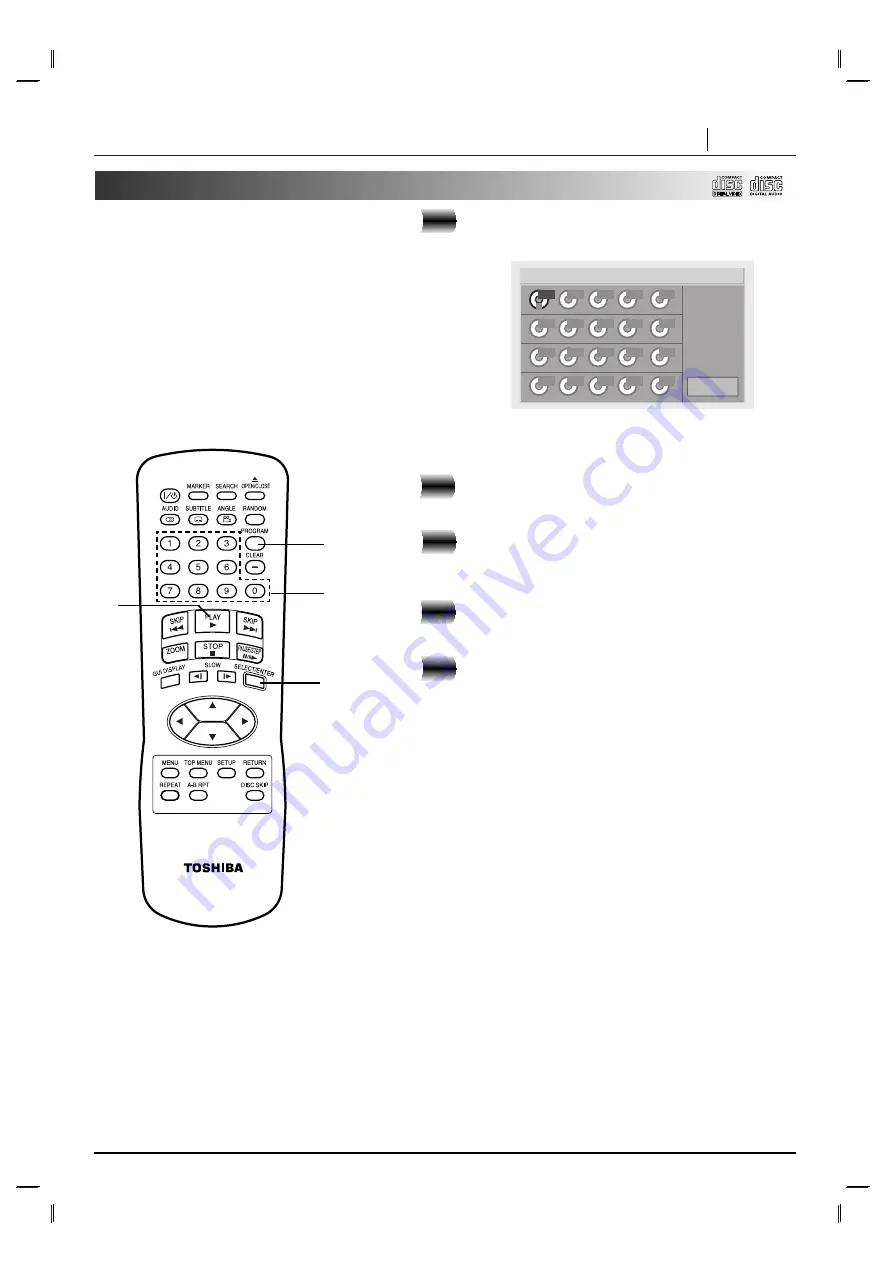
ADVANCED OPERATION
PAGE 31
Program Play
Press PROGRAM on the stop mode.
The program menu screen appears on the TV.
• To exit the screen, press PROGRAM or RETURN.
Enter the disk number using the numerical
keys (1-5) and then press SELECT/ENTER.
Enter the track number using the numerical
keys (0-9) and then press SELECT/ENTER.
The next area is selected.
Repeat steps 2 to 3.
Up to 20 tracks can be programmed.
Press PLAY to exit the menu.
The selected tracks are stored in the player memory
and playback begins with the first programmed
sequence.
After playback of all programmed tracks is
completed, playback is stopped
Clearing the program
●
To clear the programmed tracks one by one
Press
D
/
E
/
F
/
G
to select the unwanted track and then press
CLEAR.
●
To clear all the programmed tracks
Press
D
/
E
/
F
/
G
to select “Clear All” and then press
SELECT/ENTER. Press PROGRAM or RETURN to exit the
screen. (The programs are also cleared when the power is
turned off or the disc is removed.)
Step
1
Program
Clear All
1
1
2
3
4
5
The player plays the tracks on the disc in the
order you specify.
Note:
Program play function is possible only
with audio CDs. It does not work with DVD
movie discs and Video CDs (Version 2.0).
1
5
2, 3
2, 3
DMB4023N_AA1UTB (0020D)






























