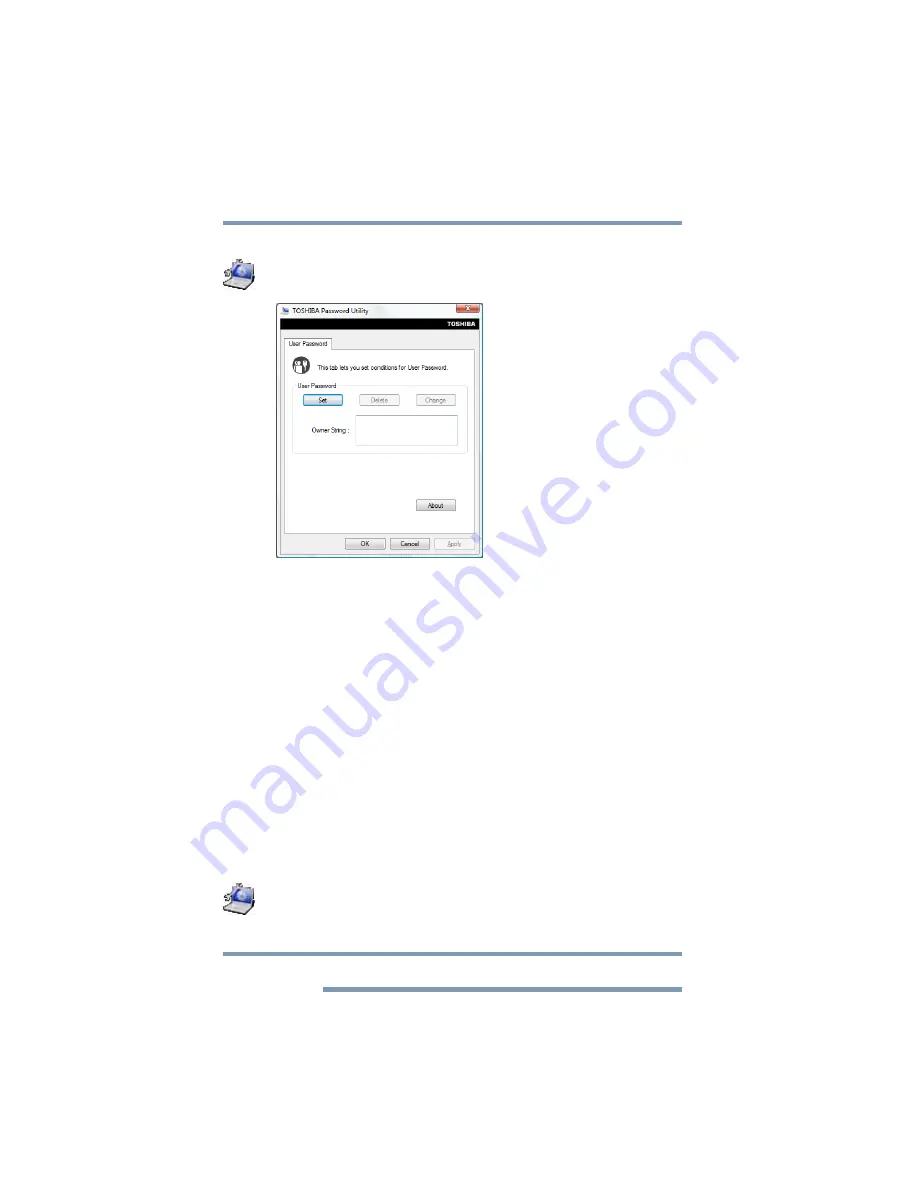
156
Utilities
Setting passwords
2
On the left side, click the
Secure
tab.
3
Click the
User Password
icon.
The TOSHIBA Password Utility window appears.
(Sample Image) TOSHIBA Password Utility window
4
Click
Set
.
5
Enter your password, and then enter it again to verify.
6
Click
Set
.
7
Click
OK
if you want to save the password to a text file or
external media of your choice, or click
Cancel
to continue
without saving the password to a text file.
8
Click
OK
to exit.
Deleting a user password
To cancel the power-on password function:
1
Click
Start
,
All Programs
,
TOSHIBA
,
Utilities
, and then
TOSHIBA Assist
.
The TOSHIBA Assist window appears.
2
On the left side, click the
Secure
tab.
3
Click the
User Password
icon.
4
Click
Delete
.
5
Follow the on-screen instructions to remove the user password.
This will remove the user password only.
NOTE
















































