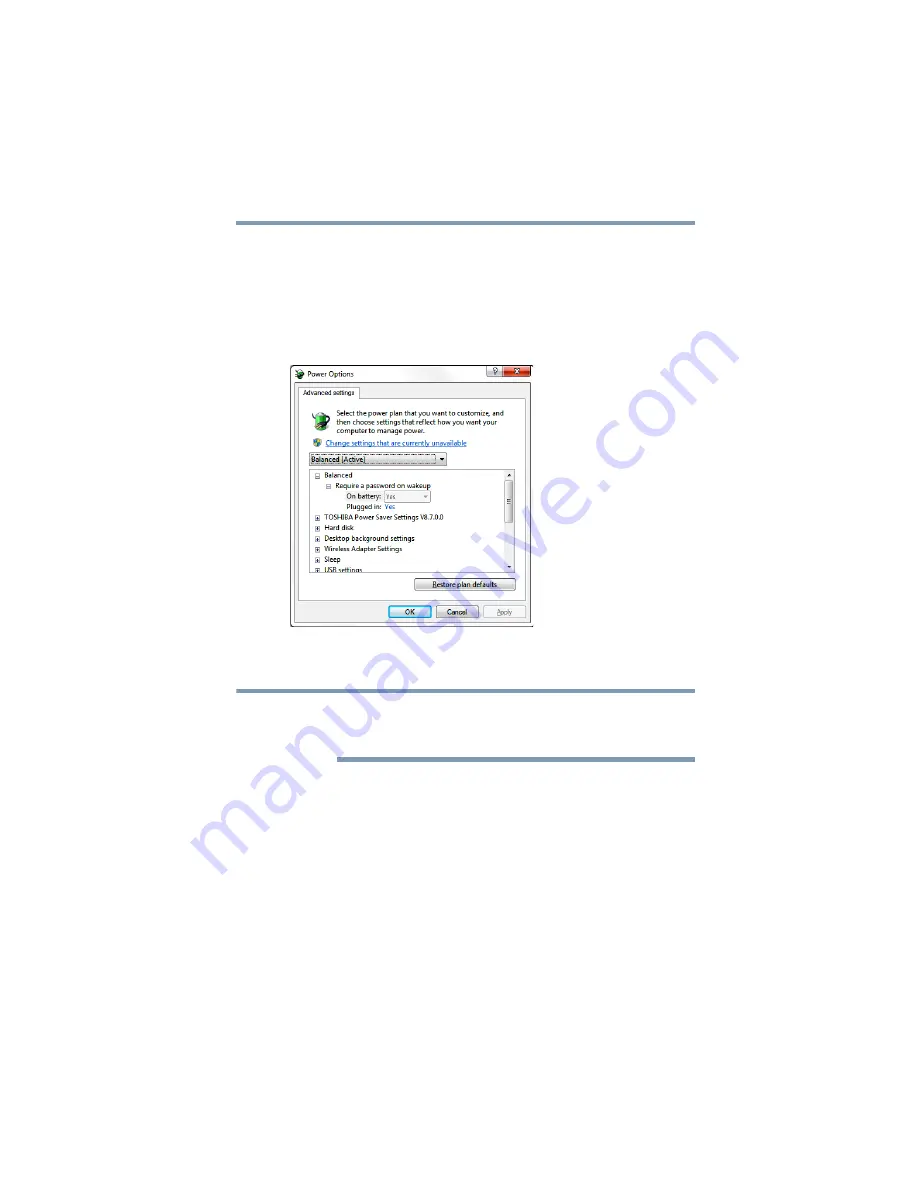
85
Getting Started
Turning off the computer
The Edit Plan Settings window appears.
3
Click
Change advanced power settings
.
The Advanced settings tab of the Power Options window
appears.
4
Double-click
Power buttons and lid
to display the actions that
you can configure.
(Sample Image) Advanced settings tab of Power Options screen
5
Select the options you want from the drop-down lists.
These options can be set separately for how they operate while the
computer is running on battery power or while connected to AC
power.
❖
Lid close action
Set this option to
Sleep
if you want the computer to go
into Sleep mode when you close the display panel.
❖
Power button action
Set this option to
Sleep
if you want the computer to go
into Sleep mode when you press the power button.
6
Click
Apply
.
7
Click
OK
.
Once the computer is configured, you can turn it off by either
pressing the power button or closing the display panel, depending
on the options set.
NOTE






























