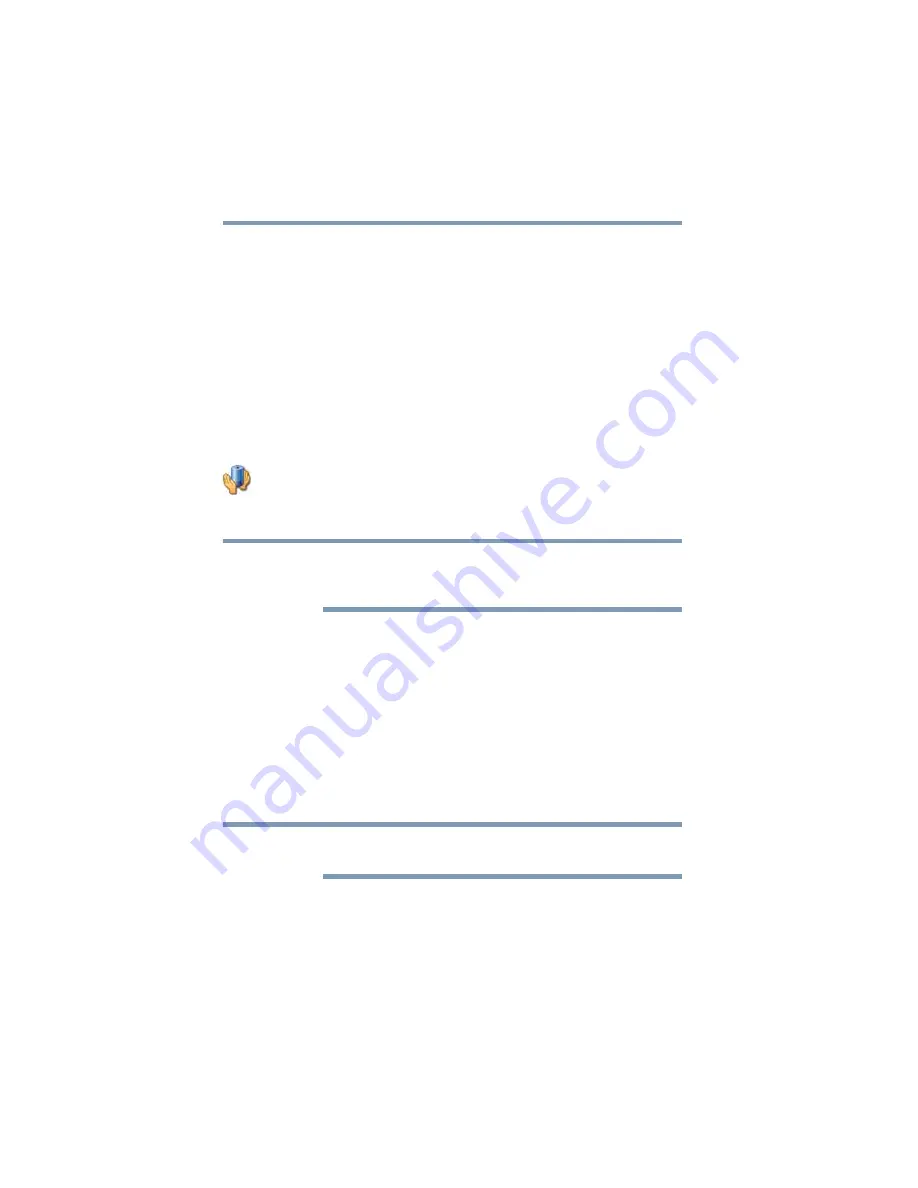
76
Getting Started
Turning off the computer
The computer saves the state of all open programs and files, turns
off the display, and then turns off.
Configuring Hibernation mode options
You can place the computer into Hibernation mode by either
pressing the power button or closing the display panel. You can also
specify an amount of time after which the computer automatically
goes into Hibernation mode.
To use any of these methods, you first need to enable them in
Toshiba’s Power Saver utility.
1
Click Start, Control Panel, and then Performance and
Maintenance.
2
Click the TOSHIBA Power Saver icon.
3
Click the Setup Action tab.
4
Select Hibernation for the options you want.
These options are set separately for how they operate while the
computer is running on battery power or while connected to AC
power.
❖
When I press the power button
Set this option to Hibernate if you want the computer to
go into Hibernation mode when you press the power
button.
❖
When I close the lid
Set this option to Hibernate if you want the computer to
go into Hibernation mode when you close the display
panel.
5
Click Apply.
6
Click OK.
For more information about the Power Saver utility, see
Once the computer is configured, you can place it into Hibernation
mode by either pressing the power button or closing the display
panel, depending on the Hibernation options set.
NOTE
NOTE
















































