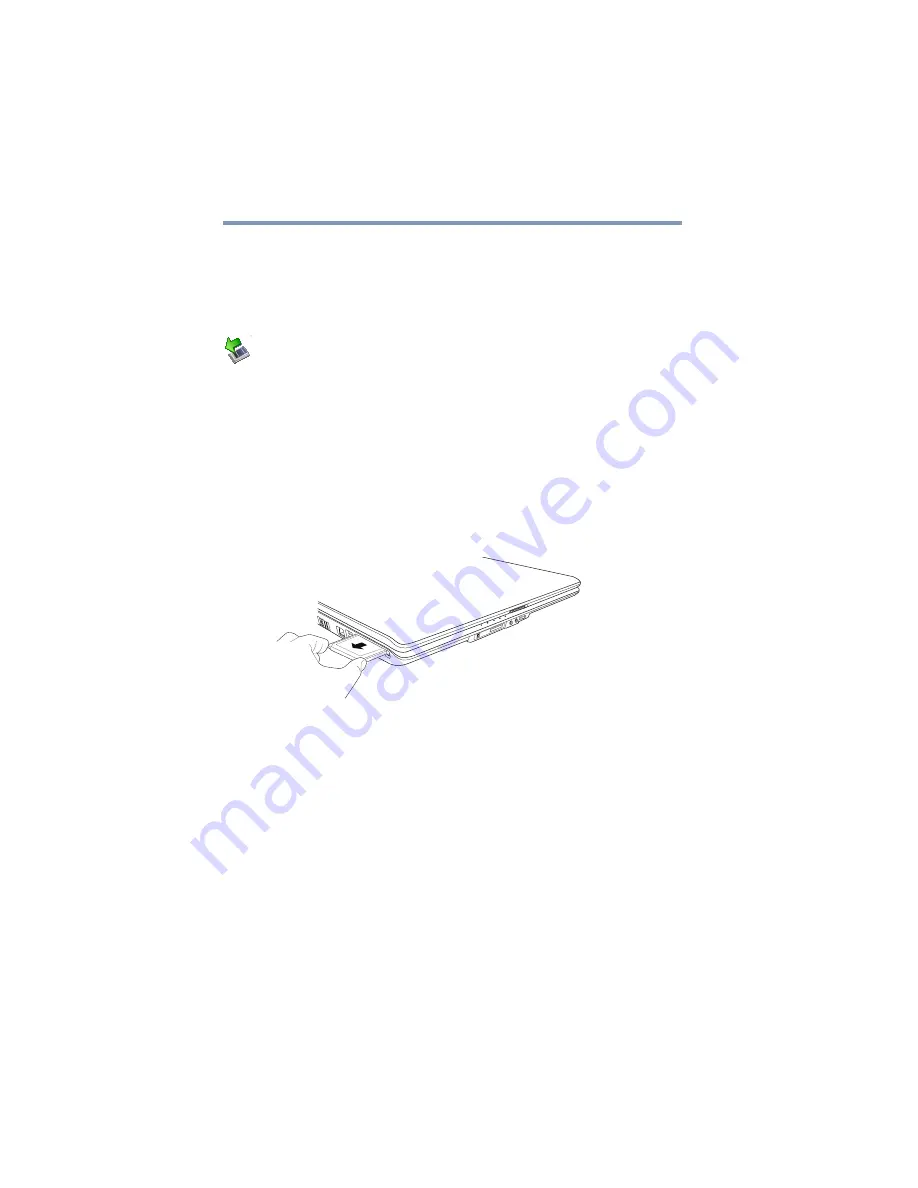
126
Exploring Your Computer’s Features
Using the Bridge Media Adapter Slot
3
When the card is almost all the way into the slot, push firmly
but gently to ensure a firm connection with the computer. Do
not force the card into position.
Removing an ExpressCard
®
1
Prepare the card for removal by clicking the Safely Remove
Hardware icon in the System tray and then selecting the card
or device you want to remove.
If the system is unable to prepare the card for safe removal, a
message will tell you to try again later. If the card can be
removed now, the system displays Safe to Remove Hardware.
2
Locate the ExpressCard
®
eject button.
3
Press the ExpressCard eject button once to pop it out slightly,
and push it in to remove the ExpressCard.
The ExpressCard ejects slightly from the slot.
4
Grasp the edges of the ExpressCard and slide it out of the slot.
(Sample Illustration) Removing an ExpressCard
Using the Bridge Media Adapter Slot
(Available on certain models)
The Bridge Media Adapter slot supports the use of Memory Stick
™
,
Memory Stick
™
PRO, Secure Digital
™
(SD
™
),
MMC
™
(MultiMediaCard
™
), or xD-Picture Card
™
media. These
media can be used with a variety of digital products: digital music
players, cellular phones, PDAs, digital cameras, digital video
camcorders, etc.
The Bridge Media Adapter slot may also support other types of
media. For a complete list of supported media, visit Toshiba’s Web
site at
















































