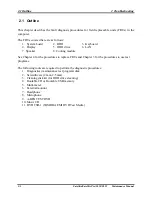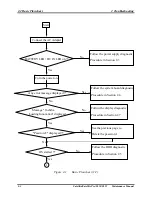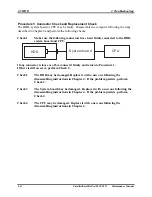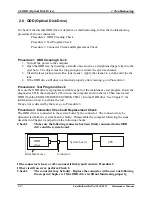2 Troubleshooting
2.3 Power Supply
2.3 Power Supply
The power supply in the computer controls many functions and components. To check if the
power supply is defective or malfunctioning, follow the troubleshooting procedures below as
instructed.
Procedure 1
Power Icon Check
Procedure 2 Connection Check
Procedure 3
Replacement Check
Procedure 1 Power Icon Check
The following LED indicates the power supply status:
Battery LED/ DC IN LED
The power supply controller displays the power supply status through the Battery LED / DC IN
LEDs as in the tables below.
Battery LED / DC IN LED
Power supply status
On in Green
AC Adaptor is plugged or Battery is fully charged
On in Amber
Battery is being charged from AC Adaptor
Blinking in Amber
Critical low battery while driving the computer
Off Else
If the Battery LED / DC IN LED off, follow the steps below:
1.
Remove the battery pack and the AC adapter to shut off power supply to the computer.
2.
Attach the battery pack and AC adapter back again.
Check 1
Make sure the Battery LED / DC IN LED goes on. If it does not, go to Procedure
2.
Check 2
Make sure the computer is able to be powered without AC adaptor supply, if it
does not, go to Procedure 3.
Satellite/Satellite Pro/C650/C655 Maintenance Manual
2-6
Summary of Contents for Satellite Pro C650
Page 13: ...i Satellite Satellite Pro C650 C655 Maintenance Manual Chapter 1 Hardware Overview ...
Page 35: ......
Page 58: ...Chapter 3 Diagnostic Programs ...
Page 61: ......
Page 96: ...3 5 System Test 3 Diagnostic Programs Satellite Satellite Pro C650 C655 Maintenance Manual 35 ...
Page 125: ...Chapter 4 Replacement Procedures 4 1 ...
Page 126: ...4 Replacement Procedures 4 ii Satellite Satellite Pro C650 C655 Maintenance Manual ...
Page 186: ...6000 1 次 Appendices ...