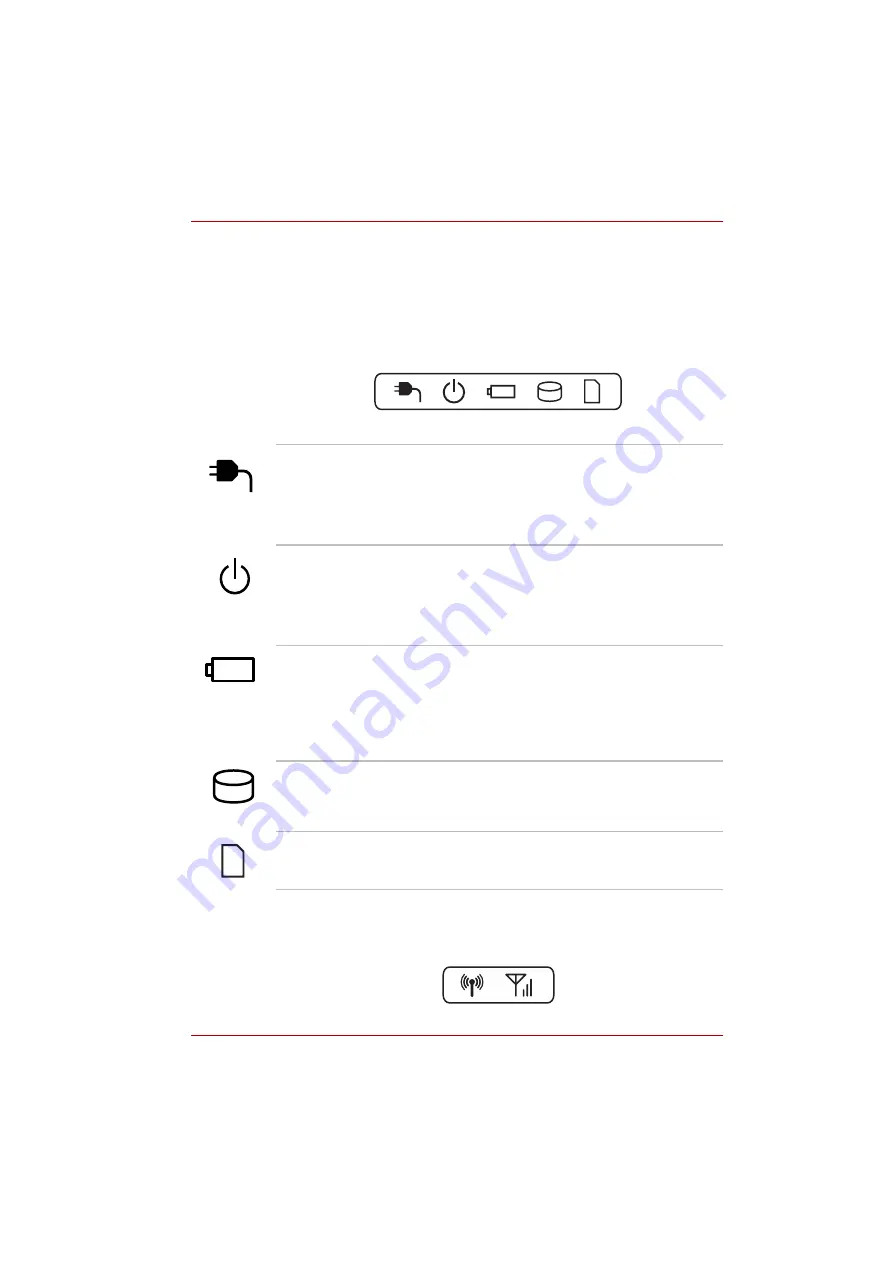
User’s Manual
2-12
The Grand Tour
Indicators
This section explains indicator functions.
System indicators
LED system indicators below their respective icons, glow when specific
computer operations are in progress.
Figure 2-7 System indicators
Wireless indicators
Wireless indicators below their respective icons, glow when specific
computer operations are in progress.
Figure 2-8 Wireless indicators
DC IN
The
DC IN
indicator normally glows white when
power is being correctly supplied from the AC
power adaptor. However, If the output voltage
from the adaptor is abnormal, or if the computer's
power supply malfunctions, this indicator will
flash amber.
Power
The
Power
indicator normally glows white when
the computer is turned on. However, if you turn
the computer off into Sleep Mode, this indicator
will flash amber - approximately two second on,
two seconds off - both while the system is
shutting down and while it remains turned off.
Battery
The
Battery
indicator shows the condition of the
battery's charge - white indicates the battery is
fully charged, amber indicates the battery is
charging, and flashing amber indicates a low
battery condition. Please refer to Chapter 6,
for more
information on this feature.
Hard Disk Drive/
Optical Disc Drive
The
Hard Disk Drive/Optical Disc Drive
indicator glows white whenever the computer is
accessing the built-in hard disk drive, optical disc
drive or eSATA device.
Bridge media slot
The
Bridge media
slot
indicator glows white
when the computer is accessing the Bridge
media slot.
















































