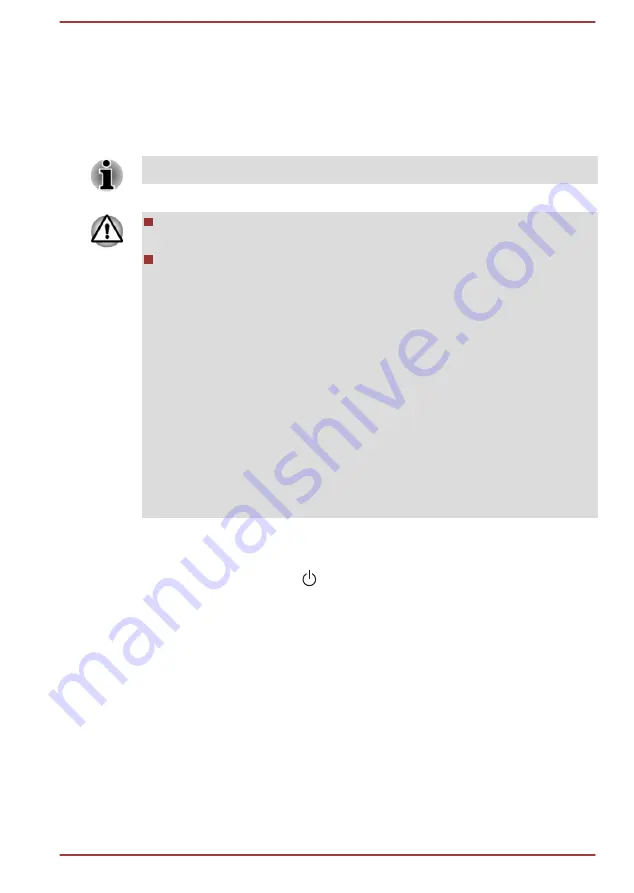
Restoring the pre-installed software from your created
Recovery Media
If the pre-installed files are damaged, you are able to use the Recovery
Media you have created to restore the computer to the state it was in when
you originally received it. To perform this restoration, do the following:
Make sure that the AC adaptor is connected during the restoring process.
When you reinstall the Windows operating system, the hard disk will
be reformatted and all data will be lost.
Make sure to use the default Boot Mode option in the BIOS setup
utility before restoring.
1.
Launch the TOSHIBA Setup Utility.
Refer to the
section for further information.
2.
In the TOSHIBA Setup Utility screen, select Advanced -> System
Configuration -> Boot Mode.
Note: Please skip the following contents if you cannot find the Boot
Mode option in your system.
3.
Select UEFI Boot (Default).
If you set the Boot Mode as CSM Boot, the recovery media created by
Recovery Media Creator will NOT be able to restore.
If you create a recovery image using advanced recovery tools from
Control Panel, also make sure to use the default Boot Mode option
(UEFI Boot) in the TOSHIBA Setup Utility before restoring.
1.
Load the Recovery Media into the external optical disc drive or insert
the recovery USB Flash Memory into one available USB port.
2.
Click the power icon ( ) on the Start screen and then select
Restart
.
3.
Hold down the
F12
key and then release this key one second after the
computer is power on.
4.
Use the up and down cursor key to select the appropriate option from
the menu according to your actual recovery media.
5.
A menu is displayed from which you should follow the on-screen
instructions.
User's Manual
5-16
Summary of Contents for Satellite P50W-C Series
Page 4: ...User s Manual iv ...
















































