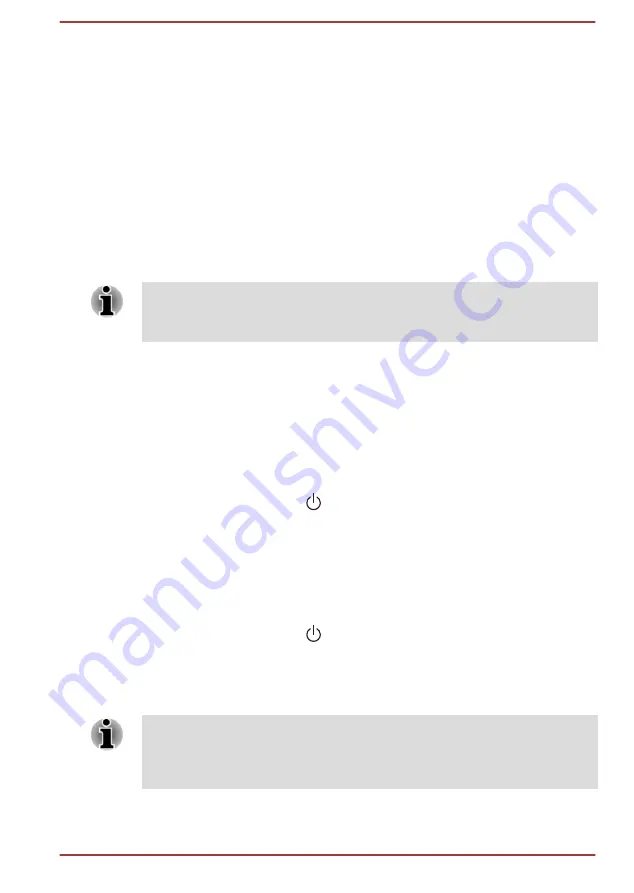
Starting the TOSHIBA PC Health Monitor
The TOSHIBA PC Health Monitor can be opened by clicking
PC Health
Monitor
under
TOSHIBA
group in the Apps view.
The TOSHIBA PC Health Monitor main screen is displayed.
This utility might be disabled by default on your computer. You can enable
it by clicking
Please click here to enable TOSHIBA PC Health Monitor
.
The "PC Health Monitor Software Notice & Acceptance" screen is
displayed. Carefully read the information displayed. Selecting
ACCEPT
and clicking
OK
enables the program. By enabling the TOSHIBA PC
Health Monitor software, you agree with these terms and conditions and to
the use and sharing of the collected information. Once the program is
enabled, the TOSHIBA PC Health Monitor screen is displayed, and the
program begins monitoring system functions and collecting information.
A message is displayed if any changes which might interfere with the
operation of the program are detected. Follow the instructions displayed
on-screen in the message.
TOSHIBA Setup Utility
TOSHIBA Setup Utility is a BIOS setup utility that provides you a menu-
based user interface so that you can easily view and change BIOS
settings.
To enter the BIOS setup utility, do the following:
1.
Save your work.
2.
Click the power icon (
) on the Start screen and then select
Restart
.
3.
Hold down the
F2
key and then release this key one second after the
computer is power on.
The BIOS setup utility can also be launched by button combination (
L50W-
C
models only):
1.
Save your work.
2.
Click the power icon (
) on the Start screen and then select
Shut
down
.
3.
While holding down the
Volume down
button, press the
Power
button
to turn on the power. Release the
Volume down
button after
TOSHIBA Setup Utility is loaded.
Make sure that fast startup is disabled in the Power Options by the
following steps:
1. Click Control Panel -> System and Security -> Power Options under
Windows System group in the Apps view.
User's Manual
5-13
Summary of Contents for Satellite P50W-C Series
Page 4: ...User s Manual iv ...






























