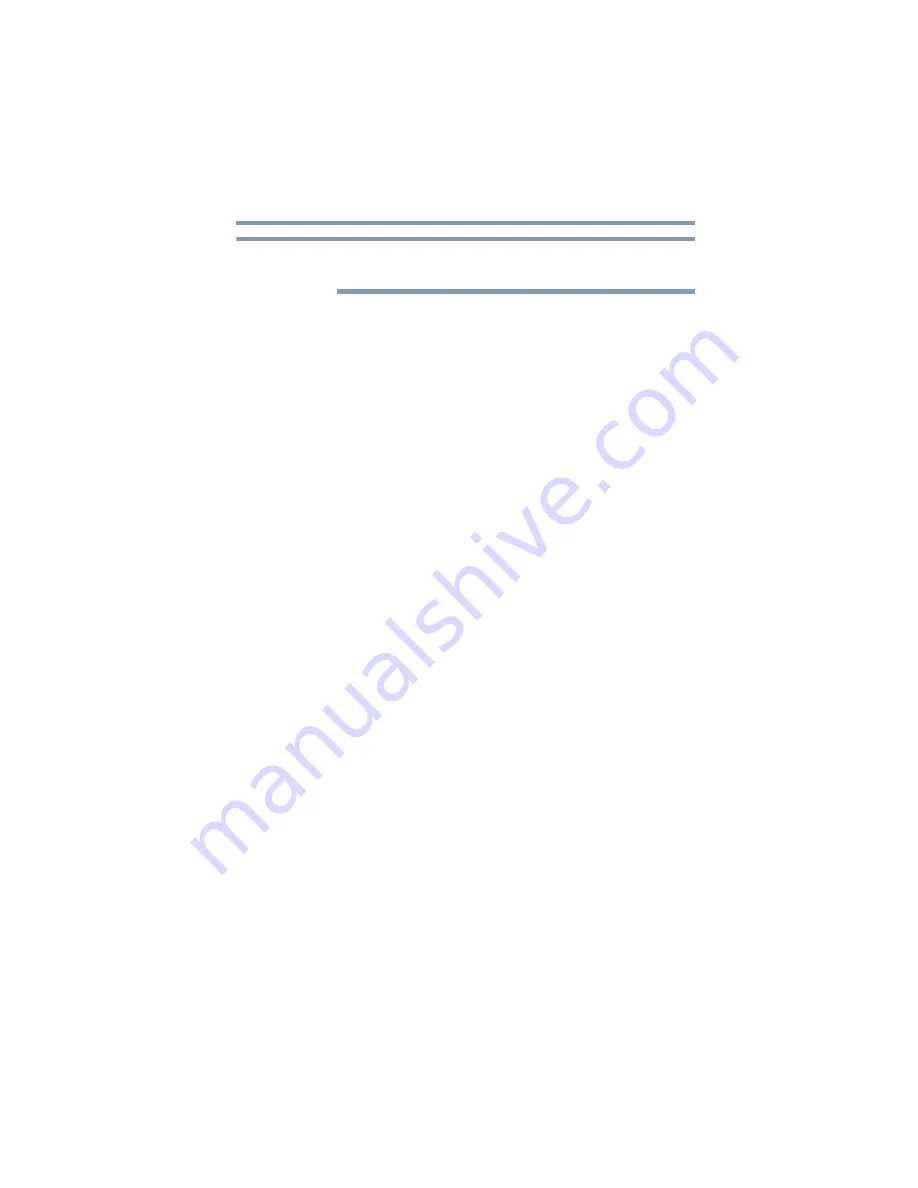
91
Mobile Computing
Using the eco power plan
To edit a plan or to edit advanced settings, continue to
the following steps.
5
Click or touch
Change plan settings
to choose the
plan you want to edit.
This screen allows you to change basic settings.
6
Click or touch
Change advanced power settings
to
access settings for battery notification levels, internal
storage drive power save time, etc.
You can click or touch the plus signs to expand each
item and to see what settings are available for each item.
7
Click or touch
OK
to save the plan changes you have
performed.
Depending on your model, the two power plans eco and
Balanced are satisfactory for most people and do not need
to be edited. The eco plan is the best used for maximum
battery time. The Balanced plan is a compromise between
battery time and performance.
Using the eco power plan
This computer is equipped with the eco power plan.
Operating the computer with this power plan enabled
reduces electrical power consumption by slightly lowering
system performance. For example, when this power plan is
enabled, the brightness of the display is reduced and the
interval before Sleep mode takes effect is shortened. To
enable or disable the eco power plan, see
The eco Utility
®
monitors your power savings from using the
eco power plan by tracking real-time power consumption
and accumulated savings over time. To learn how to access
the utility, see
.
For more information on the eco power plan, see the Help
file in the eco Utility
®
window.
NOTE
















































