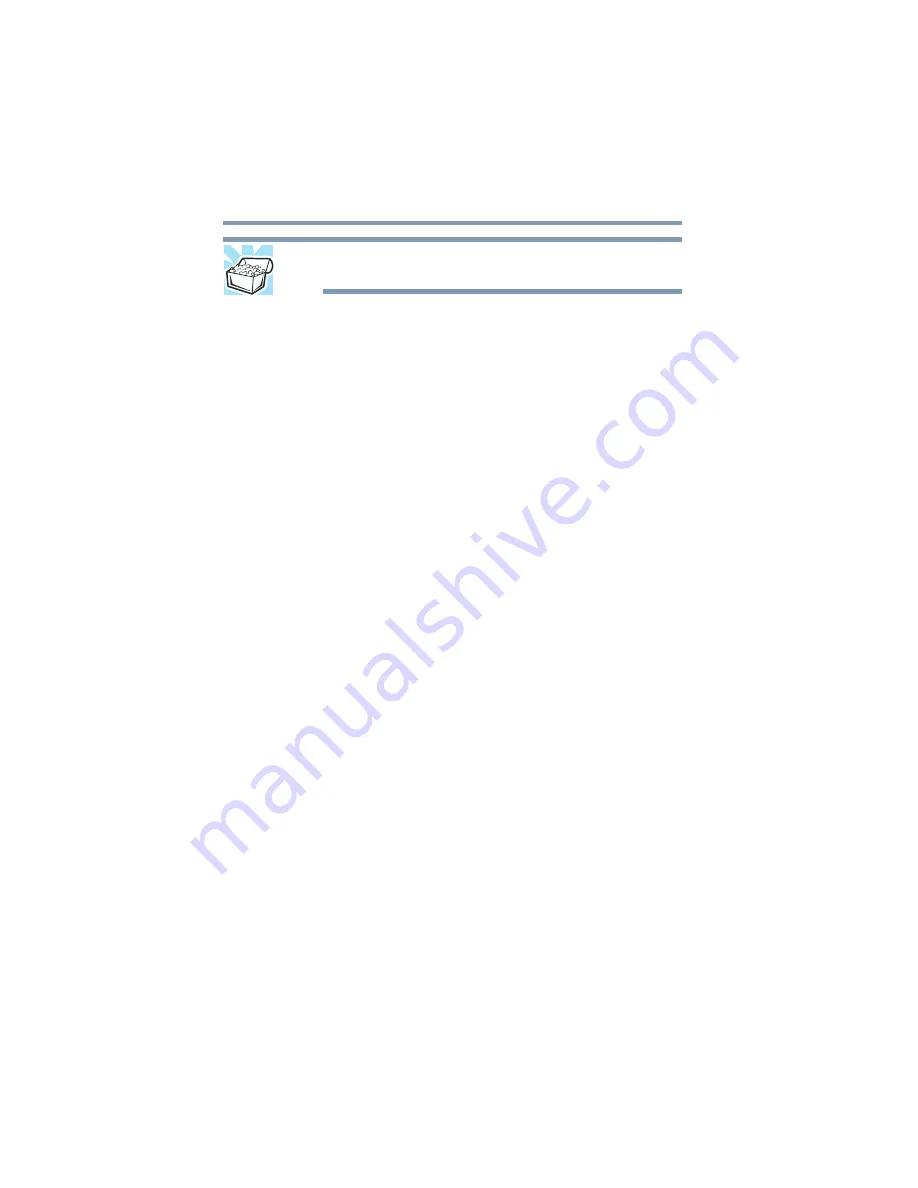
132
If Something Goes Wrong
Display problems
HINT: Pressing the
F4
key several times will advance you
through the display options.
If you are using an external monitor:
❖
Check that the monitor is turned on.
❖
Check that the monitor’s power cord/cable is firmly
plugged into a working power outlet.
❖
Check that the cable connecting the external monitor to
the computer is firmly attached.
❖
Try adjusting the contrast and brightness controls on the
external monitor.
❖
Press
F4
to make sure the display priority is not set for
the built-in screen.
The screen does not look correct.
Choose a theme for your desktop background, under
Change the visuals and sounds on your computer
, in
the
Themes
panel. You can also change the setting for
individual components separately by selecting an item from
just below the
Themes
panel (
Desktop Background
,
Color
,
Sounds
, and
Screen Saver
).
For more information, see the Windows
®
online Help.
A message displays saying that there is a problem
with your display settings and that the adapter
type is incorrect or the current settings do not
work with your hardware.
Reduce the size of the color palette to one that is supported
by the computer’s internal display.
To change the display properties:
1
Right-click or touch & hold in a blank area of the
Windows
®
desktop.
2
Click or touch
Personalize
, and then
Display
.
3
Use the menu on the right hand side of the page to:
❖
Adjust resolution
❖
Adjust brightness
❖
Calibrate color
















































