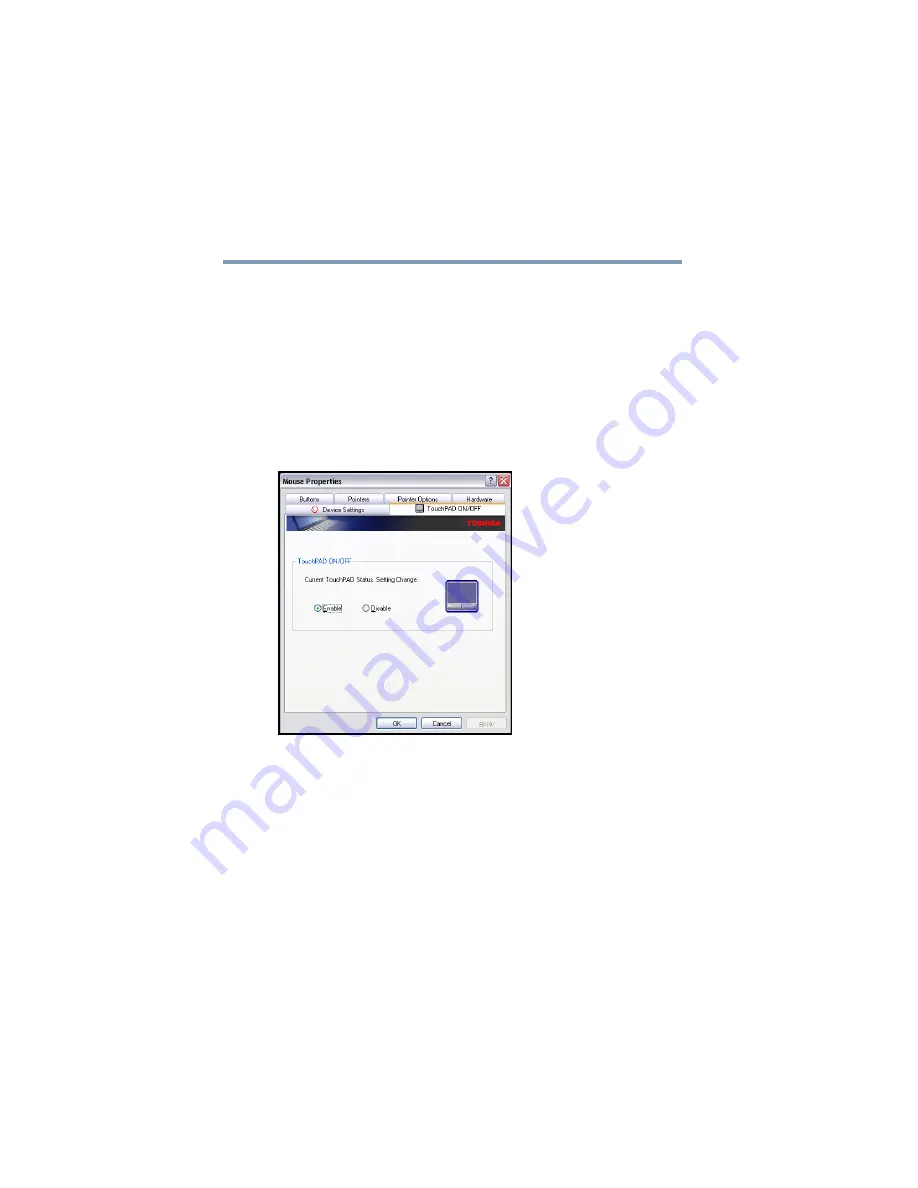
66
Getting Started
Using the TouchPad™
5.375 x 8.375 ver 2.3
Disabling or enabling the TouchPad
The TouchPad is enabled by default. To change the enable/
disable TouchPad setting:
1
Click
Start
,
Control Panel
,
Printers and Other Hardware
,
and then
Mouse
.
2
Click the
TouchPAD ON/OFF
tab.
The TouchPAD ON/OFF tab view window appears.
Sample TouchPAD ON/OFF screen
3
Select
Disable
or
Enable
, whichever is appropriate.
4
Click
Apply
, and then
OK
.
The Mouse Properties window closes.
5
Close the Printers and Other Hardware window.
6
Close the Control Panel window.
You can also use a hot key to disable or enable the
TouchPAD. See






























