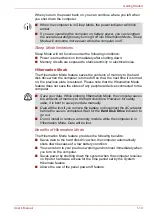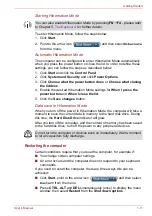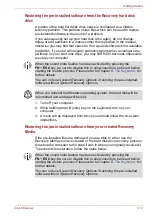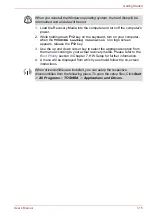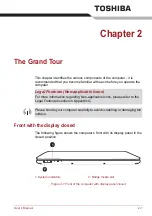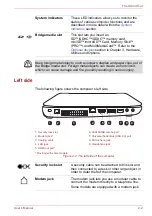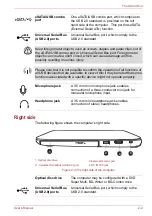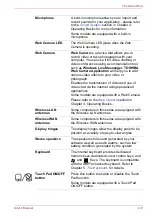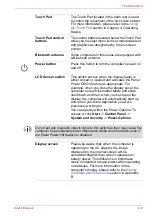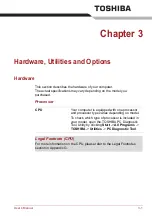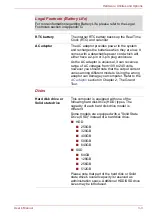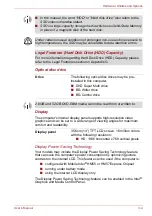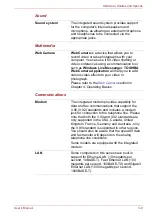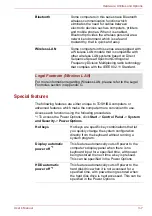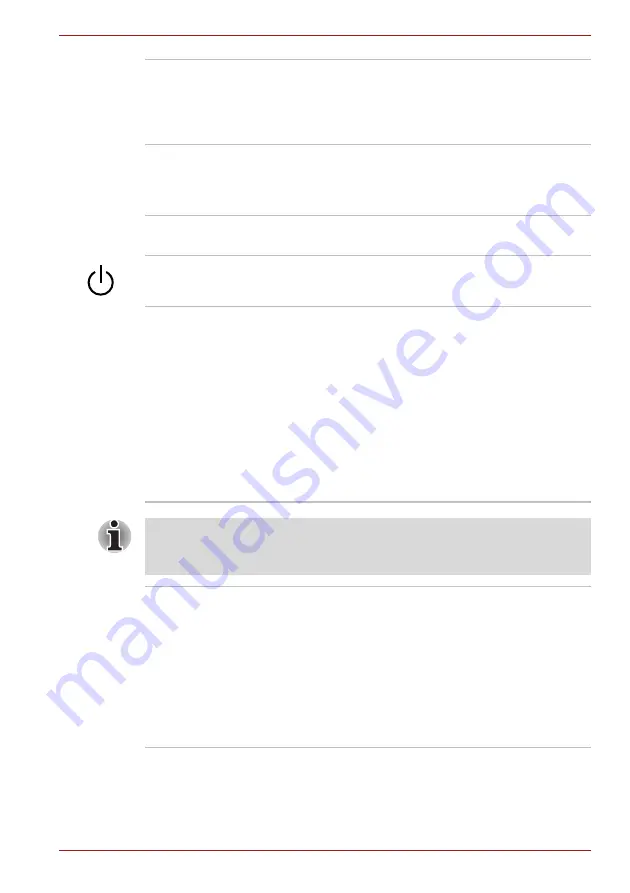
User’s Manual
2-9
The Grand Tour
Touch Pad
The Touch Pad located in the palm rest is used
to control the movement of the on-screen pointer.
For more information, please refer to the
section in Chapter 4, Operating
Basics.
Touch Pad control
buttons
The control buttons located below the Touch Pad
allow you to select menu items or manipulate text
and graphics as designated by the on-screen
pointer.
Bluetooth antenna
Some computers in this series are equipped with
a Bluetooth antenna.
Power button
Press this button to turn the computer's power on
and off.
LCD Sensor switch
This switch senses when the display panel is
either closed or opened and activates the Panel
Power Off/On feature as appropriate. For
example, when you close the display panel, the
computer enters Hibernation Mode and shuts
itself down and then, when you next open the
display, the computer will automatically start up
and return you to the application you were
previously working on.
You can specify within the Power Options. To
access it, click
Start
->
Control Panel
->
System and Security
->
Power Options
.
Do not put any magnetic objects close to this switch as they may cause the
computer to automatically enter Hibernation Mode and shut down even if
the Panel Power Off feature is disabled.
Display screen
Please be aware that, when the computer is
operating on the AC adaptor, the image
displayed on the internal screen will be
somewhat brighter than when it operates on
battery power. This difference in brightness
levels is intended to save power when operating
on batteries. For more information on the
computer's display, please refer to the
section in Appendix
B.