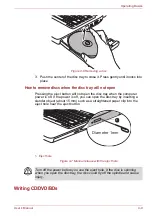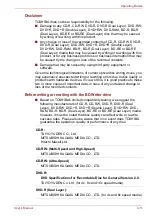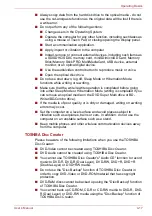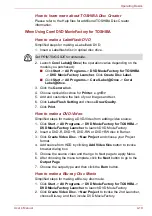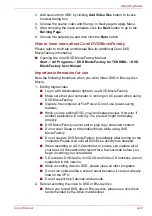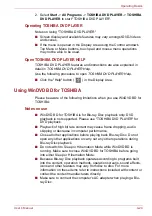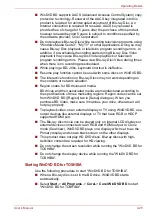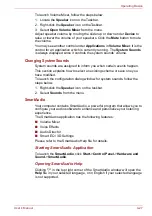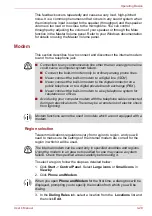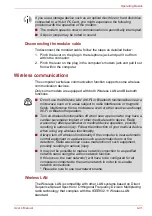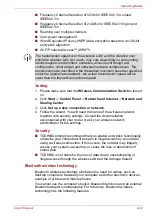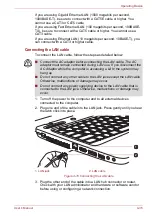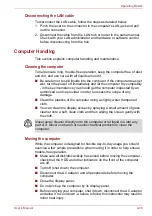User’s Manual
4-23
Operating Basics
Display Devices & Audio
■
"TOSHIBA DVD PLAYER" will only run when "Colors" is set to "True
color (32 bit)". Click
Start
->
Control Panel
->
Appearance and
Personalization
->
Display
->
Adjust resolution
, click "Advanced
settings",
select "Monitor" tab, set "colors" to "True color (32 bit)".
■
If the DVD-Video image is not displayed on an external display or
television, stop the "TOSHIBA DVD PLAYER", and change the screen
resolution. To change the screen resolution, click
Start
->
Control
Panel
->
Appearance and Personalization
->
Display
->
Adjust
resolution
. However, video cannot be output to some external displays
and televisions due to output or playback conditions.
■
When viewing DVD-Video on an external display or TV, change the
display device before playing. DVD-Video cannot be displayed
simultaneously (in clone mode) on both the computer's display panel
and an external display.
■
Do not change the display device while running the "TOSHIBA DVD
PLAYER".
■
Do not change the screen resolution while running the "TOSHIBA DVD
PLAYER".
Starting TOSHIBA DVD PLAYER
Use the following procedure to start "TOSHIBA DVD PLAYER".
1. Insert an DVD-Video in the DVD/BD drive while Windows 7 is running.
When a DVD-Video disc is set in the BD drive (for models with BD-
Writer drive or BD-Combo drive), TOSHIBA DVD PLAYER starts
automatically.
When a DVD-Video disc is set in the DVD drive (for models with DVD
Super Multi drive), the following application selection screen may
appear.
If this occurs, select
Play DVD movie
(
using
TOSHIBA DVD PLAYER
)
to launch the
TOSHIBA DVD PLAYER
.
Figure 4-8 Application selection screen