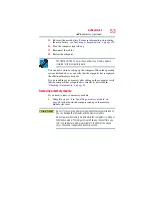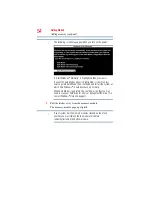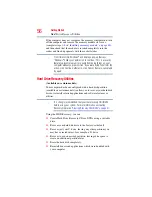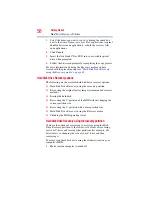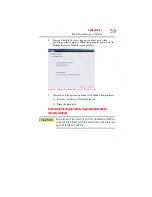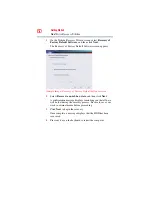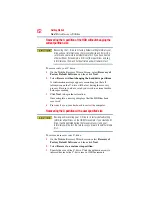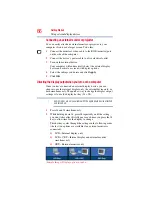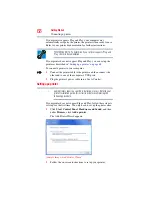58
Getting Started
Hard Drive Recovery Utilities
3
Select the items you want to copy by clicking the check box
next to the item’s Name—recovery files, applications (original
bundled drivers and applications), or both the recovery files
and applications.
4
Click
Create
.
5
Insert the first blank CD or DVD into your writable optical
drive when prompted.
6
Follow the on-screen prompts for completing the copy process.
For more information on using the Recovery media you have
created with the preceding steps see
using the Recovery media” on page 63
Hard Disk Drive Recovery options
The following are the available hard disk drive recovery options:
❖
Hard Disk Drive Recovery using the recovery partition
❖
Recovering the original factory image (recommended recovery
method)
❖
Erasing the hard disk
❖
Recovering the C: partition of the HDD without changing the
current partition size
❖
Recovering the C: partition with a user specified size
❖
Hard Disk Drive Recovery using the Recovery media
❖
Checking the HDD operating status
Hard Disk Drive Recovery using the recovery partition
You have the options of recovering your system using the Hard
Drive Recovery partition to the factory-set default, or recovering
just your C: drive and leaving other partitions (for example, a D:
drive) intact, or changing the size of your C: drive and then
recovering it.
To recover your hard disk drive using the utilities stored on your
computer’s HDD:
1
Make sure the computer is turned off.