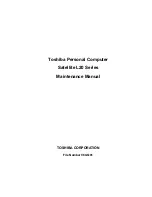Summary of Contents for Satellite L20
Page 12: ...Chapter 0 12 Satellite L20 Maintenance Manual 960 Q01 ...
Page 13: ...Satellite L20 Maintenance Manual 960 Q01 1 i Chapter 1 Hardware Overview ...
Page 14: ...1 ii Satellite L20 Maintenance Manual 960 Q01 1 Hardware Overview ...
Page 41: ...Chapter 1 Hardware Overview Satellite L20 Maintenance Manual 960 Q01 25 ...
Page 44: ...Chatper 1 Hardware Overview 28 Satellite L20 Maintenance Manual 960 Q01 ...
Page 144: ...Satellite L20 Maintenance Manual 960 Q01 4 i Chapter 4 Replacement Procedures ...
Page 145: ...Replacement Procedures 4 ii Satellite L20 Maintenance Manual 960 Q01 4 ...
Page 202: ...Satellite L20 Maintenance Manual 960 Q01 App i Appendices ...
Page 203: ...App ii Satellite L20 Maintenance Manual 960 Q01 ...
Page 213: ...Handling the LCD Module A 6 Satellite L20 Maintenance Manual 960 Q01 ...
Page 262: ...Wiring Diagrams F 2 Satellite L20 Maintenance Manua 960 Q01 ...